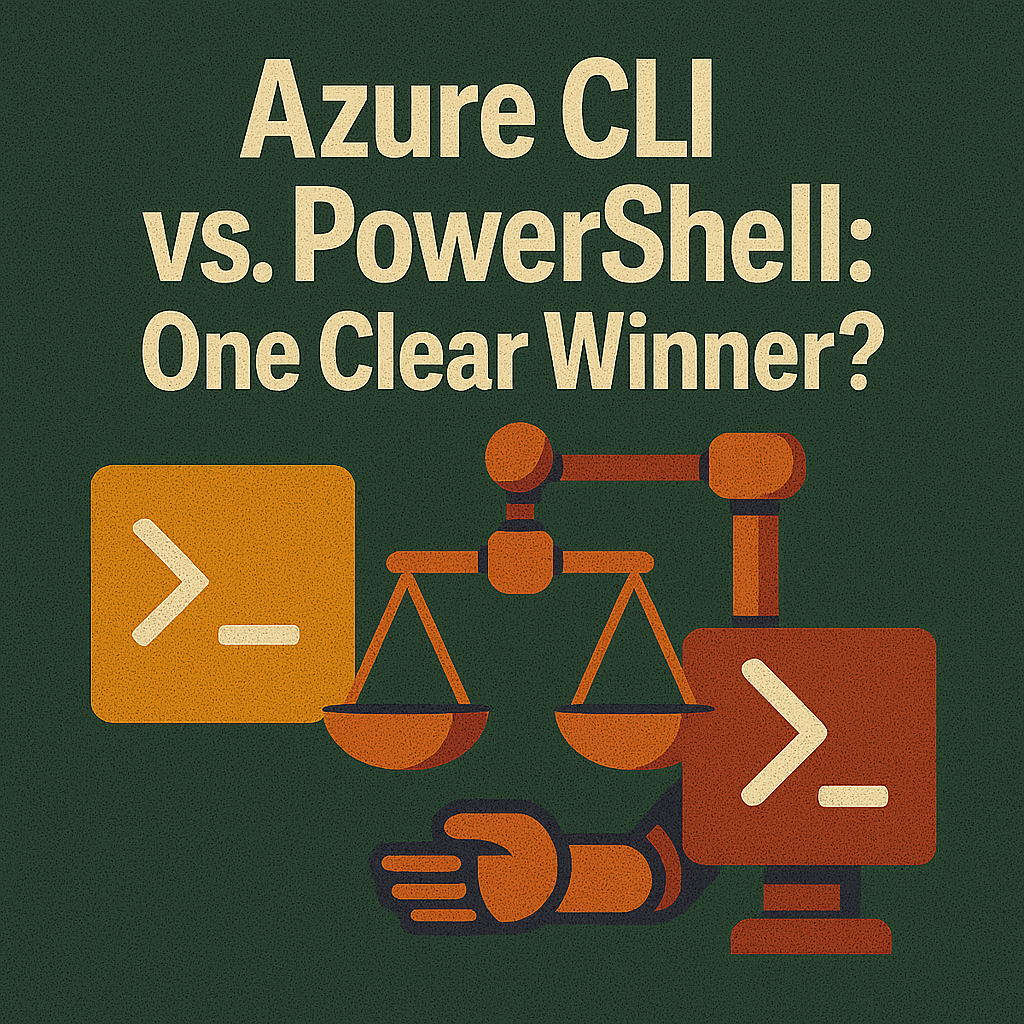A Deep Technical Comparison of Azure CLI and PowerShell for Modern Cloud Automation
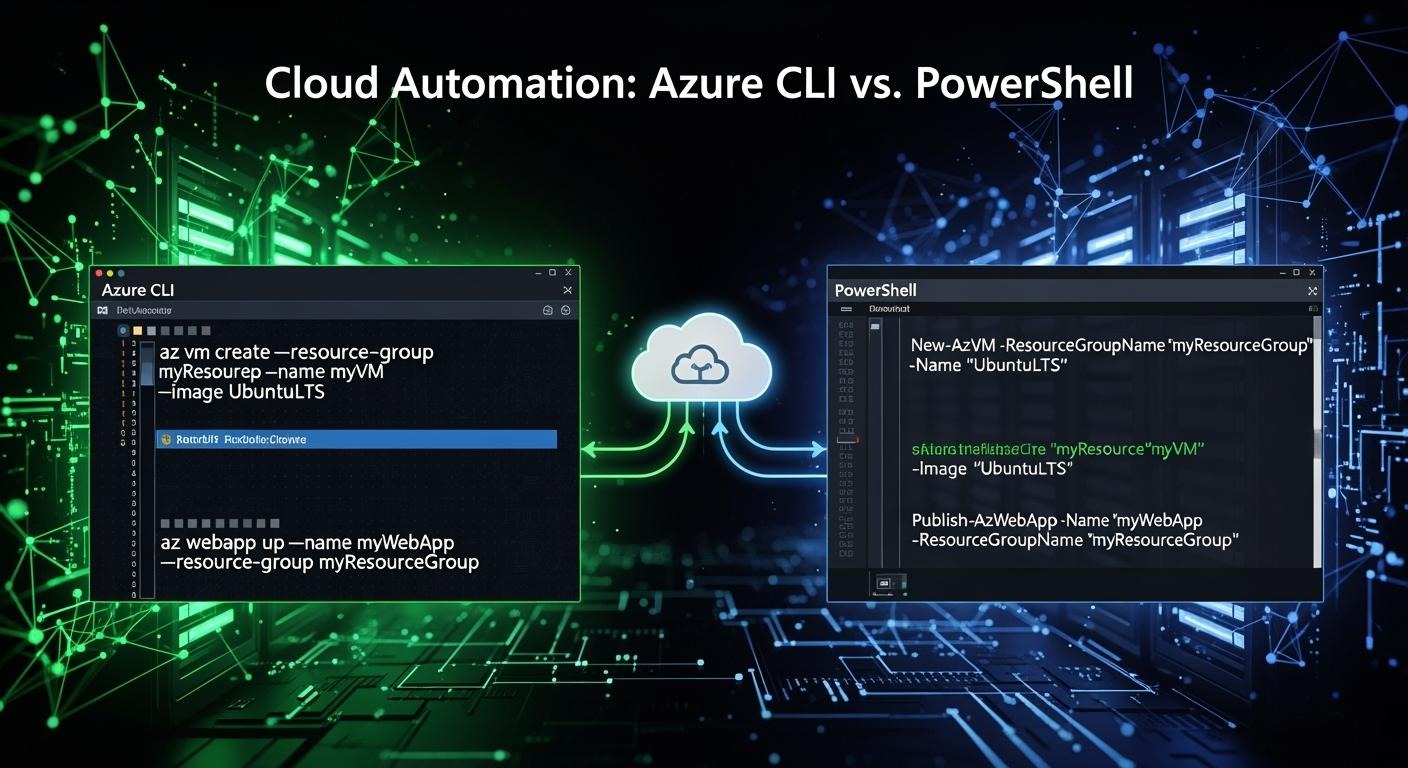
You often face the challenge of managing complex environments in azure. Manual changes through the azure portal can slow your workflow and introduce errors. Automation with azure CLI and PowerShell helps you avoid these issues. You can quickly handle user provisioning, set environment variables, run deployments, and manage backups across your azure resources. Daily tasks like finding your default subscription, reviewing logs, or deleting multiple azure resources become more reliable and repeatable. Automation reduces the risk of configuration drift and supports better cloud management. With azure, you gain tools that improve management and efficiency. This Technical Comparison will help you understand why automation-first approaches matter in azure and how you can streamline your cloud management beyond the azure portal.
Key Takeaways
-
Automation with Azure CLI and PowerShell streamlines cloud management, making tasks faster and reducing errors.
-
Use Azure CLI for quick, simple commands and rapid prototyping. It offers a straightforward syntax and JSON output for easy integration.
-
Choose PowerShell for advanced scripting capabilities. It provides robust error handling and deep integration with Azure resources.
-
Combining Azure CLI and PowerShell in hybrid workflows maximizes flexibility and control over cloud automation tasks.
-
Implementing automation-first workflows leads to consistent configurations, faster deployments, and improved compliance in cloud environments.
Technical Comparison: Azure CLI vs PowerShell
CLI Syntax and Usability
You often need to automate tasks in azure. The CLI gives you a straightforward way to interact with azure resources. You type commands in a simple, predictable format. For example, you can create a virtual machine with a single line. The CLI uses verbs and nouns in a flat structure. You do not need to learn complex cmdlets or scripting patterns. You can run commands in any shell, including Bash, Zsh, or Windows Command Prompt. This flexibility helps you work across different operating systems.
The CLI returns output in JSON format. You can easily parse this output with tools like jq or pipe it into other commands. You can use the CLI for quick tasks, such as listing azure resources or updating configurations. The CLI works well for cloud automation when you want speed and simplicity. You can script deployments and management tasks with minimal setup. The CLI also supports tab completion and command help, making it easy to discover new features.
Tip: Use the CLI for rapid prototyping and one-off cloud management tasks. You can quickly test commands and see results without building complex scripts.
PowerShell Scripting Strengths
You gain more control with powershell when you automate azure workflows. Powershell uses cmdlets that follow a verb-noun pattern, such as Get-AzResource or Set-AzVM. You can build advanced scripts that handle multiple steps and conditions. Powershell supports variables, loops, and error handling. You can reuse scripts for different environments by changing parameters. This flexibility lets you move from local testing to production without rewriting your code.
Powershell excels at managing authentication and security. You can switch vault backends to meet your organization's needs. Azure RBAC lets you control access to secrets and resources. You can monitor every access attempt with centralized logging. Powershell supports hardware security modules for high-security scenarios. You can enforce the principle of least privilege and meet compliance requirements.
You can use powershell to automate complex cloud management tasks. You can create scripts that deploy resources, configure settings, and monitor performance. Powershell cmdlets give you fine-grained control over azure resources. You can adapt scripts to different cloud environments and integrate with other tools.
-
Key powershell scripting features for azure automation:
-
Flexible deployment with parameter changes for local, test, or production
-
Adaptable authentication with switchable vault backends
-
Fine-grained access control using azure RBAC
-
Centralized and audited logging for compliance
-
Hardware Security Module backing for secrets
-
Object Model vs JSON Output
You need to understand how output formats affect your automation workflows. The CLI returns data in JSON. You can use this format for quick parsing and integration with other cloud tools. JSON works well for simple tasks and pipelines. You can filter and transform data with external utilities.
Powershell uses an object model. When you run a cmdlet, you get rich objects with properties and methods. You can access data directly and manipulate it in your scripts. You do not need to parse text or JSON. You can sort, filter, and group data with built-in powershell features. This approach makes powershell ideal for complex cloud management scenarios.
You can combine powershell and CLI in hybrid workflows. You can run CLI commands inside powershell and convert JSON output to objects. This technique lets you use the strengths of both tools. You can automate azure resources with maximum flexibility.
|
Feature |
Azure CLI (JSON Output) |
PowerShell (Object Model) |
|---|---|---|
|
Output Format |
JSON |
Objects |
|
Parsing Complexity |
External tools needed |
Native manipulation |
|
Scripting Integration |
Simple pipelines |
Advanced scripting |
|
Error Handling |
Basic |
Robust |
|
Use Case |
Quick tasks |
Complex workflows |
Note: Choose the CLI for fast, repeatable cloud automation. Use powershell when you need advanced scripting, error handling, and deep integration with azure management.
Azure Portal Problem and Automation Benefits
Manual Operations: Risks and Inefficiency
You often use the azure portal for daily tasks. Manual actions in the portal can slow you down. Each click adds time to your workflow. You might forget a step or make a mistake. These errors can cause problems in your azure environment. When you manage many azure resources, the risk grows. You cannot easily repeat manual steps. This makes your cloud management less reliable. Manual work also makes it hard to track changes. You lose visibility into who changed what and when.
Tip: Use scripting to replace repetitive portal tasks. You save time and reduce mistakes.
Configuration Drift and Debugging Debt
You face configuration drift when your azure resources change over time. Small manual changes add up. Your environment becomes unstable. Performance drops. You might even face compliance issues or security risks. Real-time drift detection helps you spot problems fast. Automation with scripting and Infrastructure as Code keeps your azure configurations consistent. You can respond to changes right away. This reduces debugging debt and keeps your cloud management strong.
Automation-First Cloud Workflows
You gain control when you use automation-first workflows in azure. Scripting lets you define every step. You can test scripts before running them in production. You create templates for common azure tasks. This makes your cloud management repeatable and reliable. Automation helps you scale your azure resources without extra effort. You can use scripting to deploy, update, and monitor your azure environment. Teams that use automation-first approaches see fewer errors and faster results.
-
Benefits of automation-first workflows in azure:
-
Faster deployments
-
Consistent configurations
-
Easier troubleshooting
-
Better compliance
-
Note: Scripting in azure supports both simple and complex cloud management tasks. You improve efficiency and reduce risk when you automate.
Cross-Platform CLI and PowerShell Use
Azure, AWS, and Hybrid Environments
You often work with both azure and aws. Many organizations use a multicloud solution to improve flexibility and reliability. Azure CLI and PowerShell help you automate tasks across azure and aws. You can manage SQL Server migrations between azure and aws services. This approach supports seamless integration and management of resources in hybrid environments. You use scripting to create, update, and monitor resources in both clouds. Azure CLI and PowerShell give you consistent tools for automation, even when you switch between azure and aws services.
Tip: Use scripting to simplify complex migrations and daily management tasks in hybrid cloud setups.
Platform Compatibility
You need tools that work on every platform. Azure CLI runs on Windows, macOS, and Linux. PowerShell supports all major operating systems. You can use these tools on your laptop, desktop, or server. Azure CLI and PowerShell work in containers and virtual machines. You do not need to change your workflow when you move between platforms. Scripting with azure CLI and PowerShell gives you the same experience everywhere. You can automate azure and aws services without worrying about compatibility issues.
|
Platform |
Azure CLI |
PowerShell |
|---|---|---|
|
Windows |
Yes |
Yes |
|
macOS |
Yes |
Yes |
|
Linux |
Yes |
Yes |
|
Containers |
Yes |
Yes |
|
Virtual Machines |
Yes |
Yes |
Execution Environments: Local, Cloud Shell, Automation Accounts
You choose where to run your scripts. You can use your local machine for quick tests and development. Azure cloud shell gives you a browser-based environment for scripting. You access azure cloud shell from any device. Automation accounts let you schedule and manage scripts in azure. You use automation accounts for regular tasks like backups and updates. Azure CLI and PowerShell work in all these environments. You can run scripts in azure cloud shell, on your local device, or inside automation accounts. This flexibility helps you manage azure and aws services efficiently.
Note: Azure cloud shell supports both azure CLI and PowerShell, so you can switch between tools as needed.
Integration and Extensibility in Azure Automation
Service Integration: Azure, AWS, Third-Party Tools
You can extend your automation workflows by integrating azure with other platforms and services. Azure supports connections to aws, third-party tools, and core azure services. You can use azure automation to manage resources across multiple clouds. Many organizations rely on azure resource manager for unified management of resources. You can automate tasks such as stopping azure virtual desktop sessions or creating snapshots for virtual machines. Azure logic apps help you build workflows that connect azure services with external APIs and business systems.
Azure CLI and PowerShell offer strong integration capabilities. You can enforce MFA for secure cloud automation tasks. You can use Python 3.13 for scripting and automation, which ensures compatibility with the latest tools. What-If parameters let you preview changes before applying them, which improves reliability in automation. Export Bicep capabilities help you manage templates for cloud resources. You can find many solutions in the azure marketplace that extend azure capabilities for configuration management and resource provisioning.
|
Feature |
Description |
|---|---|
|
MFA enforcement |
Enhances security for cloud automation tasks. |
|
Python 3.13 compatibility |
Ensures compatibility with the latest Python version for scripting and automation. |
|
What-If parameters |
Allows users to preview changes before applying them, improving automation reliability. |
|
Export Bicep capabilities |
Facilitates the export of Bicep templates, enhancing productivity in cloud resource management. |
You can automate azure VM stop and snapshot creation using azure automation and PowerShell. This approach improves management and reduces manual effort.
Extending CLI and PowerShell Workflows
You can extend CLI and PowerShell workflows to cover more azure scenarios. You can manage azure services such as storage accounts, virtual machines, and azure virtual desktop. Scripting lets you automate repetitive tasks and improve management efficiency. You can schedule scripts to run in azure automation accounts or use them in azure cloud shell. You can combine CLI and PowerShell to create hybrid workflows for complex automation needs.
You can use scripting to integrate with third-party tools and cloud platforms. You can export templates, preview changes, and enforce security policies. You can automate configuration management for azure resources and core azure services. You can build workflows that scale with your cloud environment and support advanced management tasks.
-
You can automate:
-
Azure VM stop and snapshot creation
-
Management of storage accounts and azure virtual desktop
-
Integration with external APIs and business systems
-
You can use CLI and PowerShell together to maximize automation and management across azure and other cloud platforms.
Performance and Reliability in Cloud Automation
Deployment Speed and Resource Usage
You want your azure deployments to run quickly and use resources efficiently. Azure CLI and powershell both help you automate these tasks. When you use azure CLI, you often see faster command execution for simple actions. You can deploy azure resources with a single line. Powershell gives you more control over complex azure workflows. You can manage multiple azure resources in one script. Azure powershell scripts can handle large-scale azure deployments with advanced logic.
Azure powershell lets you use loops and conditions to optimize resource usage. You can check the status of azure resources before making changes. Azure CLI works well for rapid azure deployments. You can use azure CLI in pipelines for quick azure provisioning. Azure powershell supports detailed azure management and monitoring. You can use azure monitor to track deployment speed and resource consumption. Azure monitor gives you real-time insights into azure performance. You can adjust your azure automation based on azure monitor data.
Tip: Use azure monitor to compare deployment speed between azure CLI and powershell. You can identify bottlenecks and improve your azure automation.
Error Handling and Reliability
You need reliable azure automation for cloud management. Powershell offers advanced error handling. You can use try-catch blocks in your azure powershell scripts. This helps you catch errors and respond quickly. Azure CLI provides basic error messages. You can use azure monitor to track failures in your azure automation. Azure monitor alerts you when something goes wrong with your azure resources.
Azure powershell supports detailed logging. You can send logs to azure monitor for centralized monitoring. This helps you troubleshoot azure issues faster. Azure CLI also integrates with azure monitor for error tracking. You can use both tools to improve azure reliability. Azure monitor helps you spot trends and prevent future problems. You can automate alerts and responses using azure monitor and powershell.
-
Key points for reliable azure automation:
-
Use azure monitor for real-time monitoring
-
Add error handling in azure powershell scripts
-
Track azure CLI failures with azure monitor
-
Centralize logs for better azure management
-
Note: Azure monitor is essential for monitoring, troubleshooting, and improving your azure automation workflows.
Real-World Use Cases and Hybrid Workflows
DevOps Pipeline Automation
You often build automation in azure devops pipelines to manage cloud workloads. Many teams use azure CLI and PowerShell to run tasks across azure and aws. You can automate deployments, resource provisioning, and configuration updates. Azure devops supports running CLI commands in shell scripts on Linux agents and PowerShell scripts on Windows agents. You can deploy ARM templates, manage virtual machines, and update web apps. The table below shows common devops pipeline automation scenarios:
|
Task Description |
Reference Link |
|---|---|
|
Run azure CLI commands in PowerShell or shell scripts for azure subscription management |
|
|
Run shell or batch scripts with azure CLI for resource provisioning |
|
|
Run PowerShell scripts for azure resource management |
|
|
Deploy ARM templates and manage virtual machines |
|
|
Deploy azure SQL databases and run scripts |
|
|
Deploy web, mobile, or API apps to azure app service |
Tip: Use azure CLI for fast deployments and PowerShell for advanced error handling in your devops pipelines.
Infrastructure Provisioning
You can provision infrastructure in azure and aws using automation scripts. Azure CLI lets you create resources such as virtual machines, storage accounts, and networks with simple commands. PowerShell gives you more control over resource configuration and management. You can use both tools to build repeatable cloud environments. For example, you can deploy a virtual machine in azure with CLI:
az vm create --resource-group myResourceGroup --name myVM --image UbuntuLTS
You can use PowerShell to create and configure resources in azure:
New-AzVM -ResourceGroupName "myResourceGroup" -Name "myVM" -ImageName "UbuntuLTS"
You can automate infrastructure provisioning in aws using similar approaches. Many teams use hybrid scripts to manage resources across azure and aws for better cloud management.
Hybrid CLI and PowerShell Scenarios
You can combine azure CLI and PowerShell in hybrid workflows to maximize automation. You can run CLI commands inside PowerShell scripts to parse JSON output and convert it to objects for advanced processing. You can manage resources in azure and aws from a single script. For example, you can use PowerShell to call azure CLI and process the results:
$vmInfo = az vm list --output json | ConvertFrom-Json
$vmInfo | Where-Object { $_.location -eq "eastus" }
You can use hybrid workflows to automate cloud management tasks, monitor resources, and handle errors efficiently. Many organizations use these scenarios to improve reliability and consistency in cloud operations.
Note: Hybrid automation helps you manage resources in azure and aws with greater flexibility and control.
AI-Enhanced Automation in Azure
Predictive Scaling and Decision Points
You can use AI-driven automation in azure to improve cloud management. AI models help you predict demand and scale resources before you reach capacity limits. You see patterns in usage and adjust your azure environment to match real needs. This approach reduces costs and prevents outages. You set up rules in azure to trigger scaling actions based on real-time data. You use predictive analytics to decide when to add or remove resources. Azure automation lets you respond quickly to changes in your cloud workloads.
You gain more control over your cloud management by using AI to guide decision points. You can automate routine tasks and focus on strategic planning. Azure tools help you monitor performance and optimize resource allocation. You use dashboards to track trends and make informed choices. AI-enhanced automation in azure supports faster deployments and more reliable cloud operations.
Responsible Use and Guardrails
You must use AI responsibly in azure environments. You start by designing a secure landing zone for AI services. You place AI services behind managed identities and secured networks. You turn on logging and monitoring to track performance and detect issues. You define incident thresholds so you can respond quickly to problems.
Security-focused guardrails use adversarial simulation, network-level firewalls, and runtime anomaly analysis to ensure AI agents cannot be exploited or coerced into unsafe behaviors.
You follow best practices for responsible AI use in azure. You establish clear policies for compliance and ethics. You manage the lifecycle of AI systems to maintain safety. You keep human oversight in decision-making to prevent automated errors. You maintain documentation for accountability. You address security with prompt injection prevention and anomaly monitoring. You tag resources for ownership and budget management. You monitor spend and performance to ensure your AI systems work as intended.
|
Guideline |
Description |
|---|---|
|
Establish Clear Policies |
Define specific policies for AI use to ensure compliance and ethical standards. |
|
Implement Lifecycle Controls |
Manage the AI system throughout its lifecycle to maintain safety and effectiveness. |
|
Ensure Human Oversight |
Maintain human involvement in decision-making processes to prevent automated errors. |
|
Maintain Documentation |
Keep thorough records for accountability and traceability of AI decisions. |
|
Address Security Directly |
Implement measures like prompt injection prevention and anomaly monitoring to secure AI systems. |
|
Use Resource Tags |
Tag resources for ownership and budget management to enhance accountability. |
|
Monitor Spend and Performance |
Regularly check financial and operational metrics to ensure AI systems are functioning as intended. |
You improve azure automation by following these guardrails. You protect your cloud environment and ensure responsible use of AI for management and resources.
Decision Checklist: CLI, PowerShell, or Hybrid
Choosing the right tool for your azure workflow depends on your goals, environment, and the complexity of your tasks. You need to consider how you interact with azure, aws, and other cloud platforms. This checklist helps you decide when to use CLI, powershell, or a hybrid approach for cloud automation and management.
When to Choose CLI
You should use CLI when you want speed and simplicity in azure. CLI works well for quick tasks and rapid prototyping. You can run commands in any shell, including Bash or Zsh. CLI gives you predictable syntax and JSON output, which you can parse with external tools. You can automate basic azure resource provisioning and updates with minimal setup.
-
Use CLI for:
-
Fast deployments in azure and aws.
-
Simple cloud management tasks.
-
Quick resource listing and status checks.
-
Scripting in cross-platform environments.
-
Integrating with CI/CD pipelines for azure and aws.
-
Tip: CLI helps you test commands and see results instantly. You can use it for one-off tasks in azure or aws without building complex scripts.
When to Choose PowerShell
You should choose powershell when you need advanced automation and deep integration with azure and aws. Powershell interacts with azure resources as objects, which enhances your automation capabilities. You can automate repetitive tasks such as starting or stopping virtual machines and generating inventory reports. Powershell integrates with Managed Identities and Key Vault for secure authentication and secret management in azure and aws.
You can use loops, functions, and error handling to scale scripts across different environments and resources. Powershell supports detailed logging and centralized monitoring, which improves your cloud management. You can adapt scripts for local testing, production, or hybrid cloud scenarios.
-
Choose powershell for:
-
Complex azure and aws automation workflows.
-
Object-based resource management in azure.
-
Secure authentication using Managed Identities and Key Vault.
-
Advanced error handling and logging.
-
Automating inventory reports and repetitive cloud tasks.
-
Scaling scripts across multiple azure and aws environments.
-
Integrating with other management tools and services.
-
Note: Powershell gives you fine-grained control over azure and aws resources. You can build robust automation workflows for cloud management and compliance.
When Hybrid is Most Efficient
You can combine CLI and powershell to maximize your automation in azure and aws. Hybrid workflows let you use CLI for fast resource provisioning and powershell for advanced processing. You can run CLI commands inside powershell scripts and convert JSON output to objects for further analysis. This approach helps you manage resources in azure and aws from a single script.
Hybrid workflows support complex cloud management scenarios. You can automate deployments, monitor performance, and handle errors efficiently. Many organizations use hybrid scripts to improve reliability and consistency in azure and aws operations.
|
Scenario |
CLI Only |
PowerShell Only |
Hybrid Approach |
|---|---|---|---|
|
Rapid resource provisioning |
✅ |
|
|
|
Advanced error handling |
|
✅ |
✅ |
|
Secure authentication |
|
✅ |
✅ |
|
Inventory reporting |
|
✅ |
✅ |
|
Cross-platform scripting |
✅ |
✅ |
✅ |
|
Complex cloud management |
|
✅ |
✅ |
|
Integration with external tools |
✅ |
✅ |
✅ |
Tip: Use hybrid workflows to automate resource provisioning in azure and aws, then process results with powershell for advanced management.
You can improve your cloud automation by choosing the right tool for each task. You gain speed with CLI, control with powershell, and flexibility with hybrid workflows. You can manage azure and aws resources efficiently and build reliable cloud management solutions.
Pros and Cons Table: CLI vs PowerShell
CLI Strengths and Weaknesses
You use the CLI when you want speed and simplicity in azure and aws automation. The CLI gives you a flat command structure. You can run commands in any shell. You see predictable results in JSON format. This helps you integrate with other cloud tools. You can automate basic azure and aws tasks quickly. The CLI works well for rapid deployments and simple cloud management. You can use it in cross-platform environments. You do not need to learn complex scripting patterns.
However, you face some limits with the CLI. You do not get advanced error handling. You must use external tools to parse JSON output. The CLI does not support deep integration with azure and aws management features. You may find it harder to automate complex workflows. You cannot use object-based resource manipulation. You see basic logging and monitoring options.
|
Feature |
Strengths |
Weaknesses |
|---|---|---|
|
Syntax |
Simple, flat commands |
Limited scripting capabilities |
|
Output |
JSON, easy for pipelines |
Requires external parsing tools |
|
Platform Support |
Cross-platform (azure, aws, cloud) |
No object model |
|
Speed |
Fast for simple tasks |
Not ideal for complex management |
|
Error Handling |
Basic |
Limited advanced options |
Tip: Use the CLI for quick azure and aws automation tasks. You save time when you need rapid results.
PowerShell Strengths and Weaknesses
You choose powershell for advanced azure and aws automation. Powershell gives you an object model. You can manipulate azure and aws resources directly. You use cmdlets with a verb-noun pattern. You build scripts with loops, functions, and error handling. Powershell supports secure authentication and secret management. You can integrate with azure and aws management tools. You see detailed logging and monitoring. You automate complex cloud workflows with powershell.
You may notice that powershell scripts require more setup. You need to learn the scripting language. Powershell can run slower for simple tasks. You see more complexity in script writing. You must manage dependencies for azure and aws modules. Powershell works best for users who need deep control over cloud management.
|
Feature |
Strengths |
Weaknesses |
|---|---|---|
|
Scripting |
Advanced logic, loops, error handling |
Steeper learning curve |
|
Output |
Object model for azure and aws resources |
More complex for beginners |
|
Integration |
Deep with azure and aws management |
Requires module management |
|
Security |
Supports managed identities, key vault |
More setup for simple tasks |
|
Monitoring |
Detailed logging and cloud monitoring |
Can be slower for basic automation |
Note: Powershell helps you automate complex azure and aws management workflows. You gain control and flexibility for cloud operations.
You see how automation-first workflows transform azure operations. When you automate azure management, you reduce errors and improve consistency across your azure resources. Many enterprises struggle with manual cloud management, and statistics show that nearly 95% of generative AI pilots fail to deliver measurable returns. More than 40% of agentic AI projects get canceled before production without strong governance and proven use cases. You can avoid these pitfalls by using CLI or PowerShell for azure management. Try replacing one portal task with a script, then share your experience. Review the decision checklist and hybrid workflow examples to optimize your azure management.
FAQ
What is the main difference between Azure CLI and PowerShell?
You use Azure CLI for simple, fast commands with JSON output. PowerShell gives you advanced scripting with an object model. Choose CLI for quick tasks. Use PowerShell for complex automation.
Can I run Azure CLI commands inside PowerShell scripts?
You can run Azure CLI commands inside PowerShell scripts. Use az commands and convert JSON output to objects with ConvertFrom-Json. This lets you combine both tools for flexible automation.
Which tool works best for cross-platform scripting?
You get cross-platform support with both Azure CLI and PowerShell. Azure CLI runs on Windows, macOS, and Linux. PowerShell also supports all major operating systems. You can automate tasks anywhere.
How do I handle errors in Azure CLI and PowerShell?
You see basic error messages in Azure CLI. PowerShell lets you use try-catch blocks for advanced error handling. You can log errors and respond quickly to issues in your scripts.
Is automation better than using the Azure Portal?
You gain speed and reliability with automation. Scripts reduce manual errors and make tasks repeatable. You track changes and improve consistency. Automation helps you manage cloud resources more efficiently than the portal.