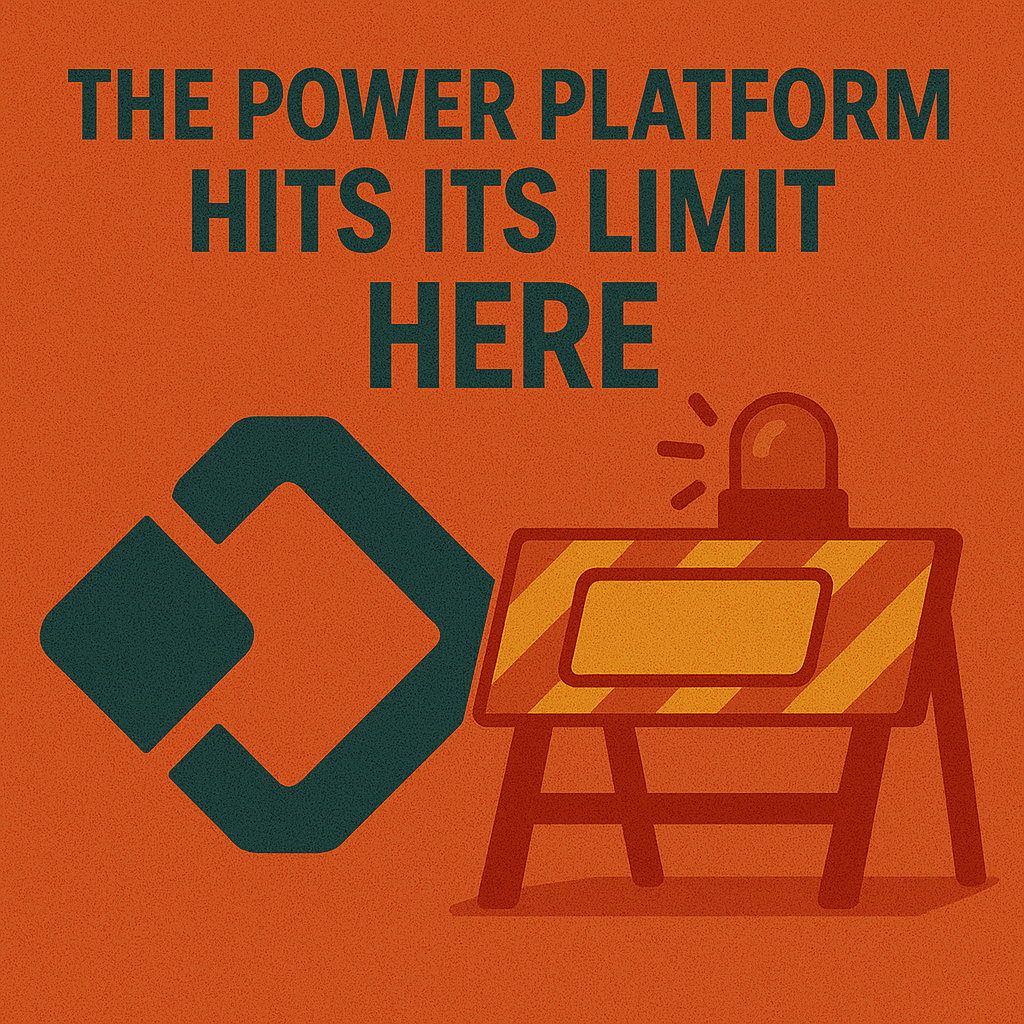Architecting Power Platform Solutions for Real-World Scale and Request Limits

You try your power platform app and it works fine. You start using it for your business, but then things slow down or stop. Microsoft power platform has great tools, but every tool has limits. When you make power platform solutions, you need to think about size, request limits, and how things connect. Good planning helps your solutions work well. Microsoft tools like Azure help you do more than just basic power apps and flows. Keep your business safe by learning how microsoft power platform works when it gets bigger.
Key Takeaways
-
Always test your Power Platform apps with real data. Use real user numbers too. This helps you find scaling issues early. Fix problems before they hurt your business.
-
Plan your architecture with care. This helps you avoid scaling problems. Slow data loads and request limit errors are common issues. Use batching to make things faster. Use good queries to help performance.
-
Check your usage often in the Power Platform Admin Center. This lets you find noisy apps and flows. Noisy apps can slow down your platform.
-
Move heavy tasks to Azure Functions if flows get slow. Use Azure Functions for complex flows too. This keeps your Power Platform solutions fast and efficient.
-
Use a modular design for your solutions. Break big flows into smaller parts. This makes management easier. It also helps performance.
The Illusion of No Limits in Power Platform
Prototype Success vs. Real-World Scale
You might make a small app or flow in microsoft power platform. It works great when you test it. Everything seems quick and easy. You can add data and run flows with no trouble. You can connect to other systems too. This early win might make you think there are no limits. Some people think if it works for a few, it works for many. But that is not always true.
When you use your power platform solution in real business, things change. More people start using it at the same time. Flows run more often. The data grows fast. You might connect to other business systems. Then, you may see slowdowns or errors. The platform starts to show its real limits. You find out the way you built it for testing does not always work for big business needs.
Tip: Always test your microsoft power platform apps and flows with real data and real user numbers before you use them for your business.
Common Scaling Pain Points
You may have some problems when your power platform solutions get bigger. Here are some common issues:
-
Data loads slowly when you open power apps with big tables.
-
Power automate flows take longer or may fail.
-
The platform shows errors about request limits or throttling.
-
Integration with other microsoft systems stops working right.
-
Users complain about delays or missing data in business solutions.
These problems happen because microsoft power platform has limits. There are limits on how much data you can move. There are limits on how many requests you can make. There are limits on how fast you can process things. Good planning helps you avoid these problems. You need to plan for growth, watch your solutions, and use the right tools from microsoft and azure. This way, your power platform solutions can help your business as it grows.
Understanding Microsoft Power Platform Request Limits
What Are Request Limits and Throttling?
You use microsoft power platform to build apps and flows. These tools help you solve business problems. When you use them, you send requests to the platform. A request can be anything, like reading data, writing data, or calling a connector. The platform counts every request you make.
Request limits set a cap on how many times you can ask the platform to do something in a day. If you go over this cap, the platform starts to slow you down. This is called throttling. Throttling means the platform will delay or block your requests until you are back under the limit. You might see errors or your flows might run much slower.
You can see throttling in action when you send too many emails or make too many calls to a connector. For example, if you have one flow that sends all emails using a single service account, you might hit the limit fast. If you split the work across different accounts or balance the load, you can avoid throttling. Here is a table that shows different ways to design your flows to manage load and avoid hitting limits:
|
Design Approach |
Description |
|---|---|
|
Design A |
Single email flow with one service account, where an email child flow is called by all business flows to send emails. |
|
Design B |
Dedicated service account per business flow, allowing each flow to send emails using its own account. |
|
Design C |
Flow load balancing without a load balancer, which routes email requests to multiple child flows with dedicated service accounts to manage load efficiently and avoid throttling. |
Note: Throttling protects the platform and keeps it running for everyone. You need to plan your architecture to avoid hitting these limits.
Power Apps vs. Power Automate Usage
You use both power apps and power automate in your business solutions. Each tool uses requests in different ways. Power apps use requests when you open an app, load data, or save changes. Power automate uses requests every time a flow runs, checks data, or calls another service.
If you build a power app that loads a lot of data at once, you might hit the request limit. If you have a flow that loops through many records, you can also hit the limit. The way you design your solution matters. You should batch your data, use efficient queries, and avoid making one request for every record.
You can track your usage in the microsoft power platform admin center. This helps you see which apps or flows use the most requests. You can then change your design to use fewer requests and keep your solutions running smoothly.
Why Limits Exist for Service Health
Microsoft sets request limits to keep the platform healthy. If everyone could send unlimited requests, the platform would slow down or even stop. Limits make sure everyone gets fair use of the platform. They also protect your business data and keep your solutions reliable.
When you plan your power platform solutions, you need to think about these limits. Good architecture helps you avoid problems. You can use azure to handle heavy work or large data loads. This keeps your business running and your users happy.
Tip: Always check your request usage and plan for growth. This helps you avoid surprises and keeps your microsoft power platform solutions strong.
Early Warning Signs of Scaling Issues
Flow Run Durations and Errors
You may notice your flows in microsoft power platform start to take longer to run. When a flow triggers slowly, it often means you have too many calls to a connector or flow. This can lead to throttling. You can test your flow by running it manually. If it triggers right away, throttling is not the problem. If you see delays, you should check how many actions your flow uses. Frequent throttling means you need to redesign your flow. You can use fewer actions or batch your data to help your power platform solutions run faster.
Here are some early signs to watch for:
-
Flow takes longer than usual to start or finish.
-
You see errors about request limits or throttling.
-
Manual tests show delays in triggering flows.
-
Users report slow business solutions or missing data.
Throttling, Timeouts, and Failures
Throttling, timeouts, and failures can stop your microsoft power platform solutions from working well. These problems often happen when you have configuration errors. Azure Front Door plays a big role in global internet infrastructure. If it has issues, you may see failed sign-ins, blank portal blades, or gateway errors. These symptoms can affect many services, including power apps and power automate. You should monitor your platform for these problems. Quick action helps keep your business running.
-
Configuration errors in Azure Front Door can cause throttling.
-
Timeouts may happen when flows or apps wait too long for data.
-
Failures can show up as blank screens or gateway errors.
-
Integration with other microsoft services may stop working.
Overuse of Complex Logic and Connectors
You might build flows with many nested steps or loops. Using too much complex logic can slow down your power platform solutions. If you use many connectors, each one adds more requests. This can push your platform over its limits. You should keep your architecture simple. Batch your data and avoid making one request for every record. Use efficient queries in power apps and power automate. This helps your solutions stay fast and reliable.
Tip: Review your flows and apps often. Look for places where you use too many connectors or complex logic. Simple design helps your microsoft power platform work better as your business grows.
Real-World Failure Patterns in Power Platform Solutions
Approval Flows at Scale
You might make an approval flow in microsoft power platform. It works fine with only a few requests. When you use it for your business, hundreds of approvals come every day. The flow gets slower. Sometimes, approvals do not go to the right person. Users say they do not get notifications. The platform shows errors about request limits. Power automate tries to run many actions for each approval. The flow has loops and steps inside other steps. This makes the platform work harder.
Why did this happen? You built the flow for a small group. You did not think about what happens when it grows. The design became too hard to manage. You used too many connectors and actions. You did not group requests or use easy logic. You can learn from this problem. Keep your design simple. Do not make things too complicated. Use batching to handle many approvals at once. Test your flow with real business data before you use it.
Note: Good power platform solutions get better with learning and feedback. Try new ideas and make your flows better over time.
Data-Heavy Apps and Integrations
You might build a power apps solution that connects to big tables in microsoft dataverse. The app loads slowly. Users wait for data to show up. Sometimes, the app does not show records. You see errors about request limits and throttling. The platform has trouble with too many data calls. Connections with other microsoft systems stop working. You try to fix it by adding more logic, but it makes things worse.
Why did this happen? You did not group data requests. You made one call for every record. The design became too hard to manage. You did not use smart queries. You can fix this by keeping your design simple. Use batching and caching. Test your app with big sets of data. Learn from mistakes and make your solution better.
-
Lessons you can learn:
-
Do not make things too complicated.
-
Test with real data.
-
Make places for feedback and improvement.
Tip: When you build power platform solutions, always plan for growth. Use easy logic and smart ways to handle data. This helps your microsoft power platform work well.
Power Automate Request Limits and Throttling
How Flow Actions Consume Capacity
You use flows in microsoft power platform to automate tasks and connect systems. Every action in a flow counts as a request. When you run a flow, each step uses platform capacity. You need to know how many requests your flows use. If you go over the limit, the platform slows down or stops your flows.
Here is a table that shows the main request limits for power automate flows:
|
Limit Type |
Value |
|---|---|
|
Requests per user |
|
|
Burst limit |
100,000 actions in five minutes |
|
Continuous throttling |
Flows can be turned off after 14 days of continuous throttling |
You see these limits in action when your flows run many steps or process lots of data. If you build business solutions that handle big data sets or send many emails, you reach these limits faster. You need to watch your flow history and check for errors about throttling. The platform uses these limits to keep microsoft power platform healthy for everyone.
Design Strategies to Reduce Calls
You can make your flows smarter by using good architecture. You should design flows that use fewer requests. You can push work to data sources and let them do the heavy lifting. You can filter data early so your flows only process what you need. You should avoid making one request for every record. Instead, you can group actions and use batch processing.
Here are some strategies you can use:
-
Filter data before you process it in the platform.
-
Use batch requests to handle many items at once.
-
Cache results so you do not repeat requests.
-
Add retry logic to protect your flows from failures.
If you use these strategies, your power platform solutions run faster and use less capacity. You help microsoft power platform stay reliable for your business. You also make your integration with other systems smoother.
Tip: Review your flows often. Look for places where you can batch actions or filter data early. Small changes can make a big difference in how your solutions perform.
Batching, Efficient Queries, and Caching
Batching helps you process many records with fewer requests. You group data together and send it in one call. This reduces the load on the platform and keeps your flows running smoothly. Efficient queries let you get only the data you need. You use filters to narrow down results. This saves time and platform capacity.
Caching stores results so you do not ask for the same data again. You use cached data when you need it. This makes your flows faster and reduces the number of requests. You can use caching in power apps and power automate to improve performance.
Here is how you can use these methods in your microsoft power platform solutions:
-
Batch requests to process large data sets with fewer calls.
-
Use efficient queries to get only the data you need.
-
Cache results to avoid repeating requests.
-
Push work to data sources when possible.
-
Add retry logic to handle errors and keep flows running.
You need to plan your architecture with these ideas in mind. If you build solutions that use batching, efficient queries, and caching, you avoid throttling and keep your business solutions strong. You help microsoft power platform support your business as it grows.
Note: Good design keeps your platform healthy. Use batching, efficient queries, and caching to make your solutions work better.
Scaling Power Apps with Data and Architecture
Dataverse API Limits and Capacity
You use microsoft power platform to make business solutions with important data. When you connect power apps to Dataverse, you work with tables and records. The platform has limits on how many API calls you can make. These limits help microsoft keep things running well for everyone. If you send too many requests, you might get errors or things may slow down.
You need to know how Dataverse API limits affect your solutions. Every action, like reading or writing data, counts toward your daily limit. If your app loads big tables or runs lots of queries, you use more capacity. You should plan your design to batch requests and filter data first. This helps you avoid hitting limits and keeps your business working well.
Tip: Check your usage in the microsoft power platform admin center. You can see which apps use the most data and requests. This helps you find ways to make your solutions better.
Here is a simple table to show how API limits work:
|
Action Type |
Example |
API Calls Used |
|---|---|---|
|
Read Data |
Load records in app |
1 per record |
|
Write Data |
Save changes |
1 per record |
|
Query Data |
Filter results |
1 per query |
When to Use Plugins, Azure Functions, or Custom Services
Sometimes, you need more power than the platform gives you. You may want to run big calculations or connect to other systems. Microsoft lets you use plugins, Azure Functions, or custom services for these jobs. Plugins run inside Dataverse and handle hard logic. Azure Functions work outside the platform and process data in the cloud. Custom services help with special integration needs.
You should use plugins when you need fast, safe logic close to your data. Azure Functions are best for heavy work or when you need to go past platform limits. Custom services help you connect to other business systems. By picking the right tool, you keep your power platform solutions strong and reliable.
Note: Good design uses the right mix of platform features and outside tools. This helps you build solutions that grow with your business.
Monitoring and Governance in Microsoft Power Platform
Tracking Usage and Consumption
You need to watch how your microsoft power platform runs every day. The platform gives you tools to track usage and see how much data your apps and flows use. You find these tools in the Power Platform Admin Center. This center helps you see which parts of your business solutions use the most power and data.
Here is a table that shows the main tools you can use:
|
Tool |
Description |
|---|---|
|
Dataverse Analytics |
Shows how much data you use and helps you track capacity in Dataverse. |
|
Power Automate |
Lets you see how many flows run and how much power they use. |
|
Power Apps |
Gives you reports on how your apps perform and how much data they move. |
|
Data Export |
Lets you export usage data so you can study it and find patterns. |
You use these tools to check if your power platform solutions work well. You can spot problems early and fix them before they slow down your business. You see which apps or flows use the most requests. You learn how your architecture affects data use. You keep your platform healthy by tracking usage often.
Tip: Check your analytics every week. This helps you find issues before they become big problems.
Identifying Noisy Apps and Flows
Some apps and flows use more power and data than others. You call these "noisy" because they make many requests and can slow down the platform. You need to find these noisy apps and flows to keep your microsoft power platform running smoothly.
You look at the reports in the admin center. You see which apps or flows use the most data. You check if any flow runs too often or uses too many connectors. You find out if one app causes problems for others. You can use capacity add-ons if you need more power for your business solutions, but good design is better than just adding more capacity.
You keep your integration strong by watching for noisy flows. You make changes to your architecture to reduce extra requests. You help your business grow by keeping the platform fast and reliable.
Note: Review your apps and flows often. Small changes can make your microsoft power platform solutions work better for everyone.
Offloading Heavy Work to Azure Functions
When to Move Logic Out of Flows
You make power platform solutions to help your business. Sometimes, flows in microsoft power platform get slow. You might see errors or delays with big data sets. Flows can reach their limits if they do too much work. You must know when to move logic out of power automate flows.
You should move logic out if you notice these things:
-
Flows take a long time to finish.
-
Data needs more power than the platform gives.
-
You want to run custom code or special rules.
-
Connecting to other systems gets too hard for flows.
Moving heavy work to Azure Functions keeps things simple. The platform does easy jobs. Microsoft cloud services do the big jobs.
Common Offload Scenarios
Some tasks need more power than flows can give. Azure Functions help you process data outside the platform. You can run custom code, work with big files, or connect to other microsoft services. Here are some times when offloading helps:
-
Parsing big CSV files with lots of rows.
-
Doing hard calculations that need more power.
-
Calling custom APIs not in standard connectors.
-
Handling business solutions that need quick answers.
The table below shows which tool is best for each job:
|
Task Type |
Best Choice |
|---|---|
|
Custom |
Azure Function |
|
Workflow Integration |
Logic App |
|
Orchestration + Code |
Both |
Pick Azure Functions for custom logic or extra power. Use Logic Apps for workflow jobs. Sometimes, use both for advanced solutions.
Orchestrating with Power Platform and Azure
You can use microsoft power platform to start your business solutions. Power automate begins the process. If you need more power, call Azure Functions for hard work. Send data from power apps or flows to Azure Functions. The function works on the data and sends results back.
This way, your architecture stays strong. You do not hit platform limits. Your solutions get faster and more reliable. You use the best parts of microsoft power platform and Azure together. Your business can grow without slowing down.
Tip: Check your flows and apps often. Move hard tasks to Azure Functions if you need more power or custom logic.
Smarter Workflows with AI and Data
Using AI Builder and Azure AI
You can make your power platform solutions smarter by adding AI. Microsoft power platform gives you tools like AI Builder and Azure AI. These tools help you use data in new ways. You can build apps that read text, find patterns, or predict what might happen next. AI Builder lets you add features like form processing or object detection to your power apps. You do not need to write code. You just pick what you want the AI to do and connect it to your data.
Azure AI gives you even more power. You can use it for language understanding, image analysis, or custom models. When you use Azure AI with power automate, you can make flows that sort emails, check for risks, or pull out key details from documents. This makes your business solutions faster and more helpful. You can connect data from many sources and use AI to make better choices.
Tip: Start with a small AI feature in your app or flow. Test it with real data before you use it for your business.
Governance and Monitoring AI Models
When you use AI in microsoft power platform, you need to keep your models safe and reliable. Good governance helps you control who can use AI and how it works in your platform. You should create an inventory of all AI agents in your solutions. This helps you track access and stay compliant with rules.
You can use Azure Policy to set limits on which models people can use. Before you add a new model, check for risks and make sure it will not cause problems. Add content safety controls to stop harmful outputs. Use model grounding to keep AI answers accurate and on-topic.
Here is a simple list to help you manage AI in your architecture:
-
Use Azure Policy to control model use.
-
Check for risks before you deploy new models.
-
Add safety controls to block harmful content.
-
Use grounding to make sure AI gives good answers.
You should watch your AI models often. Look at how they use data and how they help your business. This keeps your microsoft power platform strong and safe for everyone.
Future-Proofing Power Platform Solutions
Modular Design and Batching
You can make your microsoft power platform solutions last longer by using modular design. Break big flows into smaller parts. Each part does one job. This makes it easy to fix or change your power platform apps. If one part fails, you can fix it without stopping the whole platform. Batching helps you handle lots of data. Instead of sending one record at a time, you send groups of records. This saves power and keeps your platform fast. You can use batching in power automate to process many items together. This method helps your business solutions work better as your data grows.
Tip: Test your flows with real data. Batching and modular design help you avoid slowdowns in the platform.
Secure Secrets and Monitoring
You must keep your data and secrets safe in the microsoft power platform. Never put passwords or keys in your flows or apps. Use secure tools from microsoft, like Azure Key Vault, to store secrets. This keeps your platform safe from leaks. You should also watch your platform with monitoring tools. Set up alerts for errors or slow flows. The microsoft power platform admin center helps you track usage and spot problems early. Good monitoring keeps your architecture strong and your business safe.
Planning Licensing and Capacity
You need to plan for licensing and capacity before your platform grows. Check how many users need access to your power platform solutions. Look at how much data your business will use. Microsoft gives you tools to see your current usage. If you need more power, you can add capacity. Make sure your licensing matches your needs. This helps you avoid surprises and keeps your integration smooth. Good planning lets your power platform support your business as it gets bigger.
|
Step |
What to Do |
|---|---|
|
Check Usage |
Use microsoft tools to see data and power |
|
Review Licenses |
Make sure you have the right licenses |
|
Add Capacity |
Increase power if your platform needs more |
Note: Planning for licensing and capacity helps your microsoft power platform solutions stay strong as your business grows.
Call to Action for Microsoft Power Platform Makers
Review Existing Apps and Flows
Start by checking your microsoft power platform apps and flows. Open each app and flow to see how they work. Look at how they use data and how fast they run. Sometimes, power automate flows take longer than you expect. Watch for slow spots or errors in your apps. Use the microsoft power platform admin center to track usage. This tool shows which apps and flows use the most power and data. You can find patterns that might cause problems as your business grows.
Make a simple checklist to help you review:
-
Open each power apps solution and test with real data.
-
Run power automate flows and look for delays.
-
Check for error messages or warnings in the platform.
-
Use analytics in the microsoft power platform admin center.
-
Write down any problems with data, speed, or integration.
Tip: Review your apps and flows often. This keeps your architecture strong and your platform healthy.
Identify Bottlenecks and Share Experiences
After you check your microsoft power platform solutions, look for bottlenecks. Bottlenecks slow down your business solutions and make integration harder. Find flows that use too much power or apps that load too much data. Sometimes, one part of your platform causes problems for others. Use tables to compare usage across different apps and flows.
|
App or Flow Name |
Data Used |
Power Used |
Errors Found |
Integration Issues |
|---|---|---|---|---|
|
Example App |
High |
Medium |
Yes |
No |
|
Example Flow |
Medium |
High |
No |
Yes |
Share what you find with your team or community. You can learn from others and make your microsoft power platform architecture better. Ask questions and give tips. Sharing helps everyone build better solutions.
Note: Your feedback and stories help the microsoft power platform community get stronger.
You know microsoft power platform is powerful, but it has limits. You need to check your data often and use smart design. Microsoft tools help you see how much you use and find problems. Build business solutions with power apps and power automate, but plan for growth. Good connections and watching your platform keep it healthy. Use Azure if you need more power for your platform. Share what you learn with the microsoft power platform community.
FAQ
What happens if you exceed Power Platform request limits?
You might see errors or your apps slow down. Sometimes, the platform blocks your requests. You should check how much you use. Try to change your solution so it uses fewer requests.
How can you avoid throttling in Power Apps and Power Automate?
You can group data together in batches. Use smart queries to get only what you need. Save results so you do not ask for the same thing again. Keep your flows easy to follow. Watch how much you use in the admin center. Fix apps and flows that use too many requests before they cause trouble.
Tip: Try your solutions with real data. This helps you find problems early.
When should you use Azure Functions with Power Platform?
Use Azure Functions when your flows need to do hard work. Pick them if you need special code or must handle big files. Move tricky steps out of flows to keep your platform quick and strong.
Where do you track request usage and capacity in Power Platform?
|
Tool |
What You See |
|---|---|
|
Admin Center |
Usage reports |
|
Dataverse Analytics |
Data and capacity |
|
Power Automate |
Flow run history |
Check these tools often. This helps you keep your solutions working well.