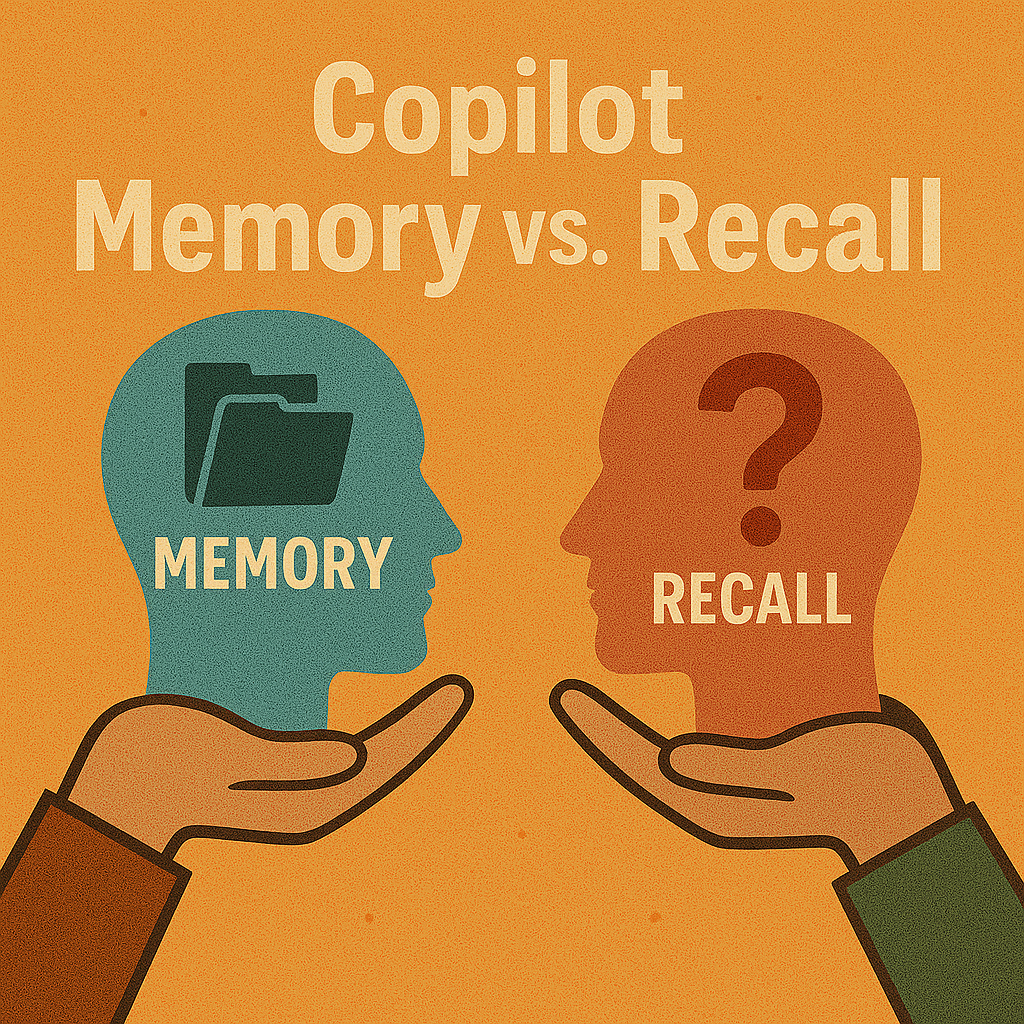Copilot Memory vs. Recall vs. Vision: Three Features, Three Consent Models

You might have heard that Copilot Memory, Recall, and Vision watch everything you do. That idea misses the mark. These features give you control and respect your choices. You decide what Copilot Memory saves. Recall and Vision work in their own ways, but none of them turn your device into a surveillance tool. You hold the power to manage your data.
Key Takeaways
-
You choose what Copilot Memory keeps. You can add things. You can change things. You can delete things anytime.
-
Recall takes pictures of your screen by itself. It keeps these pictures on your device. You choose how long to keep them.
-
Vision works only when you start it. It looks at images. It does not save images after you stop.
-
Check your Copilot Memory and Recall often. Delete things you do not want to keep.
-
Use easy prompts like 'Forget everything' to control your data. This helps you keep your privacy.
Feature Comparison Overview
Consent Models Table
You might wonder how Copilot Memory, Recall, and Vision use your data. The table below helps you see the main differences. Each feature has its own way to get your consent. You get to choose what happens to your information.
|
Feature |
How It Stores Data |
What Persists |
Where It Lives |
Who Controls It |
|---|---|---|---|---|
|
Memory |
You tell it what to save |
User facts until deleted |
Service-side profile |
You and your admin |
|
Recall |
Automatic screenshots |
Timeline of screen |
Local device (encrypted) |
You and your admin |
|
Vision |
Opt-in, session-based |
No images; chat text |
Session + chat history |
You (chat) + organization |
Tip: You can ask Copilot questions like, “What do you know about me?” or “Forget everything.” You can look at your data and erase it whenever you want.
Key Differences Summary
-
Copilot Memory
You pick what gets saved. You see every change. You can delete any entry or clear all memory. Memory does not keep sensitive things like health or politics. You can turn Memory off in your settings. -
Recall
Recall takes screenshots by itself. It saves them on your device. Screenshots are encrypted and stay local. You and your admin decide how long to keep them and what to leave out. You should check Recall carefully before turning it on. -
Vision
Vision works only when you choose. It looks at images during your session. It does not keep images after you finish. Only chat text might stay, and you can delete it. Vision has low risk for privacy over time.
These three features give you different ways to control your data. You can protect your privacy with easy steps and clear choices.
Copilot Memory: User-Controlled Data
What Copilot Memory Stores
You choose what Copilot Memory saves. When you tell Copilot to remember something, it saves that as a new entry. You get a message like "Memory updated" so you know what changed. Copilot Memory does not guess or collect things by itself. You pick what gets saved.
Here is a table that shows what Copilot Memory can keep:
|
Field Name |
Description |
|---|---|
|
Capability |
Shows what Copilot can do, such as generating text. |
|
ConversationId |
Groups your interactions in the same conversation. |
|
EntryPoint |
Tells how you started using Copilot. |
|
FeatureActionType |
Describes what you did, like creating or editing. |
|
FeatureName |
Names the Copilot feature you used, such as 'Text Generation'. |
|
InteractionId |
Marks each time you interact with Copilot features. |
|
IsUserInitiated |
Shows if you started the action or if it happened automatically. |
|
IsThumbsUp |
Tracks your feedback, like giving a thumbs up. |
|
SubFeatureName |
Details the specific action you took within a feature. |
|
Verb |
Lists the action, such as 'generate'. |
You can ask Copilot what it remembers about you. Try saying things like:
-
"What do you know about me?"
-
"Forget that I prefer X."
-
"Forget everything."
These questions help you check, change, or erase your memory.
Consent and Privacy Controls
You always have to say yes before Copilot Memory saves anything. You must tell Copilot what to remember. Copilot Memory does not keep things like health or political views. You can turn off Copilot Memory in your settings if you want.
Copilot Memory uses strong security to keep your data safe. It follows rules from big data protection laws. You know what Copilot can see, and you stay in charge of your data. The system uses checks and rules to stop leaks and protect your data. These steps match standards from groups like NIST and the EU AI Act.
Tip: You can keep your privacy safe by checking your memory often. Delete anything you do not want Copilot to remember.
Managing and Deleting Memory
You can manage Copilot Memory with easy steps. You see every entry and can erase any fact you do not want Copilot to keep. You can also clear all memory at once. Use prompts like "Forget everything" to wipe your data.
Admins help keep Copilot Memory safe and follow company rules. They use special tools to search, export, and delete memory data. Here is a table that shows how admins manage Copilot Memory:
|
Admin Control |
Description |
|---|---|
|
eDiscovery and Microsoft Graph Explorer |
Admins search, export, and delete users' memory data. |
|
Search for item class |
Finds Copilot memory in your data. |
|
Discoverable memories |
Admins can access saved and inferred memories from chat history. |
|
Custom instructions |
Not found by eDiscovery but users can export them manually. |
|
Deletion of memory data |
Admins delete memory data using Microsoft Graph Explorer and Purview. |
|
Temporary chats |
Discoverable in Purview like normal chats. |
Admins use these tools to follow company and legal rules. You and your admin work together to keep your data safe and private.
Note: You can always ask Copilot what it knows about you. You can delete facts or clear everything. You stay in control.
Recall: Automatic Screenshot History
How Recall Works
Recall takes screenshots of your screen by itself. It does this at set times. The images stay on your device. Encryption keeps them safe. You do not send them to the cloud. Recall makes a timeline of what you do. You can search for things you saw before. You control Recall in your device settings. You can look at, delete, or turn off Recall any time.
Tip: Recall does not pick what matters. It saves everything on your screen unless you block things.
Privacy Risks and Governance
Recall gathers lots of information because it takes screenshots without asking each time. Sensitive things can show up in these images. You should think about privacy before using Recall. At work, you must follow rules to keep data safe. You need policies to protect private information.
Here is a table with some governance policies for Recall:
|
Governance Policy |
Description |
|---|---|
|
Sensitivity Labels |
Decides which documents Recall can index based on how private they are. |
|
Data Loss Prevention (DLP) Policies |
Stops sensitive data from being saved or shared by mistake. |
|
Tenant Trust Reviews |
Checks if data handling meets company security and privacy rules. |
|
Access Management |
IT admins set how long screenshots stay and who can see them. |
|
Content Redaction |
Removes private info from screenshots using sensitivity labels. |
You should talk to your IT team about these rules. They help you keep your data safe and follow company policies.
Admin Controls and Policy Decisions
Admins help manage Recall. They choose if Recall is on for your company. They decide how long screenshots stay on your device. Admins can stop Recall from saving images of some apps or screens. They use access management to control who sees Recall data. Admins also use sensitivity labels and DLP policies to keep private info out of Recall.
Note: Think about Recall as its own choice, not like other Copilot features. You should check your company’s needs and privacy rules before turning on Recall.
Admins and users work together to keep data safe. You can always check your Recall timeline and delete anything you do not want.
Vision: Session-Based Image Analysis
How Vision Handles Data
You decide when Vision works. Vision only looks at images during your session. You pick if you want to upload an image or share your screen. Vision can find objects, read documents, and see what is in a picture. It uses smart models to look at what you show. You get answers right away. Vision does not keep your images after your session ends.
Here is a table that shows what Vision can do:
|
Feature |
Description |
|---|---|
|
Image Upload |
You upload images for object detection. |
|
Document AI |
Vision reads and understands document images. |
|
Image Analysis |
Vision finds objects and scenes in images. |
|
Model Support |
Uses smart models for better results. |
|
Batch Processing |
You can process many images at once. |
Tip: Vision only works when you start a session. You choose what to share.
Consent and Ephemeral Storage
You must say yes each time you use Vision. Vision does not run by itself in the background. You start a session, and Vision helps with your images. When you finish, Vision deletes the images. Only chat text might stay if you save it. You can delete chat history after a session with private info. This helps keep your information safe.
Vision uses strong security to protect your data. It encrypts your data while you use it. It does not keep images after you close your session. You always control your data.
Minimizing Privacy Risks
Vision keeps privacy risks low. It uses smart ways to protect your data. Vision only keeps what is needed and deletes the rest. It follows rules for memory and who can see things. Every action is logged so you can check later. Vision uses safe and short-term storage. It removes private data fast.
Here is a table that shows how Vision protects your privacy:
|
Strategy |
Description |
|---|---|
|
Selective Retention |
Keeps only useful information, deletes the rest. |
|
Policy-Bound Memory |
Uses rules to control access and retention. |
|
Observability & Auditability |
Logs every action for transparency. |
|
Secure and Ephemeral Storage |
Encrypts and deletes data after each session. |
Note: You can delete chat history after using Vision. This helps keep your privacy safe. Vision does not keep images, so your data stays safe.
Practical Controls and Admin Playbook
User Privacy Toolkit
You have lots of ways to keep your data safe with Copilot features. First, check what Copilot Memory knows about you. Ask questions like, "What do you know about me?" or "Forget that I prefer X." If you want to erase everything, say, "Forget everything." These prompts let you look at, change, or delete your saved information.
Here is a simple checklist to help protect your privacy:
-
Look at Copilot Memory entries often.
-
Delete facts you do not want Copilot to remember.
-
Turn off Copilot Memory in your account settings if you want.
-
Clear chat history after using Vision for private tasks.
-
Check your Recall timeline and remove screenshots you do not need.
Tip: Microsoft 365 Copilot keeps your data private with strong security. Your information stays inside your organization, not like some other AI tools.
Admin and Compliance Actions
Admins help keep data safe and follow privacy rules. You should use tools that help with security and compliance. The table below shows important admin actions:
|
Admin Action |
Description |
|---|---|
|
Data Security Posture Management |
Manages the security of AI data. |
|
Insider risk management |
Finds and reduces insider threats. |
|
Sensitivity labels |
Protects sensitive information. |
|
Retention policies |
Controls how long data stays. |
|
Communication compliance |
Checks if messages follow company rules. |
|
Audit |
Tracks user activities for compliance. |
|
eDiscovery |
Helps with legal discovery processes. |
To set up Recall and Vision for the best privacy, follow these steps:
-
Open Settings from the Start menu or press
Windows + I. -
Go to Privacy & Security.
-
Select Activity History for Recall settings.
-
Uncheck 'Store my activity history on this device.'
-
Uncheck 'Send my activity history to Microsoft.'
-
Clear old activity history by clicking 'Clear.'
Note: Copilot features use strong defenses to keep your data safe. Admins should check policies often to make sure privacy stays strong.
You get to pick what Copilot Memory saves or deletes. Recall makes a timeline of your screen, but admins decide how it works. Vision only runs when you start a session and does not keep pictures. Lots of people want better privacy and clear choices. Privacy experts say it is important to be open and write good guides. In the future, you will see more training, teamwork, and safety. You can use prompts and settings to protect your privacy every day.
-
Users want privacy they can trust and more ways to control AI.
-
Experts think companies should mix privacy with new tech.
-
In the future, there will be more training, teamwork, and better security.
FAQ
How do you check what Copilot Memory knows about you?
You can ask Copilot, “What do you know about me?” Copilot will show you a list of saved facts. You can review, edit, or delete any entry right from this list.
Can you delete everything Copilot remembers?
Yes! Just say, “Forget everything.” Copilot will erase all saved memory entries. You stay in control of your data at all times.
Does Recall send your screenshots to the cloud?
No, Recall keeps screenshots on your device. The images stay encrypted and local. You decide if you want to delete them or turn Recall off.
Is Vision always running in the background?
Vision only works when you start a session. It does not run by itself. When you finish, Vision deletes the images. Only chat text may remain if you save it.