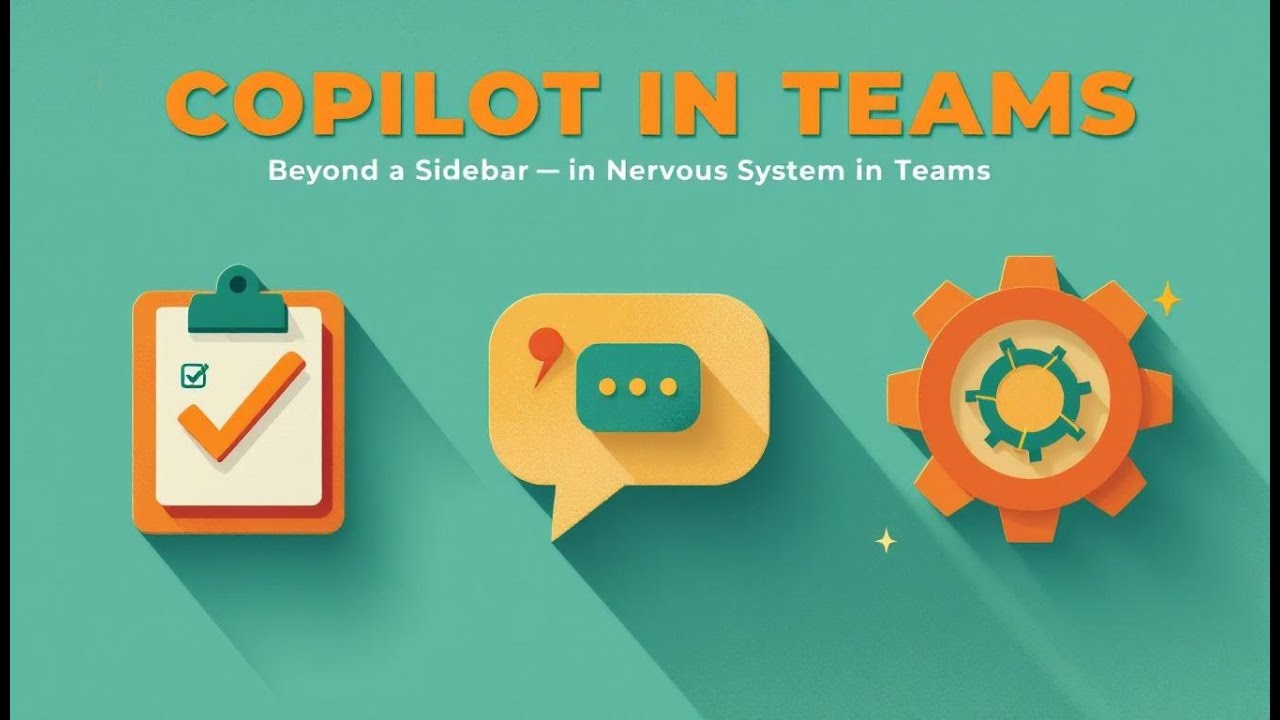How M365 Copilot Orchestrates Meetings, Chat and Workflow Automation

You use M365 Copilot to help manage your meetings, chats, and workflow tools. Microsoft Graph links your information, so Copilot only shows what you need and keeps your data safe. You can set up tasks like writing emails and making meeting summaries. This helps you work faster and smarter. Many people save a lot of time, like cutting onboarding steps from hours to minutes. To begin, see how Copilot’s features can make your daily work easier and help you work better with others.
Key Takeaways
-
M365 Copilot makes meetings easier by making agendas and giving summaries of old talks. This helps teams stay on track and be organized.
-
In meetings, Copilot writes down what people say and makes lists of things to do. This helps everyone know what their jobs are.
-
Copilot can save time by letting people set up tasks to run by themselves in many Microsoft 365 apps. This cuts down on mistakes and helps people get more done.
-
Copilot's chat tool helps people handle too many messages by giving short summaries of the main ideas. This lets people talk better and not miss important news.
-
M365 Copilot has strong safety tools to keep private data safe. It follows company rules while it helps with work tasks.
Meetings with M365 Copilot
Scheduling and Preparation
M365 Copilot helps you plan meetings easily. You do not need to look for old emails or notes. Copilot helps you write agendas and get materials ready. It checks past talks and makes short summaries, so you know what happened before. You see topics to talk about and documents to read before the meeting. This keeps everyone focused. The smart search uses Microsoft Graph, so you find things fast and safely.
Tip: Copilot saves you time by making your agenda and showing important points from past meetings.
Here is a table that shows how Copilot helps you get ready for meetings:
|
Feature |
Benefit |
|---|---|
|
Meeting Assistance |
Makes summaries and shows main ideas. |
|
Pre-meeting Preparation |
Writes agendas and gets materials ready. |
|
Gives transcriptions and sorts notes during meetings. |
|
|
Quick Information Retrieval |
Finds decisions or tasks from old meetings. |
Summaries and Action Items
M365 Copilot helps you during meetings in real time. It writes down what people say and sorts notes as the meeting goes on. You see action items and choices right away. After the meeting, Copilot makes a summary with main points and tasks for people. This helps you remember what happened and what you need to do next.
-
Copilot in Teams writes agendas and sums up talks before meetings.
-
It gives transcriptions and sorts notes while meetings happen.
-
After meetings, it makes summaries with choices and tasks.
You stay on the same page with your team and do not miss anything important.
Exporting Decisions
You can send meeting choices and tasks to other Microsoft 365 apps. M365 Copilot uses APIs to save and keep track of what users do, which helps you follow rules. The Meeting Insights API takes notes and tasks, so you can add them to project tools. You use these features to help with follow-ups in HR, sales, or customer work.
|
Method |
Description |
Use Cases |
|---|---|---|
|
Microsoft 365 Copilot APIs |
Saves and keeps track of user actions for rules. |
Industries that need records. |
|
Meeting Insights API |
Takes notes, tasks, and topics from Teams meetings. |
Keeping track of tasks for projects. |
|
Copilot AI Meeting Insights API |
Gets ideas from Teams Intelligent Recap. |
Helping with follow-ups in HR or sales. |
You keep your work neat and make sure choices move forward.
Chat Integration and Copilot Hub
Digesting Chat Overload
You get lots of messages in Teams and Outlook. M365 Copilot helps you handle them. It looks at your chats and picks out the main ideas. You do not have to read every message. Copilot shows you updates, choices, and questions. You stay on track and save time.
Tip: Copilot gives you a short summary of long chats. You will not miss anything important.
Unified Q&A Surface
You can ask Copilot questions in the chat hub. It gathers info from Teams, Outlook, and SharePoint. You type your question, and Copilot finds answers in your emails, chats, and files. The hub uses Microsoft Graph to search only what you can see. If you do not have a Copilot license, the chat hub cannot get your work or shared info. This keeps your data safe.
-
Ask about meetings, projects, or files.
-
Get answers from all your Microsoft 365 apps.
-
See only the data you are allowed to see.
Contextual Information Retrieval
M365 Copilot uses smart tools to find the right info for you. It knows what you want and searches for the best answers. The system uses APIs to look at your chats and files. It finds text that matches your needs and shows it with details. Copilot follows access rules, so you only see what you can see.
Here is a table that shows how Copilot finds information:
|
Feature |
Description |
|---|---|
|
Contextual Retrieval |
Finds important text from Microsoft 365 sources for better recall. |
|
User Intent Understanding |
Knows what you need and changes searches for better results. |
|
Access Control Compliance |
Shows only data you can see. |
|
Grounding Generative AI |
Uses Microsoft 365 data to make answers more correct. |
|
Streamlined RAG |
Finds info fast without extra steps. |
|
Hybrid Index Utilization |
Uses smart indexes to make answers better and clearer. |
You get answers that fit your work and needs. Copilot helps you find what matters most, even in busy chats and files.
Workflow Automation
Automating Tasks Across Apps
You can use workflow automation to make work easier. M365 Copilot helps you set up tasks in Outlook, Teams, SharePoint, Planner, and Approvals. You do not need to switch apps or remember every step. You can send emails, set reminders, manage calendars, and share updates with your team. These tasks run by themselves, so you save time and make fewer mistakes.
Here is a table that shows common tasks you can automate:
|
Automated Task |
Applications Used |
|---|---|
|
Sending emails |
Outlook, Teams, SharePoint, Planner |
|
Reminders |
Outlook, Teams, SharePoint, Planner |
|
Managing calendars |
Outlook, Teams |
|
Sharing team updates |
Teams, SharePoint, Planner |
You can see how these tasks help you stay organized. Many groups say they get more done when they use automation. You can look at the chart below to see how much time people save:
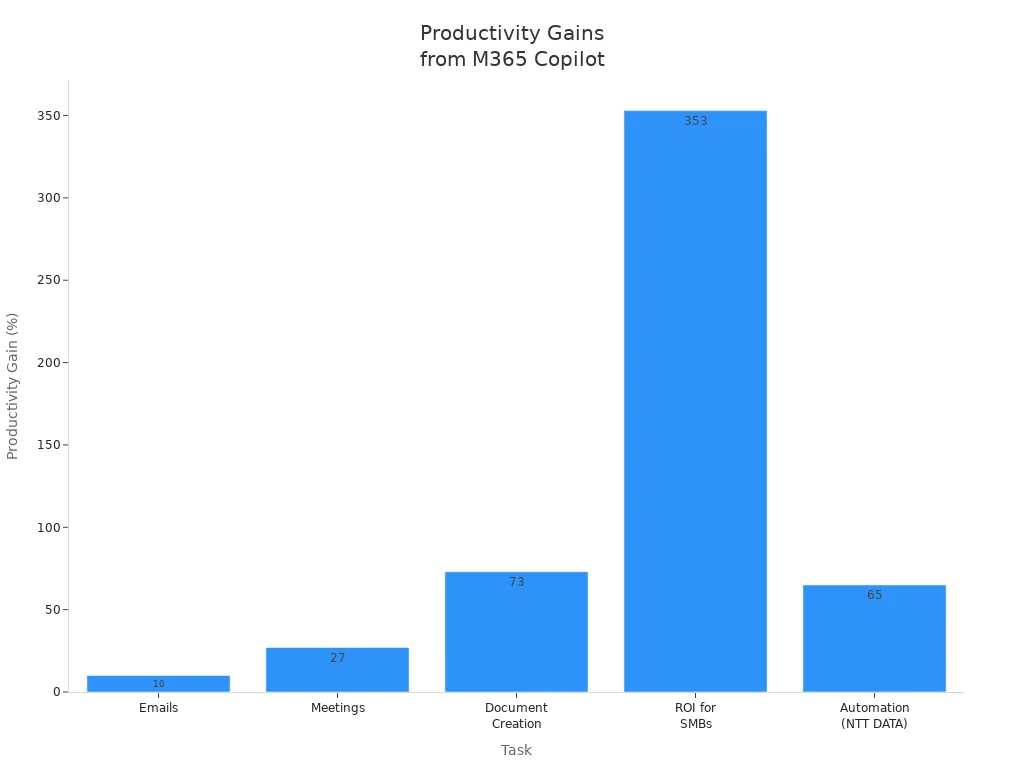
Here is a table with more details about productivity gains:
|
Task |
Productivity Gain |
|---|---|
|
Emails |
10% |
|
Meetings |
27% |
|
Document Creation |
73% |
|
ROI for SMBs |
353% |
|
Time Saved (Noventiq) |
1,000 hours in 4 weeks |
|
Automation (NTT DATA) |
65% in IT service desks |
Tip: You can use automation to save hours each week and focus on important work.
Copilot Studio Agents
You can use Copilot Studio agents to do more than simple tasks. These agents help you file tickets, route forms, and update systems. You can set up agents to collect visitor details, issue QR passes, and reduce front-desk work. You can also use agents to search for food, connect to ordering tools, and help with dining. If you need to report a problem, agents accept photos, sort issues, and create work orders. You can book shuttles, find parking, and locate workspaces with agents. For HR and IT, agents check benefits, request support, and open tickets in connected systems.
Here is a table that shows what Copilot Studio agents can do:
|
Functionality |
Description |
|---|---|
|
Visitor registration |
Collects guest details, issues QR passes, reducing front-desk intervention. |
|
Dining discovery and ordering |
Lets you search for food and order using natural language. |
|
Facilities tickets |
Accepts photos, sorts issues, and creates work orders in the facilities system. |
|
Transportation and spaces |
Books shuttles, finds parking, and locates workspaces. |
|
HR and IT tasks |
Checks benefits, requests support, and opens tickets in connected systems. |
|
Cross-system handoff |
Knows when to use other systems and keeps track of user needs. |
Many groups use Copilot Studio agents to automate hard business tasks. For example, ABN AMRO Bank helps customers and workers talk better. Holland America Line uses a virtual agent as a digital helper. Rabobank uses AI chatbots for customer service. La Trobe University uses AI to help students and staff.
|
Organization |
Description |
|---|---|
|
ABN AMRO Bank |
Improved customer and worker interactions using Copilot Studio and Azure. |
|
Holland America Line |
Made a smart virtual agent to help people on their website. |
|
Rabobank |
Improved customer service with AI chatbots that use text and voice. |
|
La Trobe University |
Helped students and staff work better using AI and Copilot Studio. |
Note: Copilot Studio agents help you move from simple help to full control across your business.
Secure Orchestration
You need to keep your data safe when you automate workflows. M365 Copilot uses strong security controls to protect your information. Role-based access control (RBAC) limits who can create, change, or use agents. Data Loss Prevention (DLP) policies stop agents from moving sensitive data to the wrong place. Sensitivity labels and keywords help enforce rules. Copilot blocks responses that contain protected data. You can audit and monitor agent activity to meet compliance needs.
-
Copilot stops people from seeing sensitive content.
-
You can use sensitivity labels, keywords, or content types to set rules.
-
Copilot blocks answers with protected data.
-
You can check and watch Copilot actions for rule-following.
-
DLP policies limit connector use and stop wrong data moves.
-
You can set controls for development, testing, and production agents.
-
RBAC limits who can create, change, or use agents.
M365 Copilot follows your current permissions and rule policies. Admins control group access and choose which teams use App Builder or Workflows. You control agent creation and sharing, so only allowed people can publish agents. You can see agent activity and watch how agents are made and shared. Rules are enforced, so your workflows stay safe and organized.
Tip: Always set up security controls before you automate workflows. This keeps your data safe and helps you follow company rules.
Governance and Security
Policies and Licensing
You need the right licenses and rules to use M365 Copilot safely. Tenant boundaries decide where your data is stored. This depends on your organization's location. Microsoft Purview helps you set up rules for stopping data loss. Copilot cannot use sensitive information unless you allow it. Microsoft Defender protects your apps and data with extra security. You must check privacy settings in your Microsoft 365 apps. This makes sure Copilot works the way you want. For calls, you need a Copilot license for VoIP. If you want to use PSTN calls, you also need a Teams Phone license and a calling plan. To use Copilot with Loop or Whiteboard, you must turn on those features for your tenant. Your network must support Microsoft 365 endpoints and WebSockets.
Here is a table that shows how organizations manage licenses and rules:
|
Management Feature |
Description |
|---|---|
|
Manage group-level access |
Choose which departments can use App Builder or Workflows. |
|
Control agent creation and sharing |
Pick who can publish agents in the organization. |
|
Monitor activity |
See what agents are made and how they are shared. |
|
Enforce compliance |
Make sure all agent actions follow company rules. |
Sensitivity Labels and Compliance
You can keep your data safe with sensitivity labels and compliance tools. Data Loss Prevention (DLP) lets you block Copilot from using content marked as sensitive. Sensitivity labels help you protect important information and follow data protection laws. Admins can make DLP rules to stop Copilot from sharing sensitive content in its answers.
|
Feature |
Description |
|---|---|
|
Data Loss Prevention |
Stops Copilot from using sensitive content with special labels. |
|
Sensitivity Labels |
Helps you keep important information safe and follow rules. |
|
Policy Creation |
Lets admins set DLP rules for Copilot answers. |
M365 Copilot works with your compliance systems. It helps you manage documents and look at content with AI. You can keep records ready for audits and find compliance documents fast.
Auditable Control Room
You can track every action in Copilot’s control room. The system makes audit logs when you or your team use Copilot. These logs show who did what, when, and where. You can see which files or resources Copilot used. This helps you check incidents and prove compliance.
|
Audit Activity |
Description |
|---|---|
|
Disabled a Copilot plugin |
Shows when someone turns off a plugin. |
|
Enabled a Copilot plugin |
Shows when someone turns on a plugin. |
|
Interacted with Copilot |
Tracks prompts entered by users. |
|
Updated a Copilot plugin setting |
Records changes to plugin settings. |
|
Updated a Copilot setting |
Records changes to Copilot settings by admins. |
Audit logs help you watch compliance and security. You get clear records for reviews and checks. Dashboards and alerts show you updates in real time, so you always know what is happening.
Tip: Good governance keeps your data safe and helps you follow rules. Strong policies and audit tools make your work easier and more secure.
You use M365 Copilot to bring meetings, chats, and workflows together. It keeps everything safe in one place. You save time and work better with tools that help you write documents, look at data, and handle emails. The table below shows how you get more done in Microsoft 365 apps:
|
Application |
|
|---|---|
|
Word |
Helps you write, change, and sum up documents |
|
Excel |
Looks at data, makes formulas, and builds charts |
|
PowerPoint |
Makes slides and builds presentations |
|
Outlook |
Sums up emails, writes replies, and sorts your inbox |
|
Teams |
Gives meeting summaries and lists things to do |
|
Time Savings |
Tasks that took hours now only take minutes |
|
Productivity Gains |
Do more work, skip boring tasks, and focus on big ideas |
To get the most out of Copilot, follow these steps:
-
Turn on Copilot and get your team ready.
-
Try it with a small group first.
-
Make rules for using Copilot the right way.
-
Watch how it works and use it more.
-
Teach your teams how to use Copilot.
The Copilot Control System lets you see and manage everything. It helps keep your data safe and your work neat.
FAQ
How does M365 Copilot keep my data safe?
Copilot uses your Microsoft 365 permissions. You only see what you are allowed to see. Security tools like sensitivity labels and Data Loss Prevention help protect your information.
Can I use Copilot to automate tasks in different apps?
Yes! You can set up Copilot to send emails, manage calendars, and create reminders in Outlook, Teams, SharePoint, and Planner. This helps you save time and avoid mistakes.
What is the Copilot Chat hub?
The Copilot Chat hub lets you ask questions and get answers from Teams, Outlook, and SharePoint. You type your question, and Copilot finds the answer using your files, chats, and emails.
How do Copilot Studio agents help my team?
-
Copilot Studio agents can file tickets, route forms, and update systems.
-
You can use them for HR, IT, visitor check-ins, and more.
-
These agents help you automate complex business tasks.
Do I need a special license for Copilot features?
Yes, you need a Copilot license to use most features. Some advanced tools may need extra licenses, like Teams Phone for calls. Check with your admin to make sure you have the right access.