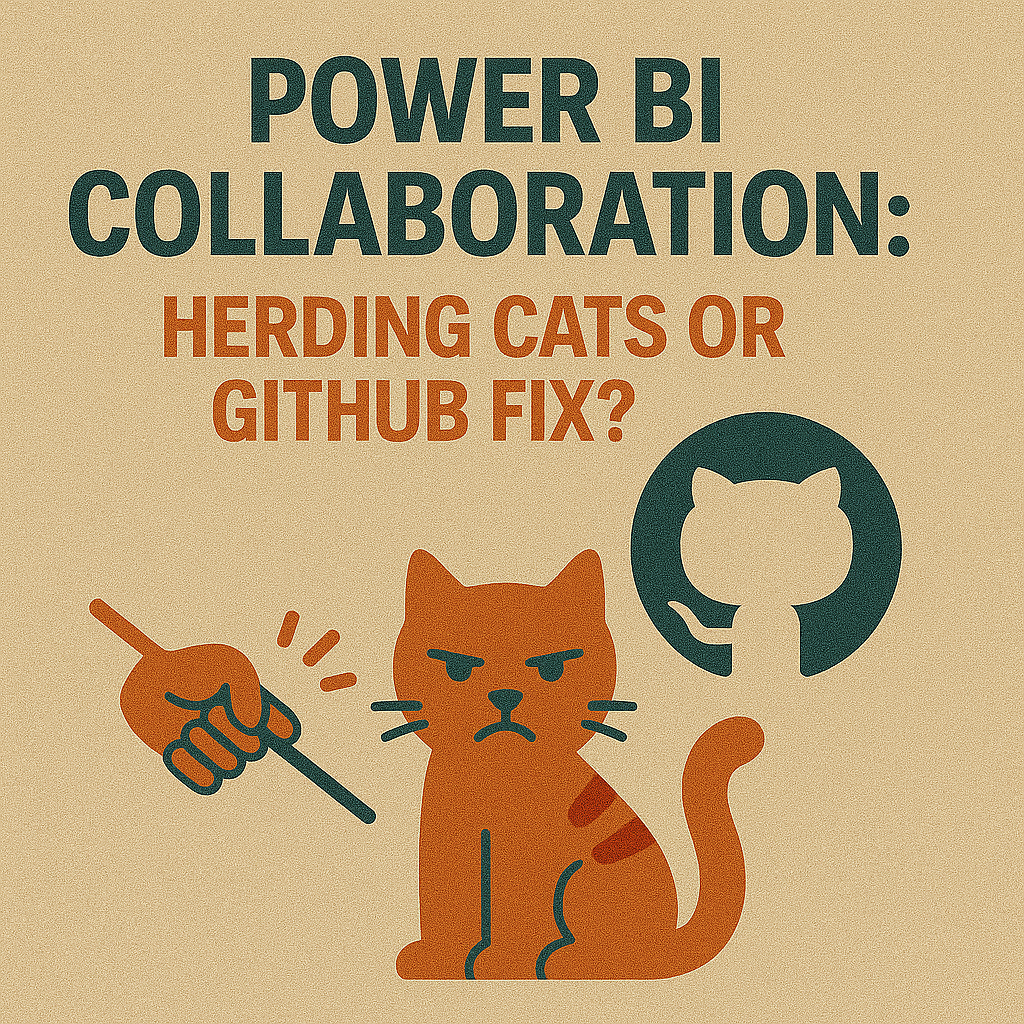Managing Power BI Collaboration at Scale: Version Control, Governance, and Deployment Discipline

You might remember when Power BI Collaboration was just sharing a PBIX file. People hoped everyone made the right changes. Teams had trouble with version chaos. Sometimes, work got lost. Sometimes, changes got overwritten. Now, you see real-time governance. It reacts to problems and helps people work better. A digital audit trail keeps track of every choice and action. Your board meetings now focus on making smart, data-driven choices. You do not just look back. Visibility helps everyone be responsible. Your team learns from every data point.
Key Takeaways
-
Set up a version control system to watch changes in Power BI files. This stops lost work and keeps team members from getting confused.
-
Use pull requests to look at changes before they go live. This helps find mistakes early and helps the team talk better.
-
Use GitHub Actions to check for errors fast in your Power BI projects. This saves time and means less manual checking.
-
Make clear governance rules to show roles and permissions. This keeps data safe and helps everyone know what to do.
-
Use a set deployment pipeline to move reports from development to production. Testing at each step helps find problems before users see them.
Power BI Collaboration Challenges
PBIX Chaos and Version Issues
You might work with a team where everyone edits the same PBIX file. This can create confusion. You save your changes, but someone else might overwrite them. You lose work. You do not know who made which change. Power BI Collaboration becomes hard when you cannot track versions. You might see multiple copies of the same file. People add dates or initials to filenames. This does not solve the problem. You need a better way to manage versions.
Tip: Use a version control system to keep track of changes and avoid losing work.
Lack of Visibility and Overwritten Changes
You cannot see inside a PBIX file. You do not know what changed until you open it. You might overwrite someone’s work by accident. Your team cannot see who changed a measure or fixed a relationship. You do not have a clear history. Power BI Collaboration suffers when you lack visibility. You need tools that show changes and help you understand what happened.
Here is a simple table that shows what you miss without visibility:
|
Problem |
Impact |
|---|---|
|
Overwritten work |
Lost effort |
|
Hidden changes |
Broken reports |
|
No history |
Hard to troubleshoot |
The "Just Publish" Illusion
You might think you can just publish your PBIX file and everything will work. This is not true for teams. You risk breaking reports for others. You do not test changes before sharing them. You do not review updates. Power BI Collaboration needs discipline. You must check your work before publishing. You need a process that helps your team avoid mistakes.
Note: Publishing without review can cause problems for everyone who uses the report.
PBIP: A Step Forward, Not the Solution
PBIP Structure and Benefits
PBIP helps you organize Power BI projects in a new way. It splits your PBIX file into smaller parts. You can open these parts in text editors. This makes it easier to see changes. PBIP works with Git and other version control tools. You can automate tasks and track changes over time. PBIP also helps you follow rules better. The table below shows how PBIP makes your work easier than using PBIX:
|
Aspect |
PBIP Benefits |
PBIX Limitations |
|---|---|---|
|
Metadata Management |
You can see model details in text editors. |
You cannot see much metadata. |
|
Automation |
You can automate and track changes better. |
You must do changes by hand. |
|
Version Control |
You get better version control with Git. |
There is no built-in version control. |
|
Compliance Features |
PBIP helps you follow rules for data models. |
It is harder to manage rules. |
Tip: PBIP lets you see changes and who made them. You can use Git to manage your Power BI files.
Merge Conflicts and Team Behavior
PBIP does not fix every problem. It shows changes, but it cannot stop conflicts. If two people change the same part, you get a merge conflict. You need to talk with your team to fix it. PBIP does not change how your team works. You need good habits and clear communication. PBIP shows where problems happen, but you must solve them together.
Visibility vs. Resolution
PBIP gives you more ways to see changes. You can see bookmarks and updates in your project. You can follow the story in your report. There are still problems. Bookmarks help you use reports, but they make teamwork harder. You only see bookmark IDs, so tracking changes is tough. You must write down your work and tell your team.
-
More bookmarks make reports harder to manage.
-
You only see bookmark IDs, so tracking is hard.
Note: PBIP helps teams work together, but you need good habits to fix problems.
GitHub Workflows for Power BI Collaboration
Pull Requests as Guardrails
You want your team to work together without stepping on each other's toes. Pull requests help you do this. When you finish a change, you open a pull request. This acts like a stop sign. Your team can look at your work before it goes into the main project. Pull requests give you a safe space to talk about changes. You can ask questions, give feedback, or spot mistakes. This process keeps Power BI Collaboration smooth and helps you avoid surprises.
Pull requests also help you see what is happening. You know who made each change and why. You do not have to guess. This makes your team stronger and your work more reliable.
Approval Rules and Audit Trails
Approval rules set the standard for your team. You decide who must review changes before they go live. For small changes, you might need just one person to check. For big changes, you might want two or three people to agree. This keeps your data safe and your reports accurate.
Audit trails show you the full story. Every pull request leaves a record. You see who approved it, who made changes, and when it happened. If something breaks, you can look back and find out why. This helps you fix problems faster.
Here is a table that shows how GitHub workflows make Power BI Collaboration better:
|
Key Feature |
Description |
|---|---|
|
Automation of CI/CD processes |
You can set up steps that run every time you make a change. This saves time and reduces errors. |
|
Streamlined repository management |
You keep all your files in one place. This makes it easy for everyone to find what they need. |
|
Improved visibility across pipelines |
You can track every step. Your team always knows what is happening and what comes next. |
PR Templates for Consistency
PR templates help your team stay on track. When you open a pull request, you see a checklist. The template reminds you to explain your changes. It asks you to list what you tested. It might remind you to link to a ticket or add screenshots. This keeps everyone honest and makes reviews easier.
You do not have to remember every step. The template does it for you. Reviewers know what to look for. They can check if you followed the rules. This saves time and keeps your work high quality.
Tip: Use PR templates to guide your team. They help you catch mistakes before they reach your users.
Power BI Collaboration gets easier when you use these tools. You spend less time fixing problems and more time building great reports.
Automated Checks in Power BI DevOps
GitHub Actions for Validation
You want to catch mistakes before they reach your users. GitHub Actions help you do this. These are automated steps that run every time you push changes or open a pull request. You can set up GitHub Actions to check your Power BI files for problems. For example, you can make sure your files follow naming rules or that your project structure matches your standards.
Tip: Automated checks run fast. They give you feedback in minutes, not hours.
Here is a simple example of a GitHub Actions workflow for Power BI:
name: Power BI Validation
on: [pull_request]
jobs:
validate:
runs-on: ubuntu-latest
steps:
- uses: actions/checkout@v3
- name: Run PBIP Lint
run: pbip-lint ./MyProject
Model and DAX Checks
You need to make sure your data models and DAX formulas work as expected. Automated checks can scan your model files for errors. They can look for missing relationships, broken measures, or bad formatting. These checks help you find problems early.
-
Model checks look for missing tables, broken relationships, or schema changes.
-
DAX checks review your formulas for errors, missing variables, or bad practices.
A table can help you see what these checks catch:
|
Check Type |
What It Finds |
|---|---|
|
Model |
Missing tables, bad links |
|
DAX |
Syntax errors, bad patterns |
|
Naming |
Wrong names, bad conventions |
Bots vs. Human Review
Bots work fast. They never get tired. They catch simple mistakes every time. You use bots to check for things like file names, missing fields, or broken formulas. Humans do the deep thinking. You review business logic, design choices, and user experience.
Note: Let bots handle the boring checks. You focus on the important decisions.
When you combine bots and human review, you get the best results. Your team spends less time fixing small errors and more time building great Power BI solutions.
Deployment Pipelines for Reliable Collaboration
DEV to PROD Workflow
You want your Power BI projects to move easily from development to production. A clear DEV to PROD workflow helps you do this. First, you build and test reports in a development workspace. When you finish, you move your work to a test workspace. Here, you check that everything works as it should. Last, you deploy your reports to production so users can see them.
A strong workflow makes things more reliable and helps stop errors. Teams sometimes have problems when dashboards use the wrong data source. For example, a dashboard in production once used the DEV Lakehouse by mistake. People made choices using old data. You can stop this by using Data Source Rules in Microsoft Fabric. These rules make sure each workspace connects to the right data.
You can also use workspace parameters or dynamic endpoints. These tools help keep your connections correct. Validation tests in your CI/CD or deployment pipelines check your settings before you go live. Adding a last refresh timestamp to your reports lets users know if the data is fresh.
-
Dashboards can use the wrong data source if you skip checks.
-
Data Source Rules help you connect to the right place.
-
Workspace parameters and dynamic endpoints keep your settings safe.
-
Validation tests catch mistakes before users see them.
-
Showing the last refresh time helps users trust the data.
Tip: Always test your reports in every environment before moving to production.
API-Driven Deployments
You can use APIs to automate your Power BI deployments. This means you do not have to publish reports by hand. API-driven deployments help you keep your process repeatable and reliable. You set up scripts or tools that move your reports and datasets through each stage. This reduces human error and saves time.
With API-driven deployments, you can:
-
Push updates from your Git repository to Power BI workspaces.
-
Trigger deployments when you merge a pull request.
-
Track every change with an audit trail.
-
Use service principals for secure, automated access.
Automating your deployments helps your team focus on building better reports. You spend less time on manual steps and more time on analysis.
Note: Store your service principal credentials in a safe place, like GitHub Secrets.
Common Limitations and Best Practices
Deployment pipelines make Power BI Collaboration easier, but you may face some challenges. Knowing these common issues helps you plan ahead and avoid problems.
-
Parameter mismatches can happen if you do not set them right for each environment.
-
Row-Level Security (RLS) roles may be different between development and production. Production often uses Active Directory groups, so you need to map roles carefully.
-
Dataset refreshes can fail in test or production. This may happen because of schema changes or missing permissions.
-
Git conflicts can happen when several developers push changes to PBIP folders at the same time.
-
Large datasets can slow down deployments. Using incremental refresh can help speed things up.
You can follow best practices to handle these challenges:
-
Define and write down parameters for each environment.
-
Map RLS roles before moving to production.
-
Test dataset refreshes after every change.
-
Use feature branches to manage changes from many developers.
-
Set up incremental refresh for large datasets.
A simple checklist can help you remember these steps:
|
Best Practice |
Why It Matters |
|---|---|
|
Define parameters |
Stops connection errors |
|
Map RLS roles |
Keeps data safe |
|
Test dataset refresh |
Makes sure data loads correctly |
|
Use feature branches |
Cuts down on merge conflicts |
|
Set up incremental refresh |
Speeds up big dataset deployments |
Callout: Following these best practices helps your team avoid common mistakes and keeps your Power BI Collaboration strong.
Governance in Power BI Collaboration
You want your team to work quickly and stay safe. Good governance helps with both. It does not slow you down with too many rules. Instead, it makes things easier and lets you focus on reports. You can explore data, but you also have rules to keep your work safe.
Right-Sized Governance Rules
Your team needs rules that fit just right. Too many rules make you slow. Too few rules can put your data in danger. The best rules help you watch important numbers, check your data, and follow the rules. You set up a plan to manage who can do what. This includes who owns reports and how you keep track of changes. These steps make Power BI Collaboration easier and more trustworthy.
|
Description |
|
|---|---|
|
Reliable KPI & Metric Tracking |
You watch important numbers so everyone trusts the data. |
|
Automated Data Validation |
You check data quality and find mistakes early. |
|
Power BI Governance Setup |
You decide who can change reports and who owns each file. |
|
Compliance-Friendly Reporting |
You make reports that follow the rules and lower risk. |
Environment Consistency
You want every workspace to look and work the same way. This helps you avoid mistakes. You keep all your reports and data in one place. This makes your team faster and more sure of their work. You always know where the newest version is. You trust that everyone uses the same data. Self-service BI works best when you mix freedom with good rules.
-
Storing everything in one place builds trust and keeps analytics strong.
-
Rules that work in the background let you use data without worry.
-
You can try new things but still follow the rules.
Role-Based Access and Permissions
You give each team member a job. This keeps your data safe and your work neat. Admins run the workspace and set the rules. Members share and publish things. Contributors make reports and dashboards. Viewers look at reports but cannot change them. This stops people from deleting things by mistake and keeps private data safe.
|
Description |
|
|---|---|
|
Admin |
You control everything in the workspace, like user roles and settings. |
|
Member |
You make and share content with others. |
|
Contributor |
You build reports and dashboards but cannot change user roles. |
|
Viewer |
You see reports and dashboards but cannot edit or publish them. |
Giving the right jobs to your team keeps things safe and makes Power BI Collaboration easier for all.
Scaling Power BI Collaboration: Best Practices
Branching and Workspace Strategy
You need a simple plan for branching and workspaces. When many developers work together, use feature branches for new tasks. Each branch links to its own workspace. This lets you test changes without hurting other work. You only merge branches after checking and testing them. This plan helps you stop conflicts and keeps your main workspace safe. You can switch branches to see different report versions. Your team works faster and makes fewer errors.
Tip: Use a separate workspace for each feature branch. This keeps changes apart and easy to handle.
Shared Datasets and Naming Standards
You should use shared datasets to keep business logic the same. A shared semantic model lets everyone use the same rules and KPIs. You control who can use it and watch changes over time. You make Power BI Collaboration better by using clear names and friendly labels. You tag models for AI tools and promote certified datasets for trusted reports.
|
Recommended Standards for Shared Datasets and Naming Conventions in Power BI Projects |
|---|
|
Shared semantic model with certified definitions |
|
Unified business logic and KPIs |
|
Governance and access control |
|
Iterative evolution across business and IT |
|
Apply naming conventions, synonyms, and friendly names |
|
Promote models with certification and lineage tracking |
|
Tag models as AI-ready for Copilot and Q&A |
Note: Use easy names and certified models so users can find and trust your data.
Automated Validation and Smoke Tests
You can use automated checks to catch problems early. Automation runs tests fast and finds errors before you deploy. You add smoke tests to check important flows and get quick feedback. These tests run every time you merge or deploy, so you see issues before users do. Automation helps you spot regressions and lets people focus on harder tasks.
-
Put smoke tests in your CI/CD pipeline.
-
Add test layers to protect main features while building.
Callout: Automated validation lowers risk and makes every Power BI Collaboration project more reliable.
Practical Call to Action
Convert a Project to PBIP
You can start by picking one Power BI project that your team uses often. Open Power BI Desktop and save your project as a PBIP. This step breaks your report into smaller, readable files. You now see changes in your data model, visuals, and settings. You can use tools like Notepad or Visual Studio Code to look at these files. This makes it easier to spot mistakes and track updates.
Tip: Choose a project that your team edits often. You will see the most benefit from better tracking and fewer lost changes.
Set Up GitHub and Automated Checks
Next, create a GitHub repository for your PBIP project. Upload your files to the new repo. Invite your team to join. Set up pull requests so every change gets reviewed before merging. Use a PR template to remind everyone what to check. Add GitHub Actions for automated checks. These checks look for missing fields, broken relationships, or naming errors. You get fast feedback and catch problems early.
A simple checklist for this step:
-
Create a GitHub repo
-
Upload PBIP files
-
Set up pull requests
-
Add a PR template
-
Enable GitHub Actions for checks
Transform Team Collaboration
You will notice changes right away. Your team will see who made each update and why. Mistakes will get caught before they reach users. You will spend less time fixing errors and more time building reports. Power BI Collaboration becomes smoother and more reliable. You can trust your process and your data.
Callout: Take the first step today. Try this workflow on one project and see how much easier teamwork becomes.
You can go from PBIX chaos to a better Power BI Collaboration process by using simple steps. Begin with version control. Set up governance rules. Use deployment pipelines to move your work. Try PBIP, GitHub workflows, and automated checks for fast results. Check your process often and change your best practices when needed. This way, your team works better and your data stays safe.
FAQ
What is the main benefit of using PBIP for Power BI projects?
You can see every change in your project. PBIP breaks your work into smaller files. You track updates with Git. This helps you avoid lost work and makes teamwork easier.
How do pull requests help my Power BI team?
Pull requests let your team review changes before they go live. You can catch mistakes early. Everyone knows who changed what and why. This keeps your reports safe and reliable.
Why should I use automated checks in my workflow?
Automated checks find simple errors fast. You do not need to look for missing fields or broken formulas by hand. Bots do this for you. You save time and avoid common mistakes.
What is a deployment pipeline in Power BI?
A deployment pipeline moves your reports from development to production. You test your work in each stage. This process helps you catch problems before users see them.
How does governance make Power BI collaboration better?
Governance gives you clear rules. You know who can change reports and who can view them. This keeps your data safe. You work faster because you do not worry about mistakes.