Operationalizing Microsoft 365 Governance with PowerShell Automation
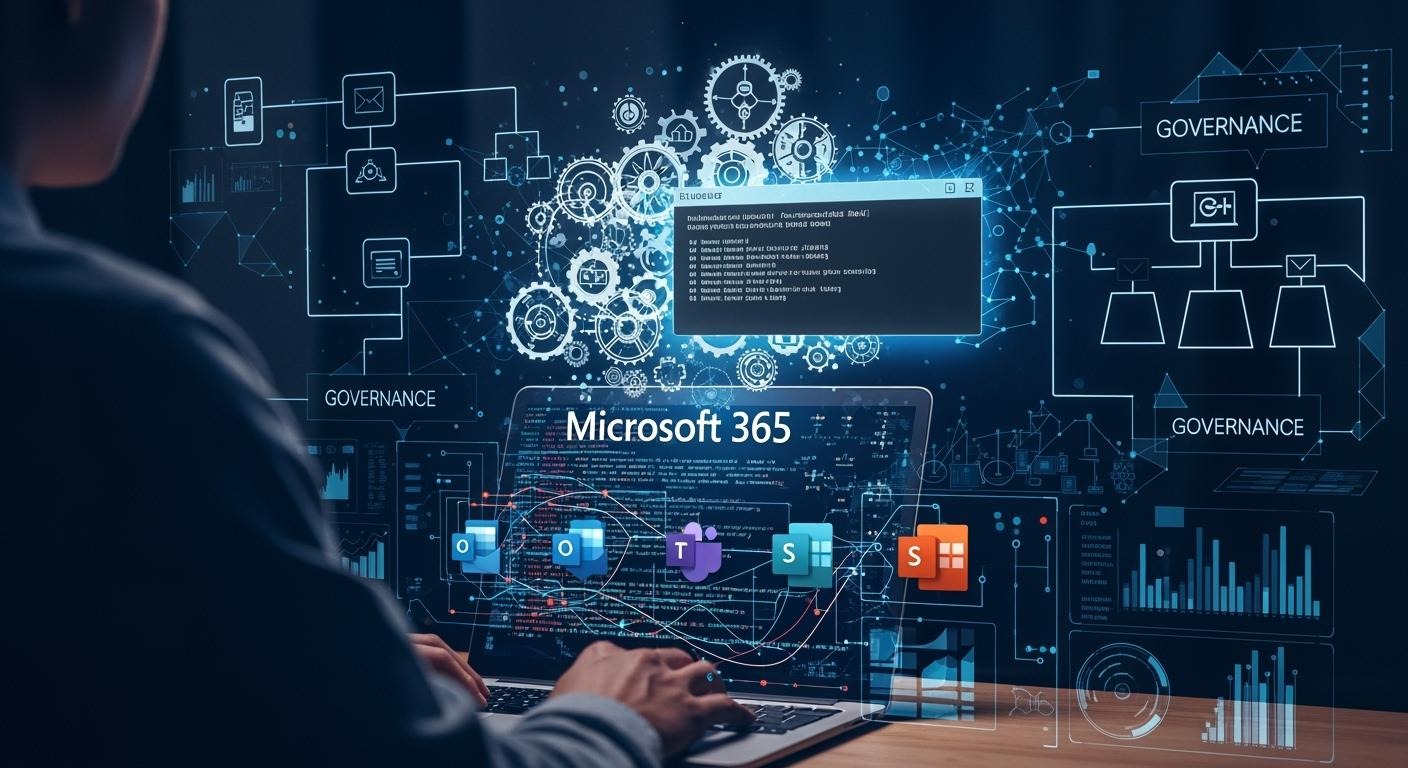
PowerShell automation lets you shift Microsoft 365 Governance from a reactive process to a proactive strategy. You gain clarity by using scripts that show exactly what changes happen and when. Repeatable scripts help you enforce policies the same way every time. Auditability improves because you can track every action. By using structured modules, safe rollouts, and scheduled automation, you create a reliable and secure environment.
Key Takeaways
-
PowerShell automation transforms Microsoft 365 governance from reactive to proactive, enhancing clarity and control.
-
Automating governance tasks can reduce compliance issues by 40% and cut access review time in half, saving organizations time and money.
-
Regularly review and update security policies to manage risks from guest sharing and ensure data privacy.
-
Use PowerShell scripts to automate the detection of dormant accounts, improving data security and compliance.
-
Maintain and update your PowerShell scripts regularly to adapt to changes in your Microsoft 365 environment and ensure effective governance.
Why Microsoft 365 Governance Needs Automation
Manual vs Automated Governance
You face many challenges when you manage Microsoft 365 governance manually. The platform offers a wide range of features, which makes configuration complex. You must balance security with user experience, and this often leads to difficult choices. Compliance requires constant attention, and integrating third-party apps adds more layers to your work. Shadow IT can appear without warning, and new AI features bring fresh concerns about ethics and security.
-
Balancing security with user experience
-
Ensuring consistent compliance
-
Managing third-party integrations
-
Addressing shadow IT risks
-
The emergence of AI features
Manual processes often require you to check each workspace and policy by hand. This takes time and increases the risk of mistakes. You might miss a setting or overlook a new user, which can lead to security breaches or data leaks.
"A fragmented approach consumes more effort than expected, making unified compliance and governance monitoring a major challenge for busy IT teams. The solution is found through automated governance."
"Organizations must manually check existing and new workspaces to ensure the correct policies are continuously assigned. This process is time-consuming and error-prone, potentially leading to costly mistakes and, in the worst-case scenario, security breaches or data leaks."
Benefits of PowerShell Automation
PowerShell automation changes how you approach governance. You can reduce compliance issues by 40% and cut the time spent on access reviews in half. Automation creates clear audit trails, so you resolve problems 30% faster. You also clean up redundant data, which saves storage and reduces costs. Many organizations report a 20% annual savings in operational costs after switching to automation.
|
Metric |
Description |
|---|---|
|
Time savings |
Measures the time saved by using automation compared to manual methods, showcasing efficiency gains. |
|
Productivity improvements |
Assesses faster task completion and reduced prep times, translating to cost savings. |
|
User satisfaction |
Collects feedback on automation’s effectiveness, correlating satisfaction with productivity. |
PowerShell automation gives you a repeatable, auditable, and secure way to manage Microsoft 365 governance. You gain more control, reduce errors, and free up time for strategic work.
Core Areas of Microsoft 365 Governance
Workspace and Identity Management
You play a key role in shaping workspace and identity management. This area forms the backbone of microsoft 365 governance. You need to create clear processes for decision-making and establish accountability. Defining roles and responsibilities helps you maintain control. You also manage inbound provisioning from HR sources and keep user identities up to date in Active Directory. Integration with platforms like Workday and SuccessFactors streamlines identity lifecycle management. You must review access, manage entitlements, and secure workspaces. Protecting and auditing access to critical assets ensures employee productivity and data security.
-
Create decision-making processes
-
Establish accountability and control
-
Define roles and responsibilities
-
Integrate with HR platforms for provisioning
-
Manage identity lifecycle and access reviews
Access and Guest Sharing Controls
Access and guest sharing controls help you reduce risks. Oversharing can lead to data breaches and privacy violations. You can use automation to enforce security policies and limit exposure. Enable multifactor authentication, apply sensitivity labels, and set up data loss prevention policies. Configure conditional access and use secure sharing options in OneDrive and SharePoint. Regularly review and update security policies to address new threats.
|
Policy Type |
Description |
|---|---|
|
Limited access |
Grant external guest users access only to necessary resources, safeguarding sensitive data. |
|
Secure sharing |
Define permissions, expiration dates, and access levels for external guest users to enhance security. |
|
Collaboration |
Allow external guests to collaborate within specified boundaries, promoting teamwork while maintaining security. |
|
Controlled access |
Manage internal guest user access levels to ensure they interact with necessary resources securely. |
License and Resource Optimization
License and resource optimization ensures you use resources efficiently. Powershell automation can remove licenses from disabled accounts and generate reports on users who have not logged in for over 60 days. You can audit available license plans, assign or remove licenses, and identify unused or misallocated licenses. This process helps you align entitlements with business needs and reduce costs.
|
Metric Description |
Purpose |
|---|---|
|
Ensure renewal decisions are based on actual data. |
|
|
Comprehensive license and usage audit |
Assess the environment for optimization opportunities. |
|
Automated license reclamation |
Manage licenses from inactive users efficiently. |
Monitoring and Reporting
Monitoring and reporting give you insights into application usage, email activity, and device trends. You can track which employees use specific applications and how often. The admin center provides summaries that include sensitive information, so you must control access for certain admin roles. Custom scripts let you automate tasks and interact with microsoft 365 services, making your governance efforts more effective.
PowerShell Automation for Governance Tasks
PowerShell automation gives you the ability to transform microsoft 365 governance into a proactive, repeatable process. You can use scripts to detect dormant identities, control guest sharing, manage licenses, and build a cross-tenant data governance framework. Each task benefits from secure, read-only-first scripting and configuration-driven approaches. This section explores practical examples and best practices for automating admin tasks that improve data quality, data privacy, and data security.
Automating Dormant Identity Detection
Dormant identities create risks for data security and privacy. You need to identify and manage these accounts to maintain strong governance. Common indicators of dormant identities include:
-
Accounts no longer required for business operations
-
Security risks from inactive accounts, such as weak passwords or missing multifactor authentication
You can follow these best practices for automating dormant identity detection with PowerShell:
-
Prepare your tools by installing the Microsoft Graph PowerShell module and connecting to Entra ID with the right permissions.
-
Use the
Get-MgUsercommand to filter users by last sign-in date. -
Block sign-in for inactive accounts with the
Update-MgUsercommand, while retaining account data for future needs. -
Add logic to exclude service accounts or other exceptions.
-
Verify changes in the Entra ID portal.
Here is a sample script to detect and disable dormant accounts:
# Connect to Microsoft Graph
Connect-MgGraph -Scopes "User.Read.All", "Directory.ReadWrite.All"
# Find users inactive for 90 days
$inactiveUsers = Get-MgUser -Filter "accountEnabled eq true" -All | Where-Object {
$_.SignInActivity.LastSignInDateTime -lt (Get-Date).AddDays(-90)
}
# Exclude service accounts
$excludedUsers = @("svc_account1@domain.com", "svc_account2@domain.com")
$usersToDisable = $inactiveUsers | Where-Object { $excludedUsers -notcontains $_.UserPrincipalName }
# Disable accounts
foreach ($user in $usersToDisable) {
Update-MgUser -UserId $user.Id -AccountEnabled:$false
}
Tip: Always run scripts in read-only mode first to review results before making changes. This approach protects data governance policies and ensures you do not disrupt critical services.
Controlling Guest Sharing with Scripts
Guest sharing increases collaboration but also introduces data privacy and security risks. Mismanaged guest users often cause data exposure incidents. A 2023 Mandiant report found that 17% of business-critical data was inappropriately shared. Forgotten vendor accounts and excessive permissions highlight the need for regular reviews and strong offboarding processes.
|
Evidence Description |
Implication |
|---|---|
|
Mismanaged guest users are a leading cause of data exposure incidents in Microsoft 365. |
Highlights the risk of unauthorized access and data breaches due to poor guest user management. |
|
A 2023 Mandiant report found that 17% of business-critical data was inappropriately shared. |
Emphasizes the need for strict controls to prevent oversharing and protect sensitive information. |
|
Forgotten vendor accounts and excessive sharing permissions pose significant risks. |
Indicates the importance of regular access reviews and proper offboarding processes. |
You can use PowerShell automation to enforce guest sharing policies and monitor external access. Here is a script to list all guest users and their sharing status:
# Connect to Microsoft Graph
Connect-MgGraph -Scopes "User.Read.All"
# Get all guest users
$guestUsers = Get-MgUser -Filter "userType eq 'Guest'" -All
# Export guest user details
$guestUsers | Select-Object DisplayName, UserPrincipalName, AccountEnabled | Export-Csv -Path "GuestUsersReport.csv" -NoTypeInformation
Note: Regularly review guest user reports and automate the removal of unnecessary accounts. This practice strengthens your data governance framework and reduces the risk of data leaks.
License Management and Reporting
Effective license management supports data governance by ensuring you allocate resources efficiently and maintain compliance. PowerShell automation helps you track license usage, reclaim unused licenses, and generate detailed reports. You can use tools like Get-MsolUser and Get-MsolAccountSku to gather licensing data.
|
Script Name |
Description |
|---|---|
|
Reporting on Microsoft 365 Licensing |
Outputs user account licensing data, considering different licenses for users. Utilizes Get-MsolUser and Get-MsolAccountSku. |
|
Find Licensed Groups |
Identifies group-based license assignments, providing a view of licensed groups and exporting results to CSV. |
Organizations use automated reporting to track license usage and compliance:
|
Tool Type |
Purpose |
|---|---|
|
Usage Analytics |
Provides insights on active, underutilized, or wasted licenses to optimize spending. |
|
Automation |
Simplifies the process of managing licenses, including realigning, removing, and tracking. |
Here is a sample script to report on license allocation:
# Connect to MSOnline
Connect-MsolService
# Get all users with licenses
$licensedUsers = Get-MsolUser -All | Where-Object { $_.isLicensed -eq $true }
# Export license report
$licensedUsers | Select-Object DisplayName, UserPrincipalName, Licenses | Export-Csv -Path "LicensedUsersReport.csv" -NoTypeInformation
Tip: Schedule license reporting scripts to run regularly. This practice gives you visibility into license allocation and supports data governance tools for ongoing optimization.
Cross-Tenant Data Governance Framework
Managing data across multiple tenants requires a robust data governance framework. PowerShell automation supports cross-tenant management by automating user provisioning, enforcing data governance policies, and maintaining audit trails. Azure Lighthouse and Azure AD Cross-Tenant Sync are two frameworks that help you manage resources and synchronize users across tenants.
|
Framework |
Description |
|---|---|
|
Azure Lighthouse |
Enables management of resources across multiple tenants without needing separate logins, allowing for delegated access. |
|
Azure AD Cross-Tenant Sync |
Automates user provisioning and de-provisioning across different Azure AD tenants, streamlining user management. |
You can use PowerShell to automate management tasks, facilitate user synchronization, and integrate with the Graph API for tenant synchronization. Automation addresses challenges such as compliance complexity, data silos, security boundaries, and identity management.
|
Challenge |
Description |
|---|---|
|
Compliance and Audit Complexity |
Regulatory compliance becomes more complex in multi-workspace environments. Automation helps maintain detailed audit trails. |
|
Data Silos and Inconsistency |
Automation enforces consistent data standards and naming conventions, improving data quality and reducing confusion. |
|
Security Boundary Confusion |
Scripts help manage permissions and security boundaries, reducing the risk of excessive access or security gaps. |
|
Identity and Access Management |
Automated identity management balances security with usability, ensuring consistent access controls. |
|
Automation with Service Principals |
Service principals provide secure automation, maintaining audit trails and access controls for cross-tenant operations. |
Here is a sample script to synchronize users across tenants:
# Connect to both source and target tenants using service principals
# Example: Synchronize users from Tenant A to Tenant B
# Get users from source tenant
$sourceUsers = Get-MgUser -All
# For each user, check if exists in target tenant, if not, create
foreach ($user in $sourceUsers) {
# Logic to check and create user in target tenant
# Use Graph API or Azure AD cmdlets as needed
}
Note: Always use configuration-driven scripts and test in a non-production environment. This approach ensures your data governance framework remains secure, auditable, and scalable.
PowerShell automation empowers you to operationalize microsoft 365 governance, enforce data governance policies, and maintain high standards for data quality, data privacy, and data security. By following these practices, you gain visibility, improve monitoring, and support compliance across your organization.
Implementing Safe and Scalable Automation
Using Azure Automation and Runbooks
You can use Azure Automation and runbooks to scale your powershell automation for governance across Microsoft 365. Azure Automation lets you schedule and execute powershell scripts without manual intervention. This approach helps you automate tasks like user provisioning, access reviews, and data cleanup. Integration with Azure Logic Apps allows you to process runbook outputs and connect with other tools for advanced workflows. Azure Automation also supports tagging and locking resources, which strengthens your governance and data security.
|
Evidence Description |
Source Link |
|---|---|
|
Azure Automation allows for automated execution of governance tasks in Microsoft 365, including scheduling runbooks. |
Automate Microsoft Entra ID Governance tasks via Azure Automation and Microsoft Graph |
|
Integration with Azure Logic Apps enables the processing of runbook outputs, enhancing governance automation. |
Automate Microsoft Entra ID Governance tasks via Azure Automation and Microsoft Graph |
|
Azure Automation supports governance-related automation, such as applying or updating tags and locks. |
Hardening and Scheduling Automation
You should always harden your powershell automation before deploying it in production. Start by testing scripts in a QA Microsoft 365 tenant. This step protects your data and users from unexpected changes. Control powershell access by assigning Azure AD roles based on responsibilities. Use secure authentication methods, such as certificate-based authentication or Azure Automation credentials, to protect sensitive data.
Follow these steps for safe rollout:
-
Test your powershell scripts with regular powershell before moving to Azure Automation.
-
Run the script in Azure Automation and monitor logs for errors.
-
Create and link a schedule for the runbook to automate admin tasks.
Regular scheduling ensures your governance processes run consistently. Monitoring logs and error reports gives you visibility into script performance and helps you maintain data quality.
Guardrails for Safe Remediation
You need strong guardrails to keep your remediation safe and compliant. Set boundaries on user actions in self-service environments to maintain security and data privacy. Limit access to certain data types to prevent unauthorized sharing. Assign ownership and due dates for remediation tasks to ensure accountability. Identify resources needing remediation based on severity levels. These practices help you enforce data governance policies and support compliance.
|
Recommendation |
Description |
|---|---|
|
Set boundaries on user actions to maintain security while allowing flexibility. |
|
|
Limit access to certain data types |
Control user actions to prevent unauthorized data sharing. |
A strong governance structure supports these efforts. You can organize your governance roles as shown below:
|
Responsibilities |
|
|---|---|
|
Governance Committee |
Establish cross-functional oversight including IT, security, business units, and legal stakeholders. |
|
Central Governance Team |
Develop policies and standards for governance. |
|
Divisional Governance Leads |
Implement governance at a divisional level. |
|
Local Champions Network |
Facilitate governance practices at the local level. |
By following these steps, you improve monitoring, reporting, and data governance tools. You also protect data security, data privacy, and data quality while maintaining visibility and accountability.
Best Practices and Common Pitfalls
Security and Compliance Considerations
You must approach governance with a strong focus on data security, privacy, and compliance. Powershell automation gives you powerful tools, but you need to understand the risks that come with automation. Many organizations face challenges when they overlook key areas in their governance strategy. The table below highlights common pitfalls you should watch for:
|
Security and Compliance Pitfall |
Description |
|---|---|
|
Vendor Risk Management |
Third-party vendors present serious security challenges, so you need stricter risk management policies. |
|
Cloud Security Gaps |
Weak security measures in cloud systems can create vulnerabilities, making robust security plans essential. |
|
Insider Threats |
Risks from insider actions require strict access controls and continuous monitoring of data. |
|
Regulatory Compliance in Remote Work |
Remote work environments make compliance harder, so you must enhance endpoint security and use zero-trust models. |
|
IoT Vulnerabilities |
IoT devices introduce new attack vectors, so you need stringent security standards for all connected assets. |
|
Ethical AI Considerations |
AI systems must follow ethical standards to avoid bias in decision-making and protect data quality. |
You can reduce these risks by using data governance tools, enforcing policy controls, and maintaining visibility into all data activities. Strong governance practices help you protect data privacy and data security while supporting compliance requirements.
Maintaining and Updating Scripts
You need to keep your powershell scripts current to ensure effective governance. Microsoft 365 environments change often, so your automation must adapt. Follow these practices to maintain high data quality and strong data governance:
-
Regularly update powershell scripts to reflect changes in staff, asset ownership, and policy requirements.
-
Use automated cleanup scripts to manage inactive assets and improve data privacy.
-
Schedule attestation campaigns to review digital assets and confirm compliance with governance standards.
-
Set up systematic agent discovery and clear approval guidelines to support data governance tools and maintain visibility.
Powershell automation gives you the flexibility to adjust your governance approach as your organization grows. When you update scripts and review your tools, you strengthen data governance, improve data security, and protect data privacy. Consistent script maintenance ensures your governance strategy remains effective and supports your policy goals.
You can transform microsoft 365 governance by using powershell automation. This approach improves data governance framework, strengthens data security, and enhances data quality. You gain visibility into data activities and enforce policy controls. Structured powershell practices help you maintain compliance and protect privacy. You should adopt configuration-driven powershell tools and update your governance scripts regularly. Explore Microsoft documentation and community forums to deepen your powershell skills and improve your data governance framework.
Tip: Consistent powershell governance practices ensure reliable data management and support your organization’s security goals.
-
Recommended resources:
-
Microsoft Learn: Powershell for Microsoft 365 governance
-
Community forums for governance tools and best practices
-
FAQ
What is the main advantage of using powershell automation for Microsoft 365 governance?
You gain control and consistency. Powershell automation lets you manage data policies, enforce security, and track changes. You can automate tasks that protect sensitive data and reduce manual errors. This approach helps you maintain a strong data governance framework.
How does powershell automation help with data privacy and compliance?
You use powershell automation to monitor access, detect dormant accounts, and enforce data retention rules. Automated scripts help you identify data risks and respond quickly. You can also generate reports that show how you protect data and meet compliance standards.
Can powershell automation improve data quality across multiple tenants?
Yes. Powershell automation lets you synchronize user accounts, standardize naming conventions, and clean up duplicate data. You can automate checks for data accuracy and consistency. This process ensures that your data remains reliable and supports business decisions.
How do you safely test powershell automation before deploying it to production?
You should run scripts in a test environment first. Review the results in read-only mode to see how data changes. Always check logs for errors. This practice helps you avoid unwanted data loss or security issues when you move to production.
What are some best practices for maintaining powershell automation scripts?
Update scripts regularly to match changes in your data environment. Document each script’s purpose and expected data outcomes. Schedule reviews to ensure scripts still meet your needs. Use configuration files to manage data settings and reduce manual updates.












