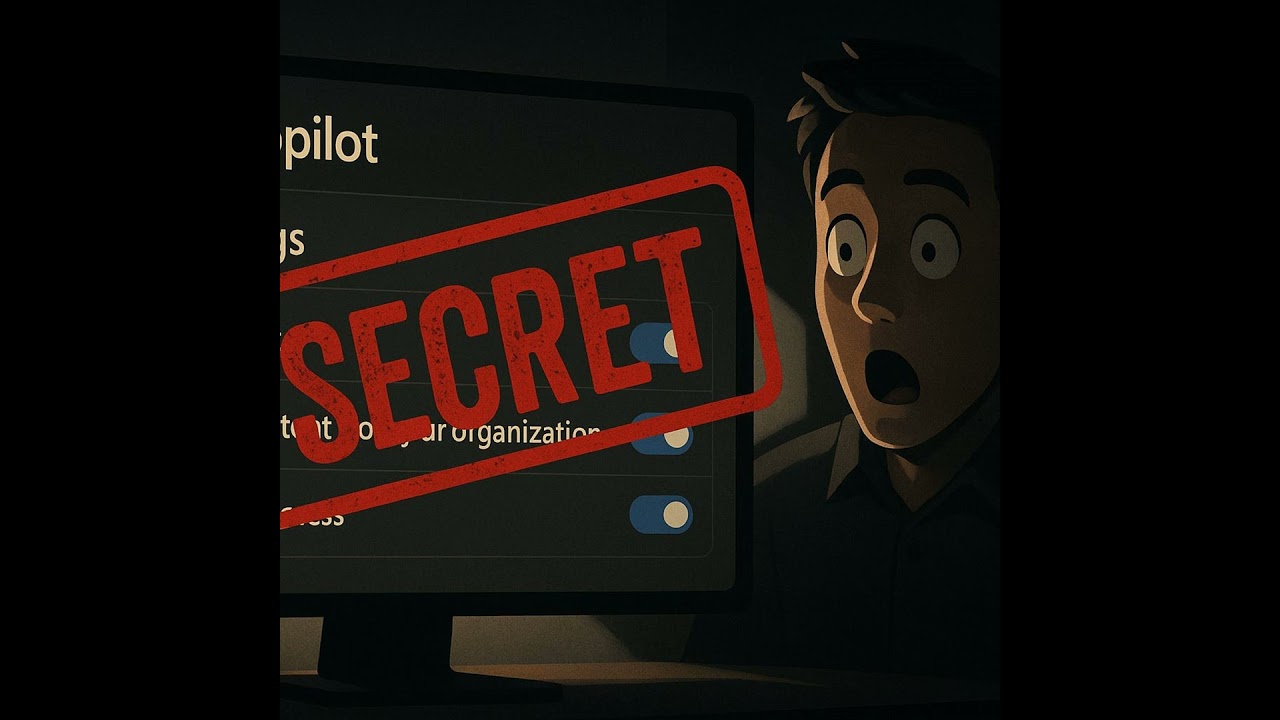PowerShell for Copilot: Advanced Troubleshooting and Configuration
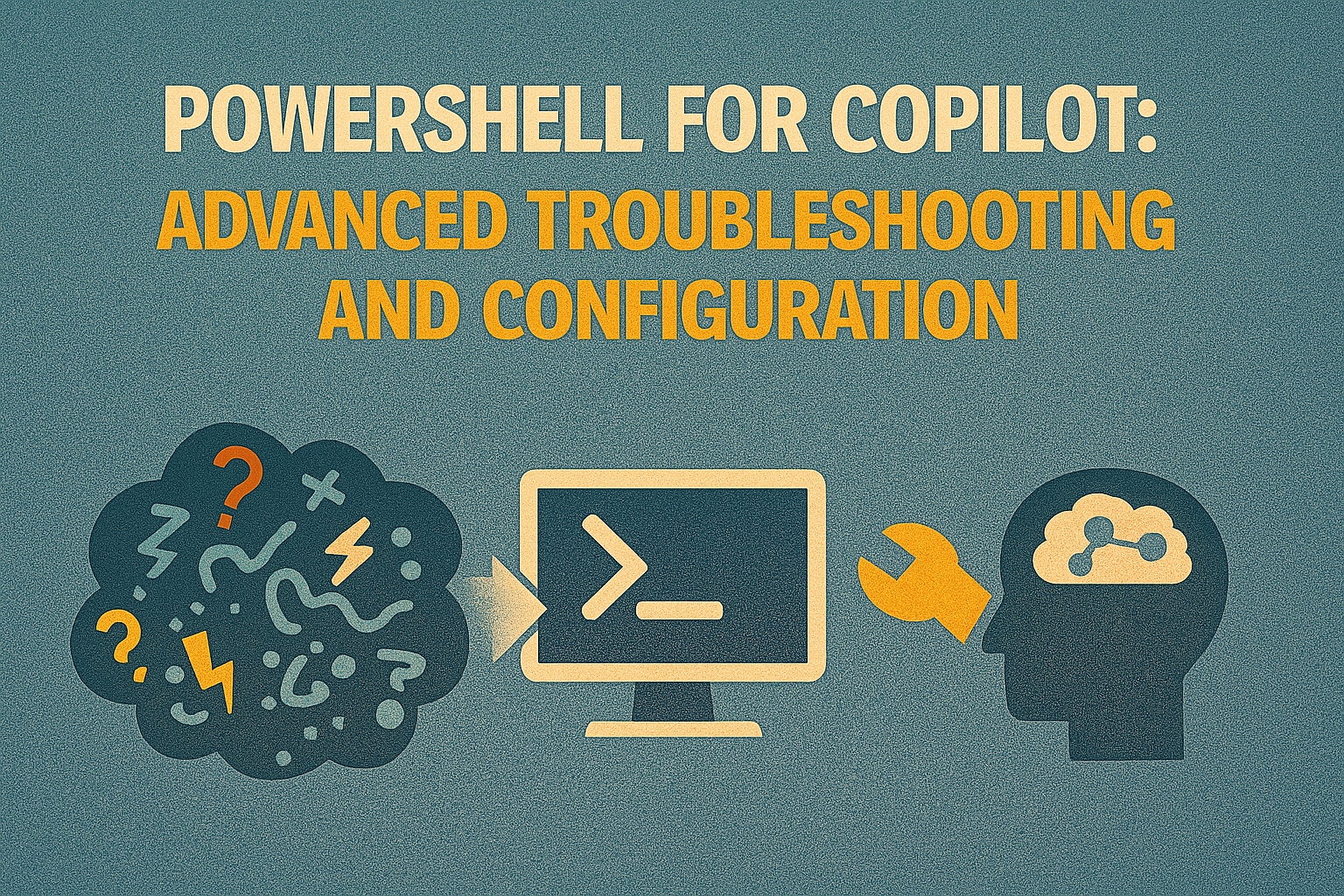
Welcome to today's blog post, where we'll delve into the powerful capabilities of PowerShell for managing and troubleshooting Microsoft Copilot. Microsoft Copilot is revolutionizing how we interact with technology, and harnessing PowerShell can help you take full control of your Copilot environment. This post will explore essential commands for checking license status, configuring settings, diagnosing connectivity problems, and resolving conflicts that may hinder Copilot's performance. Whether you're an IT professional or an advanced user, this guide will equip you with the knowledge to optimize your Copilot experience. Make sure to also check out our latest podcast episode, Copilot Settings Microsoft Won’t Explain, where we dive deeper into the settings Microsoft doesn't always explain, providing you with a complete picture of Copilot configuration and management.
Introduction: Unleashing the Power of PowerShell for Copilot
Microsoft Copilot is designed to enhance productivity and streamline workflows across various Microsoft platforms. However, like any sophisticated technology, it may encounter issues that require troubleshooting. PowerShell provides a robust set of tools to diagnose and resolve these issues, ensuring you can effectively use Copilot and maximize its benefits within your Microsoft 365 environment. By mastering PowerShell commands, you can automate tasks, manage configurations, and gain insights into Copilot's performance that would be otherwise inaccessible. This blog post will guide you through the essential PowerShell commands and best practices for managing Copilot, making you a proficient administrator in your organization.
Understanding Microsoft Copilot and Its Ecosystem
Key Features of Microsoft 365 Copilot and AI Integration
Microsoft 365 Copilot boasts several key features designed to revolutionize how users interact with Microsoft 365 apps. These features include intelligent content generation, data analysis, automated task management, and enhanced communication tools within Microsoft Teams and Microsoft Viva. The core of Microsoft Copilot and Microsoft 365 Copilot lies in its sophisticated AI integration, which enables it to understand context, learn from user behavior, and provide relevant suggestions. This AI integration allows Microsoft Copilot to automate complex tasks, offer predictive insights, and personalize the user experience. Ensuring that your Copilot license is correctly provisioned is also essential for accessing the Copilot features within your Microsoft 365 subscription.
Understanding these key features and AI integration helps in troubleshooting Microsoft 365 Copilot because you know what to expect and can identify when a specific function isn't performing as it should. Furthermore, you can ensure that the AI is functioning correctly and responsibly. Harnessing AI responsibly is a key aspect of managing and optimizing the Copilot experience, and it's a crucial part of the troubleshooting process.
Enabling and Configuring Copilot in Windows 11
To begin using Microsoft Copilot in Windows 11, several steps must be followed to properly enable Copilot. Key steps include ensuring your system has the latest version of Windows 11 installed and verifying that your Microsoft account is connected to your Windows 11 profile. If you're managing multiple devices, confirm that the Copilot app is installed across all desired devices to ensure access to the Copilot features. For organizations, the Microsoft 365 admin center is where you'll manage Copilot license assignments and ensure all users have the necessary permissions to use Copilot.
Managing settings for Microsoft Copilot allows users to tailor the experience to their specific needs. Within the Windows 11 settings, you can configure Copilot to manage settings, such as its responsiveness, the types of notifications it provides, and its access to certain data. For Microsoft 365 Copilot, administrators can manage settings through the Microsoft 365 admin center, controlling Copilot feature availability and data privacy settings. Understanding these settings is crucial for ensuring that Copilot is used responsibly and effectively. You might also need to adjust settings related to Microsoft Edge to optimize how Copilot interacts with web content. This ensures a smooth and secure Copilot experience for all users within the Microsoft ecosystem.
Troubleshooting Common Enablement Issues with PowerShell
If you encounter issues enabling Microsoft Copilot, several troubleshooting steps can help. PowerShell can play a crucial role in diagnosing and resolving these issues. Here’s how:
- Check Copilot License Status: Use PowerShell to verify that the Copilot license is active in the Microsoft 365 admin center. The
Get-MsolAccountSkucommand can list all available licenses and their statuses. For example:
Get-MsolAccountSku | Where-Object {$_.SkuPartNumber -like "*Copilot*"}
- Verify Microsoft Entra ID Configuration: Ensure that Microsoft Entra ID (formerly Azure AD) settings are correctly configured to allow Copilot access. Use the
Get-AzureADUsercommand to check user permissions and group memberships.
Get-AzureADUser -ObjectId "user@example.com" | Select-Object DisplayName, UserPrincipalName, UserType
- Update Windows 11: Ensure that Windows 11 is fully updated, as outdated versions can cause compatibility issues. While PowerShell cannot directly update Windows, you can use it to check the current version.
Get-ComputerInfo | Select-Object OsName, OsVersion
- Reconfigure Copilot Settings: Use PowerShell to reconfigure Copilot settings to ensure proper access to the Copilot features. This can involve resetting settings or reapplying configurations.
# Example: Resetting a specific Copilot setting (this command is illustrative, specific Copilot settings might require different commands)
Set-ItemProperty -Path "HKCU:\Software\Microsoft\Copilot" -Name "FeatureEnabled" -Value "1"
Addressing these common hurdles will enable Copilot and ensure access to the AI-driven Copilot experience.
Diving Deep: PowerShell Commands for Copilot Troubleshooting
PowerShell can be a powerful tool for troubleshooting Microsoft Copilot and Microsoft 365 Copilot issues. Admins can use PowerShell commands to check the status of Copilot licenses, configure settings, and diagnose connectivity problems. For instance, PowerShell can verify that Microsoft Entra ID is correctly configured to allow Copilot access. It can also be used to enable Copilot for specific users or groups, or to disable Copilot if necessary. Additionally, PowerShell can help identify any conflicts or compatibility issues that may be preventing Copilot from functioning properly.
Here are some essential PowerShell commands:
- Checking License Status:
To check the status of Copilot licenses, you can use the Get-MsolAccountSku command. This command lists all available licenses and their statuses, allowing you to verify that the Copilot license is active.
Get-MsolAccountSku | Where-Object {$_.SkuPartNumber -like "*Copilot*"}
- Verifying Microsoft Entra ID Configuration:
Ensure that Microsoft Entra ID (formerly Azure AD) settings are correctly configured to allow Copilot access. Use the Get-AzureADUser command to check user permissions and group memberships.
Get-AzureADUser -ObjectId "user@example.com" | Select-Object DisplayName, UserPrincipalName, UserType
- Enabling or Disabling Copilot for Specific Users:
You can enable or disable Copilot for specific users using PowerShell. This involves modifying user properties in Microsoft Entra ID. First, ensure you have the AzureAD module installed:
Install-Module AzureAD
Then, connect to Azure AD:
Connect-AzureAD
To enable Copilot, you might need to assign a specific license or modify a custom attribute. The following example shows how to update a user's attribute:
Set-AzureADUser -ObjectId "user@example.com" -ExtensionProperty @{"CopilotEnabled"=$true}
- Diagnosing Connectivity Problems:
Connectivity issues can prevent Copilot from functioning correctly. Use PowerShell to test network connectivity to Microsoft services.
Test-NetConnection -ComputerName outlook.office365.com -Port 443
- Identifying Conflicts and Compatibility Issues:
PowerShell can help identify conflicts and compatibility issues that may be preventing Copilot from functioning properly. Check for conflicting software or outdated drivers.
Get-WmiObject -Class Win32_Product | Select-Object Name, Version
Understanding and utilizing these PowerShell commands provides admins with greater control and flexibility in managing and troubleshooting Microsoft Copilot, especially when dealing with complex configurations or large numbers of users.
Managing Access to Microsoft Copilot with PowerShell
How to Enable or Disable Access
To effectively manage access to Microsoft Copilot and Microsoft 365 Copilot, admins need to understand how to enable Copilot and disable Copilot based on organizational needs. Within the Microsoft 365 admin center, you can manage Copilot license assignments, granting or revoking access as required. For individual users, you can use PowerShell commands to configure access settings directly. Here’s how:
- Enable Access:
To enable access, ensure the user has the appropriate license assigned in the Microsoft 365 admin center. You can use PowerShell to verify license assignments:
Get-MsolUserLicense -UserPrincipalName "user@example.com"
- Disable Access:
To disable access, remove the Copilot license from the user. This can be done through the Microsoft 365 admin center or via PowerShell:
$License = Get-MsolAccountSku | Where-Object {$_.SkuPartNumber -like "*Copilot*"}
$LicenseOptions = New-MsolLicenseOptions -AccountSkuId $License.AccountSkuId -DisabledPlans $License.ServiceStatus.ServicePlan.Name
Set-MsolUserLicense -UserPrincipalName "user@example.com" -AddLicenses $License.AccountSkuId -LicenseOptions $LicenseOptions
Managing Individual Users and Groups
Effective management of Microsoft Copilot involves handling access for both individual users and groups. The Microsoft 365 admin center allows admins to assign Copilot licenses to individual Microsoft accounts or to entire groups via Microsoft Entra ID (formerly Azure AD). For larger organizations, group-based management simplifies the process of granting or revoking access to Microsoft 365 Copilot. This approach ensures that users within specific departments or roles have the appropriate level of access to Copilot features.
You can use PowerShell to manage group memberships and ensure that users have the correct permissions:
# Add a user to a group
Add-AzureADGroupMember -ObjectId "group_id" -RefObjectId (Get-AzureADUser -SearchString "user@example.com").ObjectId
# Remove a user from a group
Remove-AzureADGroupMember -ObjectId "group_id" -MemberId (Get-AzureADUser -SearchString "user@example.com").ObjectId
Removing Access to Copilot
Removing access to Microsoft Copilot is a critical task when employees leave the organization or change roles. Within the Microsoft 365 admin center, admins can quickly revoke Copilot license assignments, effectively disabling Copilot for specific users within the entire tenant. It's essential to promptly remove access to protect sensitive data and maintain compliance.
Here’s how to remove access using PowerShell:
- Revoke Copilot License:
$License = Get-MsolAccountSku | Where-Object {$_.SkuPartNumber -like "*Copilot*"}
Remove-MsolUserLicense -UserPrincipalName "user@example.com" -LicenseToRemove $License.AccountSkuId
- Monitor Microsoft Entra ID:
Ensure that former employees or users no longer have any lingering access permissions. Regular audits of user access rights can prevent potential security breaches and ensure that only authorized personnel can use Copilot and its features, thereby safeguarding your Microsoft 365 environment.
Integrating and Optimizing Microsoft Teams with Copilot
Integrating Microsoft Copilot in Microsoft Teams can significantly enhance collaboration and productivity. Microsoft Teams users can use Copilot to summarize lengthy meeting transcripts, generate action items, and quickly find relevant information shared within channels. Here are some PowerShell commands to help optimize this integration:
- Checking Teams Configuration:
Ensure that your Microsoft Teams environment is properly configured and that users have the necessary Copilot licenses assigned via the Microsoft 365 admin center.
Get-Team | Select-Object DisplayName, GroupId
- Troubleshooting Copilot in Teams:
Address common issues that may arise during its use, including those related to Copilot for Windows. Check the Copilot license status to ensure it is active, especially if Copilot is not responding to prompts or commands.
Get-MsolUserLicense -UserPrincipalName "user@example.com"
- Clearing Teams Cache:
Although PowerShell cannot directly clear the Teams cache, you can provide users with instructions on how to do so manually:
- Close Microsoft Teams.
- Open File Explorer and enter
%appdata%\Microsoft\Teams. - Delete the contents of the following folders:
Cacheblob_storagedatabasesGPUCacheIndexedDBLocal Storagetmp
- Restart Microsoft Teams.
Best Practices for PowerShell-Driven Copilot Management
To maximize the benefits of PowerShell in managing Microsoft Copilot, consider the following best practices:
- Regular Audits:
Perform regular audits of user access rights and license assignments to ensure compliance and security. Use PowerShell scripts to automate these audits and identify any discrepancies.
- Automated Reporting:
Create automated reports using PowerShell to track Copilot usage, identify potential issues, and monitor performance. This helps in proactively addressing problems and optimizing the Copilot experience for users.
- Script Version Control:
Maintain version control for your PowerShell scripts to track changes and ensure that you can revert to previous configurations if necessary. Use tools like Git to manage your scripts.
- Secure Credential Management:
Securely manage your credentials when using PowerShell scripts. Avoid hardcoding credentials in your scripts and use secure credential management techniques, such as Azure Key Vault or Credential Manager.
- Documentation:
Document your PowerShell scripts and configurations to ensure that others can understand and maintain them. This is especially important in larger organizations where multiple administrators may be involved.
Conclusion: Mastering Copilot Configuration for Enhanced Productivity
In conclusion, mastering PowerShell for Microsoft Copilot is essential for enhanced productivity and efficient management. By leveraging the commands and techniques discussed in this blog post, you can effectively troubleshoot issues, manage access, and optimize the Copilot experience for your organization. PowerShell provides the necessary tools to ensure that Copilot functions smoothly and securely, maximizing its benefits for all users. Make sure to also check out our latest podcast episode, Copilot Settings Microsoft Won’t Explain, where we dive deeper into the settings Microsoft doesn't always explain, providing you with a complete picture of Copilot configuration and management. Happy scripting!