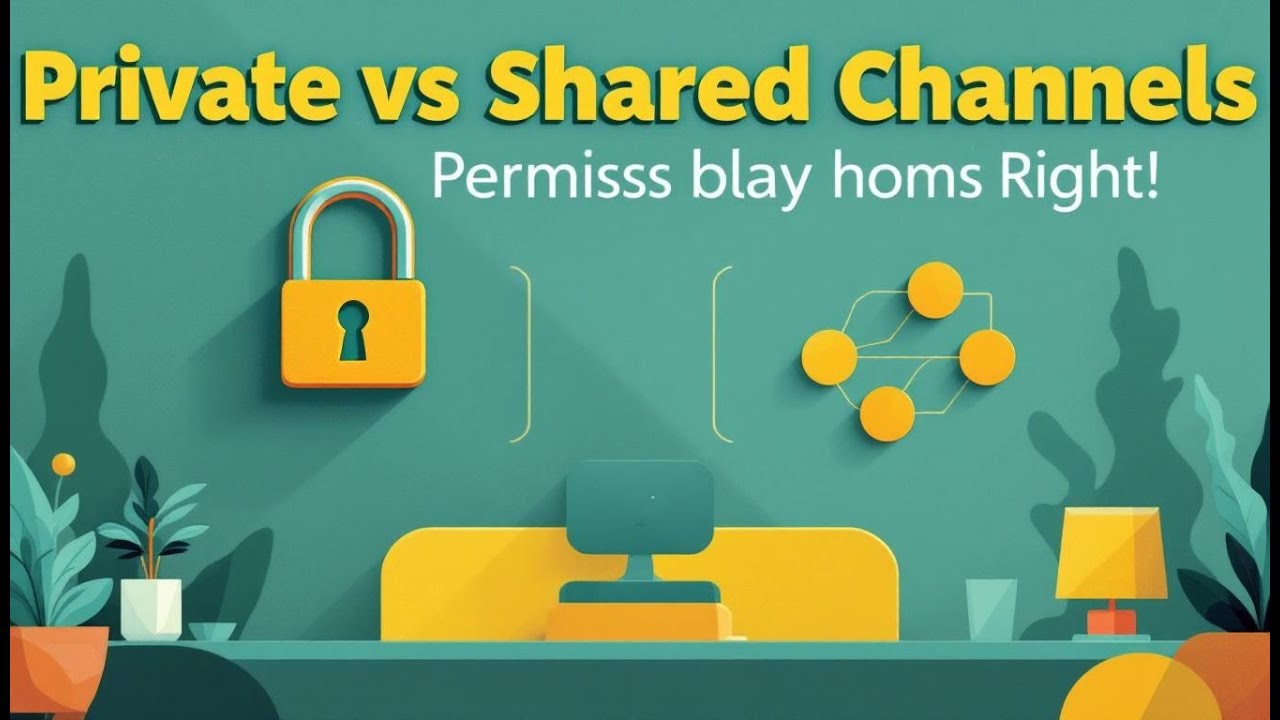Private vs Shared Channels in Microsoft Teams: A Practical Decision Guide
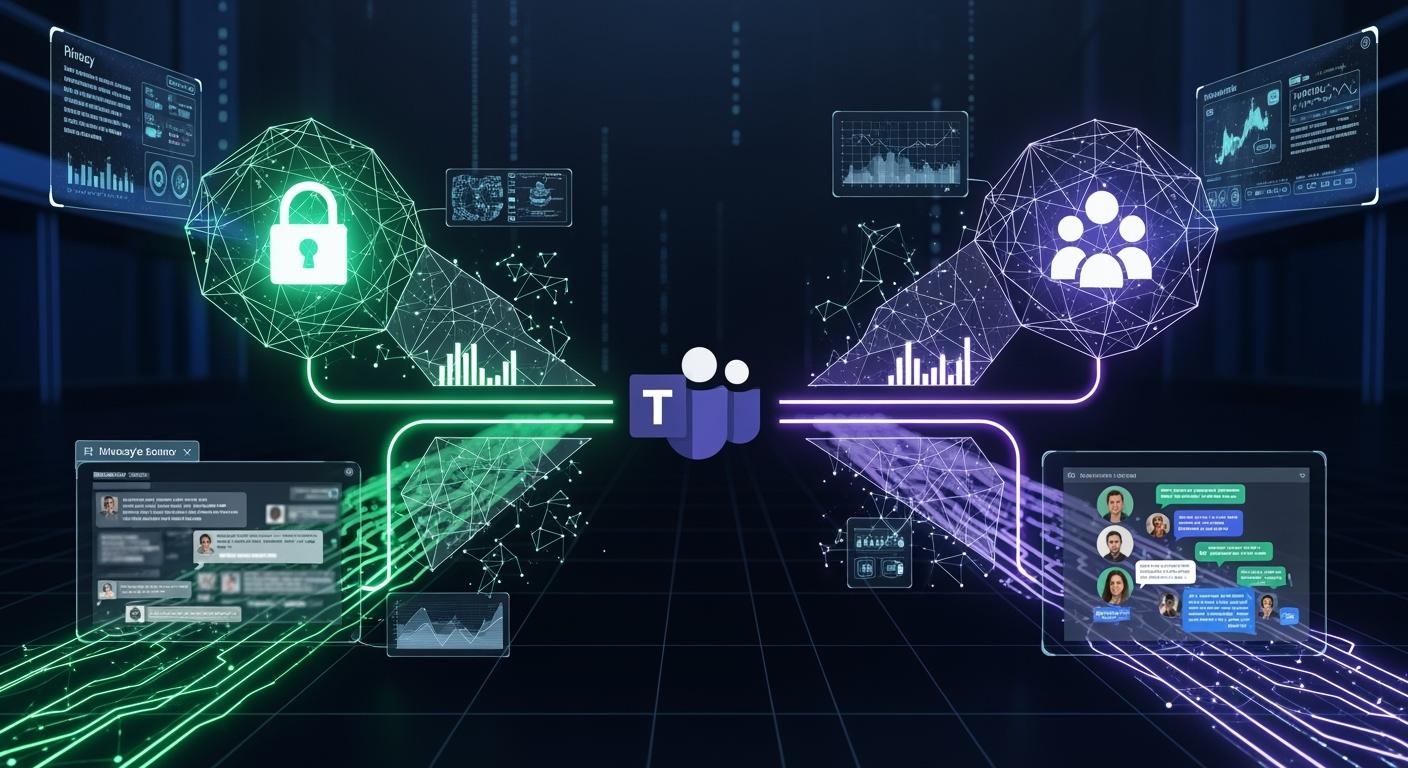
Comparing Private and Shared Channels
Explore key differences between private and shared channels.
|
Features |
Private Channels |
Shared Channels |
|---|---|---|
|
Access Control |
Limited to invited members only. |
Open to internal and external users. |
|
Best Use Case |
Confidential discussions within a team. |
Cross-department or external collaboration. |
|
SharePoint Site |
Creates a separate SharePoint site. |
Also creates a separate SharePoint site. |
|
External Collaboration |
Limited to team members only. |
Facilitates collaboration with external partners. |
|
Privacy Level |
High privacy and security features. |
Lower privacy, focuses on collaboration. |
|
Member Management |
Members must be part of the team. |
Members can be added without team access. |
|
App Compatibility |
Supports most Teams apps. |
Some apps are not supported. |
|
Notification Control |
Reduces irrelevant notifications. |
May increase notifications across teams. |
Choosing between private or shared channels in Microsoft Teams depends on your collaboration style and privacy requirements. Ask yourself who needs access and how you want to manage sensitive information. Use this Private vs Shared Channels in Microsoft Teams: A Practical Decision Guide to decide which option suits your team.
-
Do you need strict access control for confidential conversations?
-
Are you working across departments or with external partners?
Reflect on your team’s structure and external collaboration needs before creating a new channel.
Key Takeaways
-
Choose private channels for sensitive discussions. They limit access to invited members, ensuring confidentiality.
-
Use shared channels for collaboration with external partners. They allow you to invite users from outside your organization without adding them to your entire team.
-
Evaluate your team's needs before creating channels. Ask who needs access and if you require strict privacy or broader collaboration.
-
Regularly review permissions and membership in your channels. This helps maintain security and ensures the right people have access.
-
Avoid common mistakes like unclear naming conventions and overloading channels with topics. Clear organization improves collaboration and reduces confusion.
Channel Types in Microsoft Teams
What Are Private Channels?
Private channels in Microsoft Teams give you a secure space for confidential conversations. Only invited members can join and see the content. You control who has access, which helps protect sensitive information. When you create a private channel, Teams sets up a separate SharePoint site. This site keeps files and data isolated from the rest of your team. You might use a private channel when you want to discuss topics that should not be visible to everyone in your team.
What Are Shared Channels?
Shared channels let you work with people both inside and outside your organization. You can invite users from different departments or even from other companies. Shared channels do not require you to add someone to your entire team. This makes it easier to collaborate across boundaries. Shared channels also have their own SharePoint site, so files stay organized and accessible only to channel members. You might choose a shared channel when you need to work on a project with external partners or cross-functional teams.
Key Differences Overview
You can quickly compare private and shared channels using the table below:
|
Who Can Access |
Best Use Case |
SharePoint Site Separation |
|
|---|---|---|---|
|
Private Channel |
Selected team members only |
Confidential topics within the team |
Yes |
|
Shared Channel |
Internal and external users |
Cross-department or cross-organization work |
Yes |
-
Private channels restrict access to invited members, which ensures confidentiality.
-
Shared channels allow collaboration with external users, making them ideal for broader teamwork.
Tip: Use private channels for sensitive internal discussions. Choose shared channels when you need to connect with people outside your core team.
This comparison sets the stage for the Private vs Shared Channels in Microsoft Teams: A Practical Decision Guide. You now have a clear understanding of each channel type and how they differ in access, membership, and file management.
Private vs Shared Channels in Microsoft Teams: A Practical Decision Guide
When to Use Private Channels
You should choose private channels when you need to protect sensitive information or limit access to a select group. Private channels work best for confidential discussions within a team. You can use them for management and strategy conversations in department teams. These channels help you keep sensitive content away from the broader team, reducing clutter and information overload.
Consider private channels for internal project teams that include external guests. You can manage communication for large projects while keeping control over who sees what. Private channels also support general content management, allowing you to share relevant information with the broader team while keeping some discussions private.
Note: Private channels create a separate SharePoint site for files. This ensures that documents and data remain isolated and secure.
Security and compliance features in private channels help you meet regulatory standards. You can retain meeting records and conversations, which supports consistent governance. Organizations in regulated industries benefit from these features.
Common scenarios for private channels:
-
Management and strategy discussions within departments
-
Internal project teams with external guests
-
Private content management for select members
When to Use Shared Channels
Shared channels offer a flexible way to collaborate across teams and organizations. You can invite users from other departments or even from outside your company. Shared channels do not require you to add someone to the entire team, making it easier to connect with the right people.
You should use shared channels when you need to work with external partners or cross-functional teams. For example, shared channels help you collaborate with clients, marketing teams, or professionals from other organizations. You can create multiple conversation threads and share files securely.
Shared channels enable external federation, allowing users from different organizations to work together without guest accounts. This removes the need to switch between Office365 accounts, making collaboration smoother.
Typical use cases for shared channels:
-
Client collaboration for direct access and communication
-
Sharing information between separate teams
-
Providing access to individuals outside your team but within your organization
-
Collaborating with external professionals, such as marketing or consulting teams
Tip: Shared channels automatically add or remove members based on team membership, which improves collaboration efficiency.
Pros and Cons of Each Channel Type
You need to weigh the advantages and disadvantages before choosing between private and shared channels. The following table summarizes key points for each option in the context of Private vs Shared Channels in Microsoft Teams: A Practical Decision Guide.
|
Channel Type |
Use Cases |
Pros |
Cons |
|---|---|---|---|
|
Private |
1. Protect sensitive information |
- Decreases number of teams created |
- Cannot convert existing channels |
|
Shared |
1. Collaborate across teams |
- Facilitates secure collaboration |
- Unique configurations for each channel |
Additional considerations for shared channels:
-
Shared channels rely on SharePoint groups for access control, which limits some functionality.
-
You cannot use certain apps, such as Planner, Stream, and Channel Calendars, in shared channels.
-
Managing external users and teams can be challenging.
Callout: Always review your collaboration needs and privacy requirements before deciding. The Private vs Shared Channels in Microsoft Teams: A Practical Decision Guide helps you match the right channel type to your scenario.
You can see that private channels excel in security and compliance, while shared channels shine in cross-team and external collaboration. Both channel types create separate SharePoint sites, keeping files organized and secure. Use this Private vs Shared Channels in Microsoft Teams: A Practical Decision Guide to make informed choices for your team.
Real-World Scenarios
Sensitive Internal Projects
You often need to keep certain projects confidential within your organization. Private channels in Microsoft Teams help you manage sensitive information by limiting access to only selected members. Here is how organizations typically use private channels for these projects:
-
Create a separate team for each sensitive project to control access and maintain confidentiality.
-
Use private channels to restrict conversations and files to only those who need them.
-
Remember that each team can have up to 30 private channels, and each private channel can include up to 250 members.
-
If you need to involve external users, you must add them as guests to the team. This gives them access to all channels in that team.
Private channels work best when you want to protect internal discussions and reduce the risk of information leaks.
Cross-Team Collaboration
Shared channels make it easy for you to work with people from different teams or even other organizations. You do not need to add everyone to your main team. Instead, you can invite users from various departments or companies to a shared channel. Here are some real-world examples:
-
Reuse shared channels in multiple Teams across different organizations. This lets everyone collaborate in one space without switching accounts.
-
Use shared channels in multiple Teams within your own organization. This allows users from different Teams to work together without needing full access to each other's Teams.
Shared channels help you break down barriers and improve teamwork across departments or companies.
Working with External Clients
When you need to communicate with clients outside your organization, shared channels offer a secure and efficient solution. The table below shows how companies manage external client communications using shared channels:
|
Feature |
Description |
|---|---|
|
Real-time, secure collaboration with external stakeholders on one platform. |
|
|
File sharing |
Upload, view, and co-author files together, no matter the organization. |
|
Security controls |
Admins manage access for external users, keeping your environment secure. |
You can use the Private vs Shared Channels in Microsoft Teams: A Practical Decision Guide to decide which channel type fits your scenario. Private channels protect sensitive internal projects, while shared channels support cross-team and external collaboration.
Decision Checklist
Key Questions Before Choosing
Before you create a new channel in Microsoft Teams, you should ask yourself several important questions. These questions help you compare private and shared channels and choose the best fit for your needs.
|
Question |
Why It Matters |
|---|---|
|
Who needs access to the channel? |
Determines if you need strict privacy or broad collaboration. |
|
Will you work with people outside your organization? |
Shared channels support external users more easily. |
|
Do you need to keep files and conversations confidential? |
Private channels offer stronger access control. |
|
How will you manage files and permissions? |
Each channel type creates a separate SharePoint site. |
|
What apps or integrations do you plan to use? |
Some apps are not available in shared channels. |
Tip: Review your team’s structure and collaboration goals before making a decision. You can avoid confusion and ensure everyone has the right access.
Common Mistakes to Avoid
Many organizations make mistakes when setting up channels in Microsoft Teams. You can prevent these issues by learning from common pitfalls.
-
Not using proper naming conventions for teams and channels. This causes confusion and makes it hard for users to find content.
-
Overloading channels with too many topics. You may struggle to locate specific conversations if you do not organize discussions clearly.
-
Ignoring security and compliance considerations. This can lead to data security risks and potential breaches.
-
Not properly managing external access. Sensitive information may be shared outside your organization if you do not set permissions carefully.
⚠️ Always plan your channel structure and access controls. You protect your data and make collaboration easier for everyone.
By asking the right questions and avoiding these mistakes, you can choose the channel type that supports your team’s goals and keeps your information secure.
You should choose the channel type that matches your collaboration and privacy needs. Use the checklist to guide your decision before creating new channels. Regularly review your Teams setup and consult IT for complex scenarios.
-
Define clear purposes for each channel.
-
Limit access to essential users for security.
Effective teamwork starts with informed choices. When you compare private and shared channels, you create a secure and productive environment for everyone.
FAQ
Can you add external users to both private and shared channels?
You can add external users to shared channels without making them team members. Private channels require you to add external users as guests to the whole team first. Shared channels offer more flexibility for external collaboration.
Do private and shared channels have different file storage?
Yes. Both channel types create separate SharePoint sites for file storage. You access files in private channels only if you are a member. Shared channels also keep files secure, but allow broader access across organizations.
Which channel type is better for confidential information?
Private channels work best for confidential information. You control membership tightly, so only selected users see sensitive content. Shared channels focus on collaboration, not strict privacy.
Can you use all Teams apps in private and shared channels?
No. Some apps, like Planner and Stream, do not work in shared channels. Private channels support more apps, but you still find some limitations. Always check app compatibility before choosing a channel type.