Taming Microsoft Teams Sprawl: Automated Lifecycle Governance with Graph, Power Platform, and Power BI

You deal with Microsoft Teams Sprawl because making new teams is simple. Rules for teams often come after problems happen. Your workspace can get crowded with teams you do not use or teams that are the same. Think about if handling your Teams feels messy or hard to manage. > Automation with Power Platform, Graph API, and Power BI helps you stop problems before they happen instead of fixing them later.
Key Takeaways
-
Microsoft Teams sprawl happens when people make too many teams. There is no clear owner, so things get messy and confusing.
-
Using a set request system with Power Apps helps a lot. Every new team has a clear reason and chosen owners.
-
Automation tools like Power Automate and Graph API make team creation easier. They set rules and stop mistakes from people.
-
Checking for teams that are not used and sending reminders to owners keeps things neat. This helps stop sprawl from happening.
-
Power BI dashboards let you see team activity and if rules are followed. You can also check team health and make smart choices for governance.
Why Microsoft Teams Sprawl Happens
Self-Service Creation and Lack of Controls
It is easy to make a new team in Microsoft Teams. You only need a few clicks. This helps you start projects fast. But it also causes Microsoft Teams Sprawl. When anyone can make a team, you get many spaces. Some teams have no clear owner or reason. Teams grow fast, and you may see empty or double groups in your workspace. The table below lists the main reasons for sprawl found in enterprise IT studies:
|
Cause of Sprawl |
Description |
|---|---|
|
Sprawl & Ownerless Teams |
Teams can grow fast, so you get spaces with no owner. This is not safe. |
|
Over-Permissioning & Guest Access Drift |
If you do not control guest access, files can be at risk. Contractors may stay after projects end. |
|
Data Retention & Recording Chaos |
No rules for keeping data can cause problems. It can make it hard to follow the law and find files. |
Policy Limitations and Owner Accountability
You can set rules to control names or limit teams. But these rules often come too late. Rules do not stop people from making teams they do not need. Owners may forget what they must do or leave the company. Then teams have no one to watch them. You need strong rules from the start, not just after problems show up. As one study says:
The use of Microsoft Entra Workload Identities and the Zero Trust model makes sure non-human actors follow the same rules as people. This stops agent sprawl and keeps things safe.
Risks of Unchecked Sprawl
If you do not control Microsoft Teams Sprawl, there are real risks. This is a big problem in places with strict rules. You may have trouble with data safety, following the law, and daily work. The table below shows some known risks:
|
Risk Type |
Evidence |
|---|---|
|
Clinical Decision Support Degradation |
67% of support failures are from data problems. This causes a 23% rise in bad drug events. |
|
Care Coordination Challenges |
Providers with over 15 systems only get 43% better at care coordination. |
|
Regulatory Compliance Risks |
Groups with many tech tools have 4.3 times more rule breaks per check. |
|
Operational Risk Amplification |
Banks with complex systems lose 340% more money from problems. |
|
Regulatory Reporting Complexity |
Banks with over 100 systems need 2,340 hours for reports. Banks with fewer systems need only 340. |
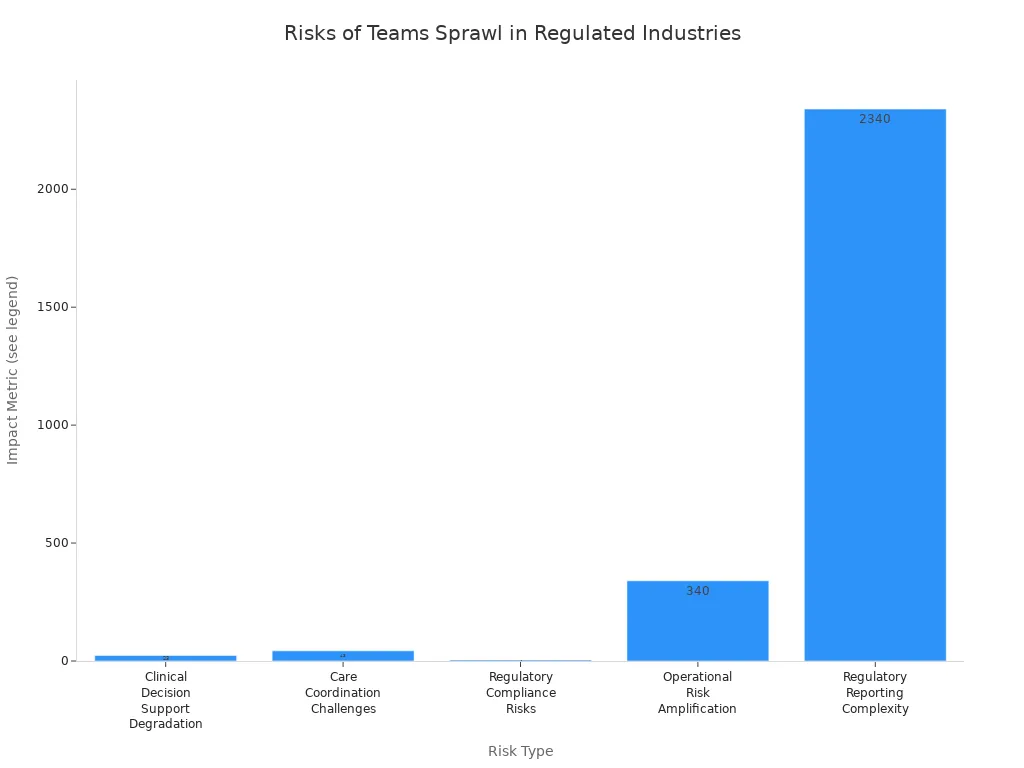
You can see Microsoft Teams Sprawl is not just a mess. It can cost more money, cause more rule breaks, and even put people at risk. You must stop sprawl before it gets too big.
Automation Blueprint for Teams Governance
Standardized Team Requests with Power Apps
You can stop Microsoft Teams Sprawl by using a request system. Power Apps lets you make a form to collect team details before making a team. You ask users about the team’s purpose, department, sensitivity, guest access, and retention needs. You also make sure every team has at least two owners. This helps each team start with clear goals and people in charge.
Tip: Using a request form helps users think before they create. It also lets you gather important data for future checks and reports.
A request form can have these fields:
|
Field Name |
Why It Matters |
|---|---|
|
Team Purpose |
Sets clear goals |
|
Department |
Connects team to a business unit |
|
Sensitivity Level |
Uses the right security settings |
|
Guest Access |
Controls sharing with outsiders |
|
Retention Policy |
Matches with rules for keeping data |
|
Owners (≥2) |
Makes sure someone is responsible |
Approval and Creation via Power Automate and Graph API
After a user sends a request, Power Automate takes over. You set up flows to send requests for approval. Managers or security teams can look at requests and say yes or no. Power Automate checks for teams with the same name and makes sure all fields are filled.
When a request is approved, Power Automate uses Microsoft Graph API to make the team. The API adds templates, naming rules, privacy settings, and guest rules. You add standard channels and tabs to the team. You also send a welcome message that tells owners what they need to do.
Note: Automation takes away manual work and lowers mistakes. You get teams made faster and have better control.
Here is a simple flow:
-
User fills out a request in Power Apps.
-
Power Automate checks for the same names and needed info.
-
Approver looks at the request and gives the okay.
-
Graph API makes the team with all settings and info.
-
Owners get a welcome message with what to do next.
Enforcing Metadata, Templates, and Ownership
You need strong rules when making teams to keep things safe and tidy. Using metadata and templates helps you have better control. You set rules for names, folders, and tags so users can find things fast. You also make owners update important fields when things change.
-
Good governance has clear goals, version control, and records of changes. This helps everyone see what is happening and who is in charge.
-
Using the same templates and tags helps teams find and use data faster. This saves time and stops confusion.
-
Regular checks and rules stop messes from unused fields and missing info. This keeps your system working well.
-
Every plan should have goals you can measure, like getting answers faster and lowering risk.
-
Write down your goals and check them every few months to stay on track.
You also need smart rules for who can do what. You check roles often and limit who can be an owner. This keeps your system safe and stops problems.
Remember: Metadata needs owners. Owners must set, keep, and update fields as your business changes. This is very important for good governance.
When you use these rules from the start, you stop Microsoft Teams Sprawl before it starts. You build a system that is safe and can grow with your company.
Lifecycle Automation Components
Inactivity Detection and Owner Nudges
You can keep Teams healthy by checking for teams that are not active. Automation tools look for teams with no posts, file changes, or meetings for many days. If a team is quiet, owners get a message. The message asks if the team is still needed, should be saved, or needs new owners. This helps stop Microsoft Teams Sprawl and keeps things neat.
Tip: Owner nudges work best with clear choices. Owners can renew, archive, or give the team to someone else with one click.
Here is a table that lists important lifecycle automation parts:
|
Component |
Description |
|---|---|
|
Use a request to get the team’s purpose, owners, and how long it will last. Use templates to keep things the same. |
|
|
Manage team lifecycles automatically |
Set rules for when teams expire, get saved, or are deleted. Automate checks for teams that are not used or are old. |
|
Ensure every team has at least two owners |
Make sure every team has two owners. Use automation to check and move owners if needed. |
|
Simplify governance with automation |
Keep all rules in one place and use automation to do boring tasks. |
Automated Archiving and Deletion
You can use automation to save or delete teams that are not used. If a team stays quiet after owners get a message, automation saves it. If no one answers after some time, the system deletes the team. This follows your rules for keeping data and keeps files safe.
|
Aspect |
Impact |
|---|---|
|
Keeps data safe by watching teams and lowers risks. |
|
|
AI-Driven Compliance |
Makes sure rules are followed and keeps up with new laws. |
|
Cost-Effective Storage |
Saves money by removing old files and making them smaller. |
|
Defined Data Retention Policies |
Sets times for keeping and deleting data, lowering legal risks. |
|
Enhanced Data Accessibility |
Makes it easier to search for and find files. |
Handling Exceptions and Compliance
Some teams need special care. Teams for certain seasons, rules, or leaders may need to keep data longer or follow strict rules. You use automation to follow these needs. You follow company rules, label files, and follow laws like GDPR or HIPAA. Automation helps you track who looks at, changes, or deletes files for checks.
-
Teach workers often so everyone knows the rules.
-
Watch and check teams to find problems early.
-
Use reports so everyone can see what is happening.
-
Check and change rules every year.
Groups that do these things follow rules on time over 95% of the time and have fewer late reports. You save time and lower risk by using automation for lifecycle management.
Reporting and Continuous Improvement
Power BI Lifecycle Dashboards
Power BI dashboards help you see changes in your Teams. You can check how many teams are active, idle, or gone. This helps you know if your teams are healthy. Power BI tracks important numbers and finds problems early. You can also use other tools to help manage Teams governance.
|
Tool |
|
|---|---|
|
KPI Fire |
Custom dashboards, workflow templates, project management linked to metrics. |
|
Jira |
Agile boards, detailed reporting, task management, visibility into bottlenecks. |
|
Minitab |
Statistical analysis tools, visual aids like control charts, data-driven decision-making. |
|
Impruver |
Custom ecosystem, real-time KPI tracking, gamification of engagement. |
Tracking Compliance and Reducing Noise
You need to watch different numbers to keep Teams safe. Power BI helps you see these numbers and make good choices. You can tell which teams follow rules and which make extra noise. The table below shows important numbers to track:
|
Description |
|
|---|---|
|
Call Quality Metrics |
Check audio and video performance during calls. |
|
User Activity Metrics |
Track messages sent, meetings attended, and files shared. |
|
Security and Compliance Metrics |
Watch user authentication logs and compliance violations. |
|
Server Health Metrics |
Monitor server availability and error rates. |
|
Client Device Metrics |
Track device types and performance. |
These numbers help you find teams that break rules or make clutter. This lets you cut down on Microsoft Teams Sprawl and keep things neat.
Using Insights to Refine Governance
Power BI gives you facts to help make better rules. You see live data and can act fast. You stop problems before they get big. Power BI helps you guess what might go wrong and fix it with automation. Everyone in your company can understand what is needed. Owners know their jobs, and you can set clear goals.
-
You get better at knowing what is happening.
-
You see important numbers fast and make good choices.
-
You use automation to fix things quickly.
-
You give each number an owner.
-
You make your system ready for changes.
Continuous improvement means you keep checking and making things better. The chart below shows how teams do in different areas:
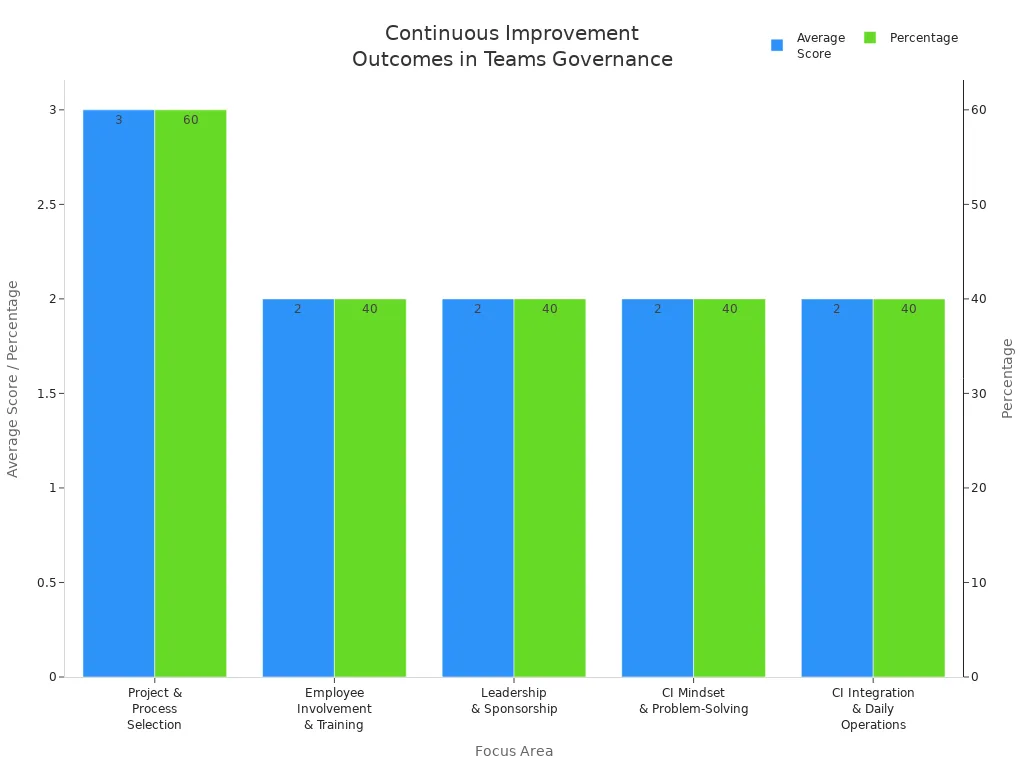
Most teams want to get better and keep using these tools. You can use what you learn to change your rules and automation. This helps you keep your Teams healthy and strong.
Best Practices for Sustainable Teams Governance
Templates and Owner Policies
You can make Teams governance simple by using templates and clear owner rules. Templates help everyone use the same setup. When each team uses the same template, rules are easy to follow. This helps you check teams and find things fast. Owner rules tell people what they need to do. You set how many owners each team must have and what their jobs are. When owners know their jobs, they help keep teams neat and work together.
-
Using the same setup makes your workspace fair and easy to use. * Team members join in more and follow the rules. * Simple steps let managers focus on big feedback, not small stuff. * Data helps you make smart choices for your Teams.
Blocking Direct Self-Service Creation
You must pick who can make new Teams. If everyone can make a team, you get fast starts and more people join. But you also get teams that are the same and names that do not match. If only IT admins make teams, you get better control and fewer mistakes. But this can slow things down and make people upset. The table below shows the good and bad parts of each way:
|
Approach |
Benefits |
Drawbacks |
|---|---|---|
|
Everyone can create Teams |
Fast starts, more people join, true self-service |
Same teams, bad names, hard to find teams, more help needed, teams not used |
|
Only IT admins can create Teams |
Clear control, less of the same, easy reports, better rules and templates |
Slow, long waits, people work around rules, upset users, not many join, hard to grow |
You can use automation for easy jobs and let people check big changes. AI helps you manage Teams faster, but people still need to check important things.
Audit Logging and KPIs
Audit logs help you see what happens in Teams. You can see when someone adds people, uses sensitivity labels, changes settings, or updates roles. This keeps Teams safe and helps you follow rules. The table below lists important things to log:
|
Activity |
Description |
|---|---|
|
Added members |
A team owner adds people to a team, channel, or group chat. |
|
Applied sensitivity label |
A user or meeting leader adds a sensitivity label to a Teams meeting. |
|
Changed organization setting |
A global admin changes Teams settings for everyone, which can change rules and safety. |
|
Changed role of members in team |
A team owner changes what members can do, which is important for rules and safety. |
You should also set KPIs to see how well your rules work. Track how many teams have two owners, how many teams use the right names, and how many unused teams you save. Check your rules often to keep your Teams strong.
Tip: Make a plan for rules, build a team from different jobs, and write down every choice. Check your Teams often to keep them healthy.
Automated lifecycle governance lets you manage Microsoft Teams Sprawl from beginning to end. You get real benefits when you save old content and use less storage, like Dentsu did. You can see less downtime and spend less money. IT teams can work on bigger projects. Start by checking your data and looking at your security. Get your teams ready for changes. Use Power BI to check your rules often and make them better.
FAQ
What is Microsoft Teams sprawl?
Microsoft Teams sprawl is when there are too many teams. You might see teams that no one uses or teams that are the same. Some teams do not have an owner. This makes your workspace messy and hard to use.
How does automation help control Teams sprawl?
Automation looks at how teams are used. It reminds owners about their teams. It can save or remove teams that are not used. This helps you save time and keeps Teams neat.
Why should you use Power Apps for team requests?
Power Apps helps you get important info before making a team. You can set goals, pick owners, and choose security. This helps stop problems before they happen.
What data does Power BI show for Teams governance?
Power BI shows how teams are used and who owns them. It shows if teams follow rules and how much space they use. You can see which teams need help and watch for changes.




















