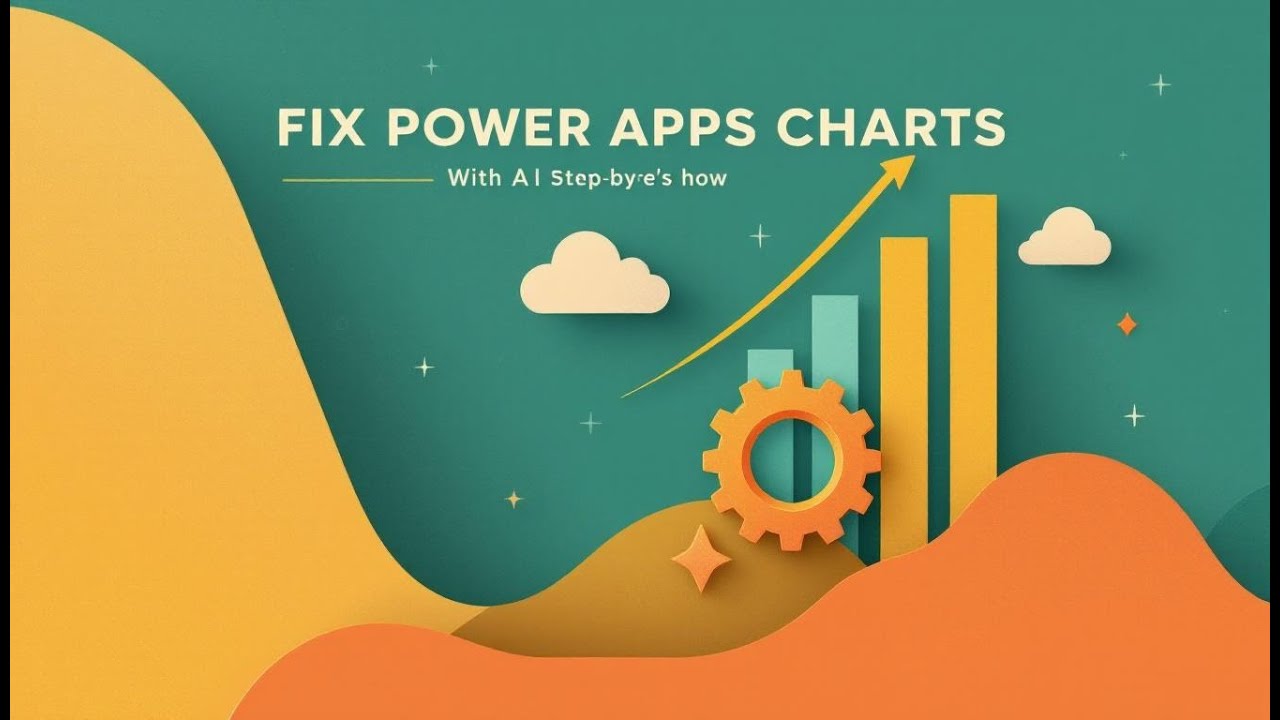Why Power Apps Charts Are Broken (and How AI Fixes It)
Power Apps charts are obsolete. They look like a 1990s Excel demo and they can’t be styled, can’t be made dynamic, and can’t be made modern without pain.
We stop trying to fix them.
The new move is simpler: don’t render charts inside Power Apps at all. Let AI draw the chart image for you — on demand — in the exact style you want. Power Apps then just displays the Base64 image the AI returns. It becomes a host, not a renderer.
You can press a button, pass JSON to apiprompt.predict, and the AI generates the visual: bar, line, lollipop, area, whatever. With real time app data. Zero Power BI dependencies. Zero native chart control. Zero template limits.
This turns charts into prompts instead of properties. You describe the chart you want, AI draws it, Power Apps shows it. That’s the future.
What this episode is for
-
makers + app builders who are tired of ugly rigid charts
-
devs who need on-screen visuals inside Power Apps — not Power BI
-
anyone who wants charts that update instantly without data refresh delays
Key Takeaways
-
native Power Apps charts were not “broken” — they were born obsolete
-
the fix is not styling — the fix is bypassing the control entirely
-
AI now renders charts for Power Apps outside of Power Apps
-
apiprompt.predict becomes a direct visualization engine
-
Power Apps becomes viewer, not renderer
Why Power Apps Native Charts Fail
-
they look like 1990s Excel experiments (clunky, random palette, bad fonts)
-
you can’t make them dynamic without hacks / contortion
-
all rendering internals are sealed: colors, fonts, scaling
-
modern libs (D3 / Chart.js) are fluid → Power Apps charts are laminated cardboard
-
common workaround: screenshot Power BI → paste → pretend it’s live
-
bottom line: they never had modern visual architecture
The AI Rendering Alternative
-
instead of begging the control → AI draws the chart image for you
-
Power Platform’s
apiprompt.predict= prompt-driven chart code generator -
AI generates visual → returns Base64 → HTML control displays it
-
literally any chart: bar, line, lollipop, area, radial etc.
-
Power Apps doesn’t draw — it just hosts the final image
Why JSON Matters
-
send only the columns needed → not full table
-
JSON is clean + minimal + machine true structure → AI interprets it perfectly
-
a small JSON payload = fast, accurate chart
The Architecture Pipeline (simple)
-
Power Apps → prompt text → AI renders chart → Base64 → HTML control
-
no custom connector
-
no Power BI dependency
-
no refresh cycles
Prompting Reality
-
prompt clarity = visual quality
-
say things like:
-
flat modern style
-
professional color scheme
-
no gradients
-
helvetica labels
-
The New Mental Model
-
Power Apps = the frame
-
AI = the designer
Support & links
become a supporter: https://www.spreaker.com/podcast/m365-show-podcast--6704921/support
Opening: The Data Visualization Problem
Power Apps charts look like they escaped from a 199s Excel demo—clunky blocks, random colors, and fonts that could make a design intern weep. You drag one onto the canvas, tweak a few properties, and there it sits: a relic. It’s like Microsoft kept the idea of “charting” but amputated everything that made it aesthetic or flexible. Business stakeholders stare at it, nod politely, and go back to their old Power BI dashboards.
The issue isn’t cosmetic—it’s structural. The native chart control is rigid. You can’t meaningfully style it. You can’t layer additional data or redesign axes or sync it dynamically with form interactions without contortion-level formulas. Every deviation from the template feels like you’re breaking a sacred rule buried somewhere in the Power Apps source code.
Enter the heretical alternative—using AI prompts to generate your charts. Yes, literally asking an AI model to draw the chart image for you, on command, with the style, colors, and proportions you actually want. It’s fast, it’s flexible, and—unlike that built-in chart—it looks like it’s from this decade.
Even Power BI fans struggle when they need one little chart directly inside a Power App. Waiting for IT to refresh datasets and publish reports isn’t “real-time”. Business users demand data now. They want visuals that live inside the logic of the app, changing as records change, filtering live across screens.
Today, that’s what we’re fixing. You’ll learn how to make Power Apps draw anything—from lollipop charts to area graphs—without touching the dreadful native control. The solution? AI code generation, working as your free in-app visualization engine.
Section 1: Why Power Apps Charts Are Fundamentally Broken
Let’s diagnose this politely: Power Apps’ native chart control is an architectural fossil. It’s not broken because of a bug—it’s broken because it was designed before Power Apps learned what modern visualization actually means. It’s built on static configuration—one data source, one type, one style, one color scheme. Everything is fixed. Dynamic adaptation? Optional. Except it isn’t.
Developers know the drill. You bind a collection, specify categories and values, and then start bending syntax just to make bars thicker or labels fit. Eventually you realize: the control can’t flex. It’s like trying to teach a vending machine empathy. Want to change gradients dynamically? No. Want to label axes based on runtime data? No. You’re allowed exactly what the template designer considered “reasonable.”
Under the hood, the real villain is architectural encapsulation. All the rendering logic—colors, scaling, font families, even antialiasing—is sealed inside the control’s black box. Developers can’t extend it. All you can do is serialize your data manually into pseudo‑JSON strings that the control re-parses, pretending it understands flexibility. Spoiler: it doesn’t.
Every property—the color palette, the legend position, the data scaling—is tied to prebuilt templates. Touch one incorrectly, and you’re rewarded with cryptic rendering errors. It’s as if the charting engine expects gratitude for functioning at all.
Compare that to modern libraries like D3.js or Chart.js. Those treat charts like living organisms. They respond to data updates, style instructions, even user events. They see data as a stream; Power Apps sees it as laminated cardboard. D3 updates the DOM in real time. Power Apps redraws its chart every time like it's chiseling it in stone.
Then there’s the artistic side—or lack thereof. The font hierarchy is prehistoric, and color handling seems allergic to your organization’s branding. You either live with teal and burnt orange, or you spend hours guessing which property name might control the axis color—spoiler, none of them do.
The economic cost? Developers waste hours debugging configuration issues instead of building insights. IT ends up exporting data to Power BI just to visualize it properly, effectively turning Power Apps into a glorified data entry screen.
The average user workaround is unintentionally comedic: take a screenshot of a Power BI visual, paste it into an image control, and pretend it’s “live.” To which I say, congratulations—you just invented a JPEG dashboard.
All of this happens not because Microsoft hates charts but because their visual rendering model is isolated from the modern web stack. It isn’t using the same HTML5 canvas or scalable vector technologies you find elsewhere; it’s locked inside a sandbox where creativity goes to die.
The truth? Power Apps charts aren’t misbehaving; they’re fulfilling their unfortunate destiny—providing only the minimal, most technically feasible version of a chart. They’re obedient, not expressive. Reliable, not dynamic. In practice, that’s a death sentence for any team that depends on responsive, interactive visuals to make decisions.
So when someone asks, “Why are Power Apps charts broken?” the answer isn’t “They glitch.” The answer is “They were born obsolete.” Nothing short of tearing out their rendering model will fix them. Which is exactly why we’re bringing AI into this equation—because unlike the resident chart control, AI doesn’t care about 199s design limitations. It will draw what you describe, not what Microsoft believes is aesthetic. It will generate exactly what your app context needs. And that’s where the fun begins.
Section 2: The AI Code Generation Shortcut
Here’s the twist: the solution doesn’t involve creating a better chart control at all. You sidestep the problem entirely. Instead of begging Power Apps to behave like a modern visualization engine, you let AI do the heavy lifting and feed Power Apps the finished product—as an image. Yes, an image. The chart is rendered elsewhere, encoded as a string, and quietly dropped into your app like a Trojan horse of competency.
This is made possible by Power Platform’s new apiprompt.predict function, which lets you write a natural language instruction—“draw a bar chart of employee salaries by department, modern color scheme, clean typography”—and have AI respond with executable code. Specifically, with generated chart code that renders a static visual—exported as a Base64 string. Power Apps simply takes that string, tosses it into an HTML text control, and pretends it created a beautiful modern chart. Spoiler: it didn’t. The AI did.
Under the hood, the architecture is surprisingly clean: AI engine → image generation script → encoded Base64 image → HTML text control → displayed chart. The app never draws, it only displays. The AI becomes your remote rendering service. Think of it as outsourcing creativity to a hyper‑literal intern who happens to know code and design trends.
To make this work, though, precision is everything. Power Apps hands the AI model your dataset—converted to JSON. Not the entire table, because that’s how you make the AI panic. You trim it surgically to the relevant columns, like “Department” and “Salary.” Minimal payloads aren’t just best practice—they’re the difference between instant visuals and an apologetic timeout message.
Why JSON? Because JSON is the Esperanto of modern APIs—the universal dialect machines understand. It carries context cleanly. When you convert a Power Apps collection into JSON, the AI knows exactly which fields matter. You’re effectively giving it the schema and table in the same parcel: “Here’s the structure, here’s the content, paint accordingly.”
And that’s where the “Code Interpreter” setting in Power Platform steps in. You enable it, and suddenly the prompt engine understands not just text, but instructions that involve data transformation, code execution, and graphical rendering. Disabled, your AI is just a chatty assistant. Enabled, it’s a script‑writing artist. If you can’t toggle it, your admin can—assuming they understand what “innovation” means.
Once in motion, the process feels surreal. You press a button labeled “Generate Chart,” your variable captures something like Set(varChart, apiprompt.predict("barGraph", JSON(myFilteredData))), and a few seconds later, your HTML text control blooms into a crisp SVG‑style chart that Power Apps thinks is a picture. No custom connectors, no third‑party packages, no waiting for Power BI integration. It’s self‑contained, fast, and borderline rebellious.
Of course, AI has the personality of a freshman intern—eager, literal, and occasionally confused. You say “modern style,” and it might deliver something that belongs in a neon dashboard circa 201. That’s your cue to be explicit: “flat modern design, professional color scheme, no gradients, Helvetica labels.” The clarity of your prompt dictates the professionalism of your output.
In practice, this transforms Power Apps into something entirely new—a hybrid UI host rather than a renderer. The app becomes the frame; the AI paints the canvas. Power Apps stops pretending to be Power BI and instead becomes the stage where data and design meet on demand.
Now that you understand the mechanism—the AI generating, Power Apps displaying—the question is no longer can it work. The question is: can it scale beyond demos? Because it’s cute to generate a single bar chart with hardcoded data. What matters is making it dynamic, reusable, and context‑aware across your actual apps. And that’s exactly where we’re heading next.
Section 3: Building Your First AI Chart Module
Now, let’s build something that actually works—a basic AI chart module inside Power Apps. Think of this as the first laboratory test: a controlled environment with predictable results. We’ll start with two chart types—bar and line. Yes, the training wheels of visualization. If you can command these two, you can command anything.
Step one: architect the prompt. This is the instruction set you send to the AI, and its clarity will decide whether you get a masterpiece or a toddler doodle. Write something unambiguous: “Use the following JSON to create a modern bar chart with clean colors and readable labels. Return only the Base64-encoded image—no text.” That single sentence becomes the DNA of your visual. The phrase “return only the Base64” is critical. Omit it, and you’ll receive an essay from the AI instead of an image.
Base64, by the way, is just a long string that represents every pixel of your generated chart. It’s not pretty, but it’s practical. Power Apps doesn’t need artistic talent—it only needs a picture. So once the AI delivers that image as text, you insert it into an HTML Text control that knows how to render it properly. The control isn’t drawing; it’s decoding and showing. It’s Windows Clip Art with graduate-level data awareness.
Inside Power Apps, every chart needs a container variable. The pattern looks like this: Set(varChart, apiprompt.predict("barGraph", JSON(filteredDataTable))). In plain English: take the filtered dataset, turn it into JSON, send it to the AI, and store the returned image in a variable called varChart. Then, in your HTML control, set the HTMLText property to this variable. The moment the variable refreshes, the image updates. That simple—and yet, suspiciously powerful.
In testing, developers often forget to inspect their JSON payloads. That’s where debugging comes in. Since you can’t directly see the JSON text in a label, assign it to a variable first, then display that variable in a label. You’ll discover thrilling mistakes: missing commas, mismatched brackets, or field names the AI can’t interpret. When you debug this way, you’re effectively teaching the intern how to read your handwriting. Once it sees the data correctly, your inputs will be consistent, and your charts will finally stop looking like chaos.
Early experimentation proves one universal truth: AI takes every word literally. You tell it “modern look,” it may choose “1998 dot-com chic.” You tell it “use pastel colors,” it’ll deliver a medical-grade beige nightmare. The trick is to be excruciatingly precise: specify your color palette (“#0078D4 for bars, #E81123 for accents”), font (“Segoe UI, 10pt”), and layout (“horizontal x-axis, 600 by 400 pixels”). The more definition you offer, the more repeatable your results.
A quick debugging shortcut: before you enforce the Base64-only output, temporarily remove that line from your prompt. This way, the AI will show its raw code or chart data structure directly in the test window—visible, editable, and faster to iterate. Once it produces exactly the visual logic you want, reinsert the “Base64 only” instruction and re-run the prediction. Power Apps will then display the polished version inside your HTML control without error messages or scroll bars.
During one live test, I spent twenty minutes chasing what looked like a rendering failure. The truth? A single null field in my JSON payload convinced the AI that half my employees didn’t exist. Once fixed, the intern obediently redrew every missing bar. That’s the lesson—AI isn’t creative; it’s obedient to bad syntax.
So treat the AI like a literal-minded new hire. Feed it ordered data, write painfully clear prompts, and never assume context. When handled correctly, it will return visuals that look handcrafted. When handled sloppily, it will punish you with pink gradients and mystery shadows. The payoff is immediate visual agility—the kind the native chart control can’t spell. Now that the intern can draw, the next challenge is teaching it awareness—context, interaction, and dynamic behavior. That’s when Power Apps stops looking like a toy and starts behaving like a live data platform.
Section 4: Making Charts Dynamic and Context-Aware
Real intelligence in Power Apps doesn’t mean static visuals—it means interactivity. A good chart should know what’s happening inside its app environment: filters, selections, even user moods disguised as checkboxes. The native control has none of that awareness; it operates like a deaf mathematician, crunching numbers with no idea what’s being asked. Using AI charts, though, we can finally inject that missing context.
Let’s begin with structure. You’ll assemble three elements: a data selector, a chart type selector, and a generate button. The data selector can be a gallery of records or toggles for lists; chart type selection can be a dropdown holding “bar,” “line,” “area,” and “lollipop.” Each input changes either the subset of data you’re sending or the style keyword embedded in your AI prompt. The generate button then triggers a single line of elegant chaos:
Set(varDynamicChart, apiprompt.predict("dynamicChart", JSON(colFilteredData)))
Behind that command hides the logic ballet. The gallery filters based on user choices—say, departmental checkboxes or region filters—and only passes checked records into the collection colFilteredData. This is crucial: the AI must see filtered input, not the entire population. If you ask it to plot every record in your Dataverse table, it will either time out or deliver something resembling abstract art.
Next, computed columns. Power Apps enthusiasts die on this hill regularly—choice or complex columns aren’t plain text, and the AI has no concept of your column structures. When you send a “FavoriteColor” field that’s encoded as a choice object, the prompt engine reads gibberish. The fix? Create a computed column that flattens such values: AddColumns(Gallery.SelectedItems, "Favorite_Color", FavoriteColor.Value). Now your JSON presents simple pairs—no nested chaos. The AI, bless its naïveté, will read it perfectly.
You’ll repeat this flattening ritual for any field that isn’t polite enough to exist as text: dates, lookups, booleans, even currency. Convert them into short, interpretable formats before conversion. Remember, the model doesn’t share your schema; it only sees the JSON you hand it. Clean, labeled data equals predictable charts.
Now, let’s adapt the prompt dynamically. This is where the fun begins. The dropdown choice for chart type feeds directly into your instruction string:
"Create a " & drpChartType.Selected.Value & " chart using the following dataset..."
If the user selects “area,” suddenly your intern builds an area chart. If they prefer “line,” you get a line visualization. Power Apps passes the literal keyword, and the AI repaints accordingly—no code rewrites required. In effect, your chart responds to UI input, something the native control still treats as witchcraft.
Dimensions matter too. HTML text controls can betray you by showing scroll bars if the image has unexpected width or height. You neutralize that by setting static proportions in the prompt—“width 600, height 400”—or by manually adjusting the HTML container to autofit its content. Think of it as chart ergonomics. Get it wrong, and your elegant dashboard will look like a mobile site from 2005.
Optimization comes next. The golden rule: filter in Power Apps, not inside AI. Performing conditional logic in AI language wastes tokens and adds latency. Your app already understands the business logic; let it feed the AI minimal, ready-to-plot data. The more work you offload to Power Apps’ native formula engine, the faster and more deterministic your visuals become.
And now—the “aha” revelation. This pattern is source-agnostic. Whether you pull from SharePoint, Dataverse, Excel, or a custom API, it’s the same: Power Apps shapes the dataset, JSON encodes it, and AI paints the picture. The AI doesn’t care where the numbers originated; it only cares what structure you send. This universality is what makes the technique unstoppable. One prompt, infinite data contexts.
Soon you’ll realize the side effect: every app you design can host a visual intelligence layer. You aren’t embedding charts anymore—you’re generating information surfaces on demand. Your executives see real-time insights filtered by their own clicks, not twenty-four-hour-old Power BI snapshots.
And yes—because someone will ask—it can obey brand guidelines too. Include your corporate palette (“use these hex codes for colors”) and typography in the prompt, and it will quietly reproduce your identity across every chart. The AI learns taste faster than most managers.
So, we’ve moved from static images to self-aware visuals that respond to context. Next comes the leap: extending these logic chains into spatial computing, where charts stop being flat altogether. But first, admire what just happened—you taught Power Apps, through AI, to understand itself.
Section 5: Future Extensions and 3D Experiments
At this point, you’ve weaponized Power Apps into a living chart factory. But the question every overachiever eventually asks is: can this go further? Of course it can. The logical next step is dimensionality. Two dimensions are fine for dashboards; three make presentations uncomfortably impressive. Enter the experimental frontier—AI‑generated 3D charts rendered as .glb or .gltf models inside the Power Apps 3D Viewer.
Let’s not romanticize it: this is still prototype territory. Stability levels hover somewhere between “works once” and “crashes spectacularly.” But conceptually, it’s elegant. You’re already feeding JSON data and receiving visual geometry. All we’re doing now is asking the AI to output spatial coordinates instead of pixel grids—bars with depth, points in space, even animated surfaces representing growth or decline over time. It’s the same logic pipeline, just with Z‑axis ambition.
Think of it as upgrading from printed graphs to holograms. Traditional Excel charts tell you what happened. A dynamic 3D object lets you orbit around the data—literally see correlations hiding behind front‑facing bars. Executives rotate a revenue model, hover over peaks, and for once actually understand the axis labels you’ve been explaining for years.
The plumbing remains the same. An AI prompt constructs the geometry—vertices, materials, lighting—and returns the asset encoded as a .glb. Power Apps’ 3D control simply displays it like an imported sculpture. The trick is in the prompt: you specify the coordinate bounds, colors, and scaling functions. For example, “Generate a 3D bar chart of sales by region and quarter, bars rising proportionally to totals, matte texture, company color palette, Base64‑encoded .glb output only.” If the model behaves, you’ll get a rotating object where each bar exists in physical space.
Why bother? Because this approach removes dependency on any proprietary visualization framework. You’re not waiting for new chart controls or licensing another analytics extension. You’re building visuals out of raw AI‑interpreted math. The chart becomes executable imagination—code rendered as geometry.
Administrative note: this only functions when the Code Interpreter option is enabled in your Power Platform environment. It must be active; otherwise the prompt engine won’t run Python or WebGL routines to assemble those 3D assets. If it’s greyed out, find your tenant admin and politely remind them that progress requires privilege. Enabling it transforms Power Apps from front‑end designer to full rendering engine.
The implications for enterprise reporting are huge. Picture a logistics dashboard that visualizes warehouse inventory as physical stacks inside a 3D grid, or a facilities viewer showing energy consumption rising as colored columns across locations. Instead of relying on Power BI’s pre‑baked visuals, every department can generate custom perspectives directly in‑app. No export. No DAX queries. No waiting for anyone in IT to “publish a report.”
This is democratized visualization—where the authority to visualize sits with the user, not the BI team. The entire Power Platform becomes self‑illustrating. AI quietly translates human intent—“show me trend lines in space”—into GPU‑ready artifacts. It’s not a hack; it’s an evolution. The model doesn’t care that you’re technically bypassing Microsoft’s official visual stack. It just draws what you describe.
Will it replace Power BI tomorrow? No. But it opens a layer that Power BI was never designed to reach: ephemeral, on‑demand visuals created at the edge of interaction. That’s the moment where data stops being something you view and becomes something you manipulate. A living object, not a report. And once that line’s crossed, there’s no going back to static dashboards.
Conclusion: The New Visualization Layer
Power Apps charts never truly broke—they just stopped evolving. They froze in time like software museum pieces. The fix isn’t patching them; it’s rerouting around them. AI‑generated visuals do exactly that: they elevate Power Apps from static UI to generative visualization platform. Not by waiting for new controls, but by turning prompts into pictures, pictures into insights.
Here’s the mental shift: AI isn’t decorative. It’s infrastructural. When Power Apps calls an AI prompt to render data, it’s performing the same role a graphics engine does in a 3D game—turning structured variables into visual reality. You describe intent, it computes art. The old chart control was formulaic; AI charting is linguistic. You’re literally speaking visuals into existence.
So, remember the rule: if you can describe it precisely, you can generate it instantly. Every color scheme, label, axis, or perspective exists only one accurate prompt away. And because the output is an image or model, it inherits all the flexibility the old control denied you—style, scale, and freedom from templates.
The practical truth is deliciously rebellious. Your apps will now out‑design Microsoft’s own controls, not by violating policy but by exploiting architecture. The official tooling draws rectangles; your AI assistant draws what you think. That’s the future: Power Apps as the canvas, AI as the brush, JSON as the paint.
If this changed how you see Power Apps, don’t treat it as a one‑off trick. Treat it as the foundation for a new visualization layer across your organization. Subscribe for more Microsoft ecosystem unlocks, and keep building apps that generate their own visuals before IT even realizes you’ve gone autonomous.